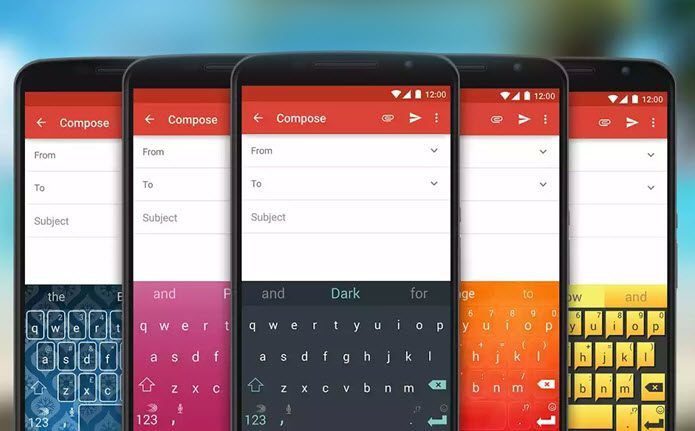We have compiled a list of incredible tips and tricks that can truly help you to get the most out of your Samsung Galaxy J7 Pro.
1. Lock and Hide Sensitive Apps
The Galaxy J7 Pro comes with a built-in method to keep your apps and pictures locked away from the prying eyes. The Lock and mask apps feature not only lets you lock your apps but also hides them from the app drawer and search results. Just search for the feature under Settings, enable it and you are done.
2. Simplify Your Work with One-Hand Mode
Though the Samsung Galaxy J7 Pro isn’t wide like its cousin — the J7 Max — however, at times, it can be a tad difficult to operate it using a single hand. That’s when the One-Handed mode comes in. The best feature of this mode is that it draws the navigation buttons into the screen so that you don’t have to stretch your thumb to reach the Recents/Back button. If this is the first time you are using a Samsung phone, the one-handed mode can be enabled either through gestures or by pressing the home button thrice.
3. Save Juice Using Power Saving Mode
After using the Samsung Galaxy J7 Pro for about a month now, I can safely say that it can survive a full day without charging. However, if you find the phone low on juice, without a charger or power bank in near sight, the power saving modes comes real handy. It offers two built-in modes to save battery juice — Mid and Max. And the good news is that both of these can be customized. Also, if you are looking for aggressive methods to save battery, the Advanced settings (under the three-dot menu) should serve the purpose. When enabled, the App Power Monitor puts unused apps to sleep.
4. Multi Task Seamlessly
If you have been following the tech scene recently, you must be aware of Android Oreo’s Picture-in-Picture (PIP) mode. Well, Samsung has a little scaled down version of this feature on its Galaxy phones. The feature which goes by the name of Multi Window can turn any screen into a floating window and also gives you the flexible option of moving it around. All you need to do is enable it under the Advanced settings. Once done, swipe in from the top-right or top-left edge.
5. Boost Productivity Through Default Search
When it comes to increasing your productivity levels, the default Samsung launcher isn’t the first one that comes to your mind. But before you brush it off, give its awesome search feature a try. All you need to do is draw up the app drawer and tap on the search bar. From now on, whether it’s a conversation, image or a document — just tap the prompts and the recent ones would be pulled up for you.
6. See The Bigger Picture with Wide Selfies
With the Samsung Galaxy J7 Pro, you can fit your whole group in your selfies, thanks to the Wide selfies feature. It captures three frames in a single one.
7. Take the Shorter Route with Keyboard Shortcuts
The Samsung keyboard lets you cut the long story short with its words and phrases shortcuts. It works similar to Gboard’s personal dictionary and Swiftkey’s clipboard. This smart feature can be found under Text Shortcuts. Just add in the text and its respective shortcut and the next time you type in the abbreviation, the keyboard will automatically bring up the expanded version in the prediction tray.
8. Stay Alert … Smartly
Staying updated smartly is the latest fad in the market. For instance, the J7 Max lets you know about missed notifications and calls through the Smart Glow feature. Though the J7 Pro doesn’t have this awesome feature, it makes it up with the Smart Alert feature. So, the next time you pick up your phone, it’ll instantly vibrate, thus letting you know about missed notifications.
9. Gesture for a Picture
Agreed that the volume rockers doubles up as a shutter button for your selfies. But sometimes, they also result in blurring, all thanks to the minute change in focus when you press the button. This problem can be mitigated easily by enabling gestures for the camera. From now on, all you need to do is show the palm and the picture will be captured the next instant (minus the palm, of course).
10. Bring on the Edge
Who said that only high-end smartphones can have edge benefits. Even mid-tier and budget phones can define their own edge functionalities, thanks to third-party apps. The app of the hour is Swiftly Switch – Sidebar App. It’s a new sidebar app which lets you customize the screen edge. So whether you are looking for an app shortcut or your contacts, everything will be right at your fingertips, rather your thumb tip.
11. Hide Pictures and Other Media
Yeah, yeah, you can lock up the Gallery app with a fingerprint or a PIN. But how about you lock a specific file in the Gallery? Well, the solution is in the form of Secure Folder. It creates an encrypted partition within the phone and lets you store individual files and apps inside it. So if you want a picture or a song hidden, just move it to the secure folder and rest assured that it’ll stay safe in there.
How Many Did You Know?
So these were some of the awesome and cool ways by which you can make the most out of your Samsung Galaxy J7 Pro. So how many of these did you already know? Do drop a line or two in the comments below. See Next: 9 Best Samsung Galaxy J7 Pro Camera Tips and Tricks The above article may contain affiliate links which help support Guiding Tech. However, it does not affect our editorial integrity. The content remains unbiased and authentic.