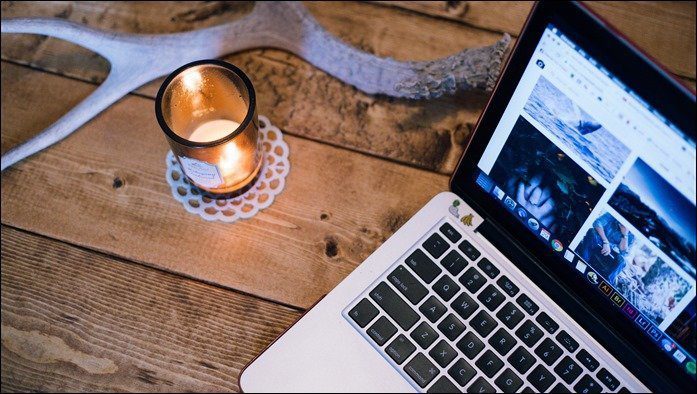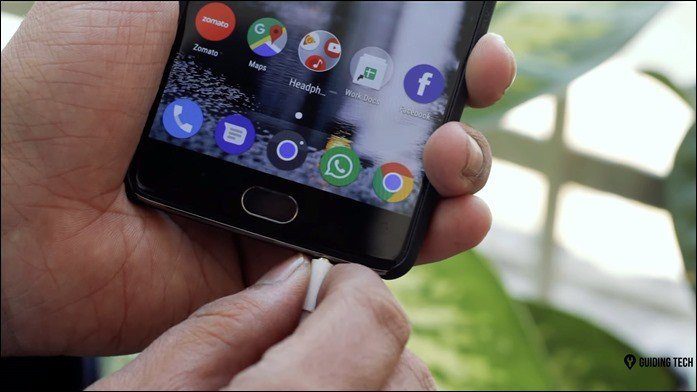So let’s uncover a few tips related to your Mac’s audio that you most likely don’t know about and that will definitely prove very helpful. Ready? Then let’s get started.
Convert Audio Files From Anywhere on Your Mac
One of the nicest things about OS X is that the features of most native apps are built in directly into the system. This is exactly the case with QuickTime’s audio capabilities, which allow you to convert any audio file on your Mac without even having to open QuickTime player. To do this, select any audio file or group of files and then on the Finder menu, select the Services option and then the Encode Selected Audio Files one. A dialog box will show up where you will be able to choose the quality of the resulting file, including its format and other options.
Change Your Mac’s Brightness or Volume With More Precision
Changing the volume or brightness on your Mac using the keyboard is a pretty simple affair (in fact, here are a few Mac keyboard shortcuts, as well as how to create your own ones). However, both of these increase or decrease in a limited number of “levels” (16 to be exact). To have a more granular level of control over changes on both the volume and brightness of your Mac, press both Shift + Alt when increasing or decreasing any of these. Additionally, if you only press the Shift key instead when adjusting the volume, you will be able to change the volume level as usual, but silently.
Use Hidden Audio Unit Plugins
Besides the audio features from other applications integrated into OS X that we mentioned above, Macs ship with a wide array of Audio Unit format plugins, which serve to perform some advanced editing tasks, such as process, receive and manipulate streams of audio in almost real-time with minimal latency. The coolest thing about these format plugins is that they are completely hidden from the user, and in fact, they are only accessible from dedicated audio apps (like Audacity in this example) which is where you really need them. There you have them. As you can see, your Mac can be extremely versatile for everything related to audio and other media, which is why it is so favored by media pros for creating content. And now that you know about these tips, make sure to put them to good use. You will save time and have much more control over your Mac’s audio. Enjoy! The above article may contain affiliate links which help support Guiding Tech. However, it does not affect our editorial integrity. The content remains unbiased and authentic.