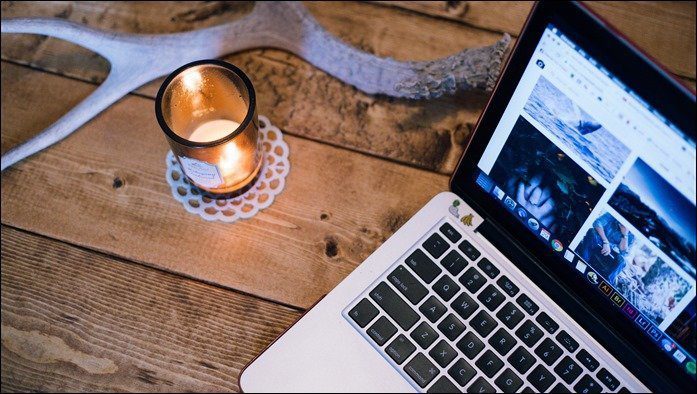most interesting features of iOS 7 . However, there are many other very useful features of iOS 7 that not only Apple never mentioned, but that you might have missed even if you are already running iOS 7 beta . Let’s take a look at some of them.
1. FaceTime Audio Calls
Since released a few years ago alongside the iPhone 4, FaceTime has been restricted to video calls only. With the release of iOS 7 though, Apple finally puts FaceTime on the same level as Skype and allows users to communicate over Wi-Fi using FaceTime just for voice calling.
2. Spotlight Everywhere
On other iOS versions before iOS 7, Spotlight had its own screen, which you could access by swiping left to right from the main home screen or by tapping the small magnifying glass icon at the bottom of it. With iOS 7 though, Spotlight is available from every home screen. All you have to do is swipe any home screen down to reveal its search box.
3. Hidden Inclinometer
One of the coolest app redesigns on iOS 7 is the Compass. However, if you look closely at the bottom of the app’s screen, you will see that it has another screen that can be accessed by swiping to the right. This one displays a really cool inclinometer that works just as you would expect. Even better, it also works with your iPhone in either standing or flat position, with different animations for each.
4. Digital/Analog World Clock
Besides its more streamlined redesign, the clock app has a couple of very nice little touches that make it better. First, if you look closely at the app’s icon, you will notice that not only the icon shows the right time, but also that even the seconds hand moves accordingly. Also when on the World Clock screen, tapping anywhere on it will change the display mode from analog to digital and vice versa.
5. Swipe to Previous Screen
While several third party applications have offered this feature for a while, with iOS 7 Apple has finally implemented the ability to go to previous screens within apps with a simple gesture. To do so, from any of Apple’s native apps just swipe from the left border of the screen (it has to be from the border) to go back to the previous one or to the screen that is one level above. All of these little changes might seem small, but along with many others make for a completely different experience with iOS 7. The good thing is, if you don’t mind playing with beta releases, you can start using iOS 7 right now by following our guide on how to install it. Enjoy! The above article may contain affiliate links which help support Guiding Tech. However, it does not affect our editorial integrity. The content remains unbiased and authentic.