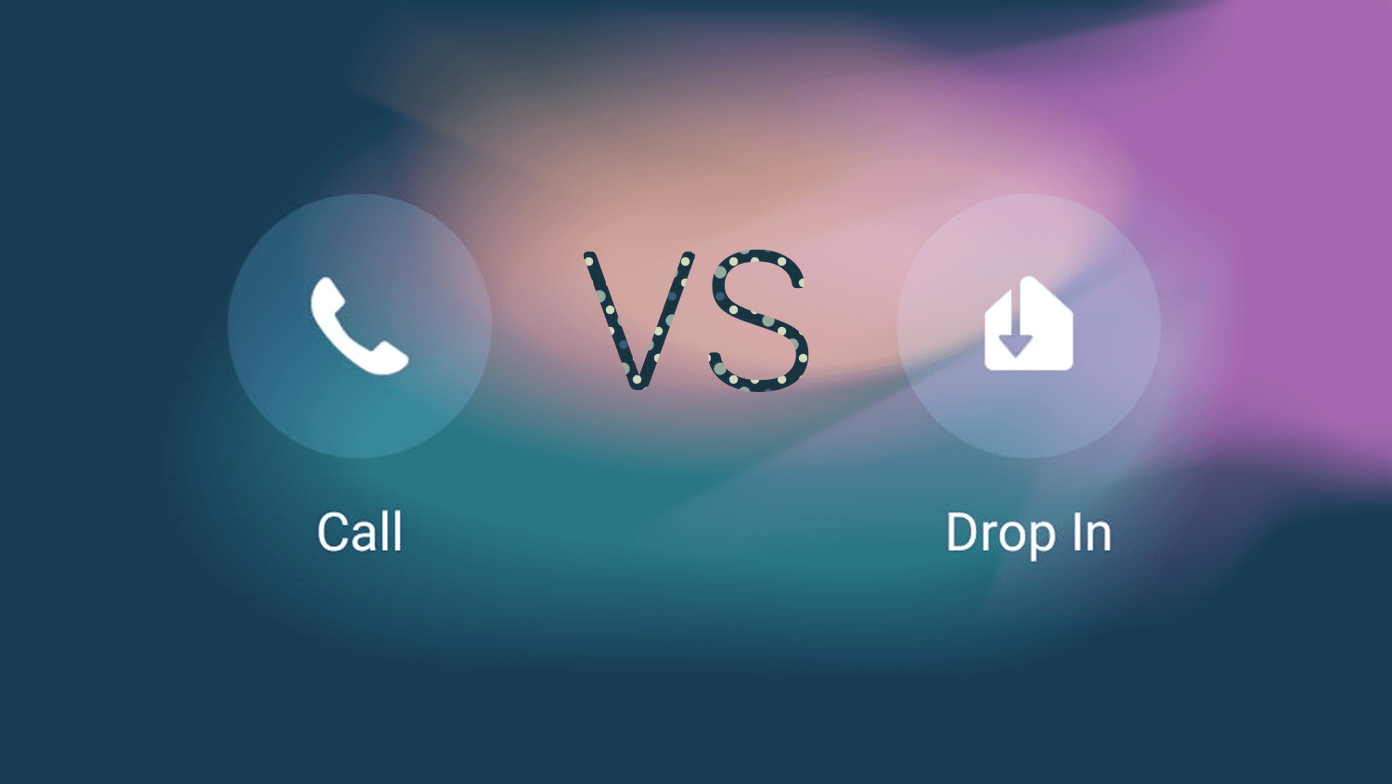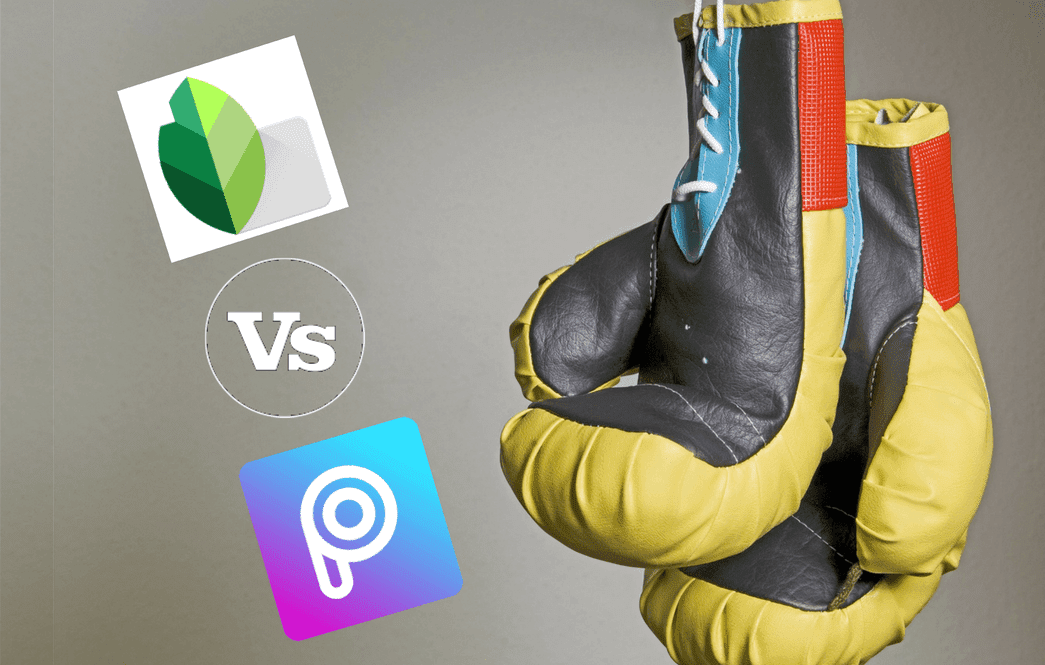Just as chat apps revamp themselves to suit the changing needs of consumers, one expects the same from SMS apps. Sadly, that’s yet to happen. However, Microsoft’s SMS Organizer app is changing things swiftly. The app understands the necessity to separate personal and other messages (which form the major part). But does it have other essential features to compete with Google’s native messaging app on Android? Let’s find out here we compare Android Messages and SMS Organizer.
App Size Is Important
Messages from Google weighs a whopping 25-30MB while the one from Microsoft goes just up to 12MB. Download Messages Download SMS Organizer
Availability and Price
The Messages app comes preinstalled on stock Android devices and is also available from the Play Store for the rest of the Android phones. SMS Organizer is also available for all Android phones but is currently limited to India only. Even if you manage to get the APK from anywhere, you’ll need an Indian mobile number to activate it. Both the apps are available for free without any in-app purchases.
Text from PC
Some of us enjoy using a big screen and a physical keyboard to send texts. If you also love it, we are happy to say that Google recently introduced the Messages web app that lets you send and receive messages on PC. Sadly, SMS Organizer doesn’t offer the feature but don’t worry for you can use other services like Pushbullet, Mightytext, Join, etc. to text from PC.
Better Organization of Messages
The label Organizer in the SMS Organizer app lives up to its name. If you are familiar with Gmail, this app offers a similar categorization of messages. You will find three main categories: Personal, Transactions, and Promotions. While the first one houses the messages sent to the contacts, the second one is home to various transactional messages and OTP’s. Promotions, as is obvious, holds promotional SMS usually considered as spam. Messages from Google isn’t interested in categories for now. The SMS Organizer app offers the capability to separate unread messages too. For that, enable the Unread only toggle at the top.
User-Friendly Messaging Interface
The Messages app comes with the usual design where all text messages are listed on a single screen. The new chat button exists at the bottom with search and other settings present at the top. On the contrary, SMS Organizer offers a completely new and unique interface — thanks to its organization powers. At the top, you will find various productivity options such as Reminders, Finance, and Offers besides the actual messages. The bottom bar houses various SMS categories and the starred inbox. Inside the message, the interface is quite similar for both the apps with typing area at the bottom and shortcuts at the top. SMS Organizer makes deleting the thread a one tap task for it offers the delete button right away. Another difference is with the image that is present at the top in SMS Organizer and sits right next to the received text in the case of Messages.
Add Media to Messages
Apart from sending contacts, the SMS Organizer app doesn’t let you attach any other type of media. The Messages app reigns this area for it supports a wide array of attachments ranging from GIFs to stickers and location.
Look for Old Messages
Sometimes finding the right message takes a quite lot of time. Thanks to fast search available in both the apps, now you can easily find specific texts. Android Messages goes a step deeper for it lets you search inside individual conversations too.
Link Preview and OTP
Even though both the apps let you copy OTP’s with one tap, the link preview feature is limited to the Messages app alone. You can restrict the web preview to download data on Wi-Fi only. Interestingly, the Messages app is intelligent enough to know that when the sender doesn’t accept replies, it hides the reply box.
Themes: Dark Mode, You there?
The SMS Organizer app doesn’t limit you to its own color choice for it offers a few themes including the dark mode. Had we been comparing the two apps a few months back, the Messages app would appear dull in front of SMS Organizer. That’s because it’s only been a couple of months since Google introduced the dark mode — the only theme for Messages. Other than themes, both lack other customization settings as available in Textra and Pulse SMS.
Bonus Messaging Features
Both the apps let you hide messages from the main view using the archive feature. However, SMS Organizer offers additional features such as message scheduling, starred messages, and signature. With message scheduling you will never forget to wish your friends at 12 a.m. for you can create texts that will be sent later at a set time. While the starred messages let you quickly access your favorite messages, the last one adds a pre-written text with every sent message.
Control It with Gestures
Android Messages provide support for one gesture only — swiping on a message thread from either side will archive the message. This gesture isn’t customizable, unlike SMS Organizer where you can change the swipe action. You can also enable the swipe gesture to switch between tabs.
Mute Sender
Suppose you don’t want to receive message notifications from a particular person. On the Messages app, you will either have to block them or turn off notifications for everyone. Thankfully, the developers of SMS Organizer app are a bit generous for they let us mute individual chat threads. Any incoming message from a muted thread will not generate any notification.
Restore Old Text Messages
The Messages app doesn’t let you create a backup so you will have to rely on third-party apps for that. Fortunately, the functionality is baked right inside SMS Organizer where the messages are saved to your Google Drive account and can be restored on any new device.
SMS Organizer: The Extra Features
These are some of the features that are exclusive to SMS Organizer.
Smart Assist and Reminders
Don’t worry about missing any bill payments for the app will remind you about the due date. That’s not all. You can manually create reminders for other messages too. With smart assist cards, you can even check flight status and track other tasks.
View Bank Balance and Statements
The SMS Organizer app is more than a messaging service for it takes the pain to present information in a detailed and organized manner. Tapping the Finance tab shows various cards with their balance and credit/debit details. The information is populated from the SMS received on the phone.
Save Money with Offers
Who wouldn’t like to save a few bucks especially when the deal is delivered right to your inbox? The Offers tab was introduced recently, and it segregates the received coupons and deals in a separate view. And the best part, it works in collaboration with coupon sites so you can view deals from the web too.
Rules Are for Fools — Not Really
The life of OTP messages ranges from one minute to a maximum of twenty-four hours after which they just become a liability in our inbox. What if they were deleted automatically after a day or two? The exact same feature is present in the SMS Organizer under the pretext of rules. You can define time from three days to one year. You can also define a rule to delete promotional and blocked messages automatically.
An Affair to Remember
Compared to the SMS Organizer app, the Messages app from Google seems a simple, lackluster app without any segregation. But that’s how most SMS apps are. So if you don’t want categorization of your SMS, the Messages app is suitable for you. But if you love to keep things organized, SMS Organizer will sweep you off your feet. I know many people who swear by the SMS Organizer app, and even my colleagues at GT love the app. The only drawback is that it’s currently restricted to India alone. If you are based in India, do give it a try. Who knows it might be the beginning of a new Bollywood love story? Next up: Loved the SMS Organizer app? Check 12 tips and tricks to use it like a pro. The above article may contain affiliate links which help support Guiding Tech. However, it does not affect our editorial integrity. The content remains unbiased and authentic.