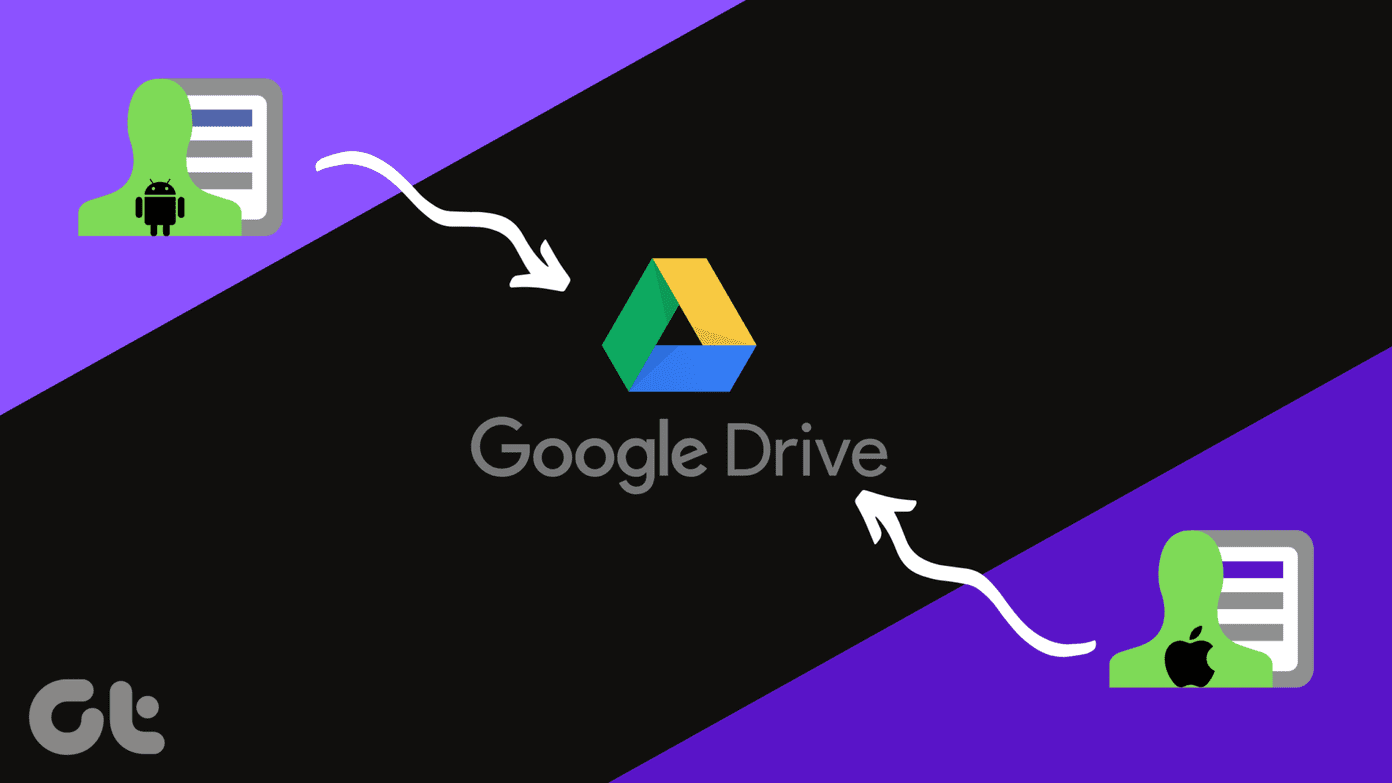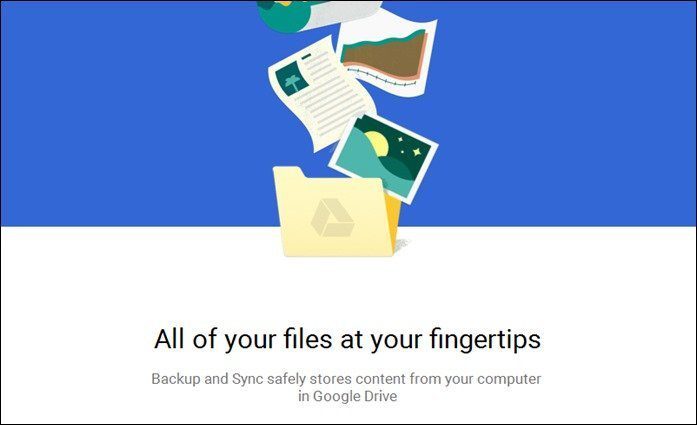This free tool is available for Windows users. It comes in the installation as well as portable version. We recommend using the portable version because you can import this tool in USB drive and use it directly from there without the need to install it. Given below is the interface of Back4sure. There are folders on left and tabs on right. First, select the folder you want to backup. Select it by checking the box next to the folder name. You can also expand the tree to backup a folder that’s inside the parent directory. Note: This tool doesn’t allow individual file selection.
On the right, Backup Target tab is selected by default. You could change the target drive and directory. Click on the icon next to the box to browse for external drive. In the screenshot given below I selected H drive. Second option is “Drive determined by label”. It means, this tool can determine your drive with the label associated with it, not by the drive letter. This will be useful in case you schedule your backup. If you plug in your drive and any other letter (other than H in this case) is assigned to it by Windows, even then this tool can recognize your drive and start the scheduled backup.
One great feature of this tool is including and excluding filters. It means you can select what kind of files you want to include or exclude from the backup. In any of the given fields, click on “Add” button.
Suppose you want to backup music and picture files only. You have to check the boxes next to them. The tool will backup only these files and exclude others.
This tool compresses files into Zip or 7Zip file format. You can save some space if you are using USB drive. You can also encrypt the archive using a strong password.
This tool also creates log file for the backup. It has a collection of all the information about events occured during backup. You could select the number of log files you want it to store. Two more things – 1. You may use the Windows task scheduler to schedule backups using this tool and 2. Backups can be run from the command line too. Here’s a quick guide for that. Download Back4sure [via Download Squad] The above article may contain affiliate links which help support Guiding Tech. However, it does not affect our editorial integrity. The content remains unbiased and authentic.