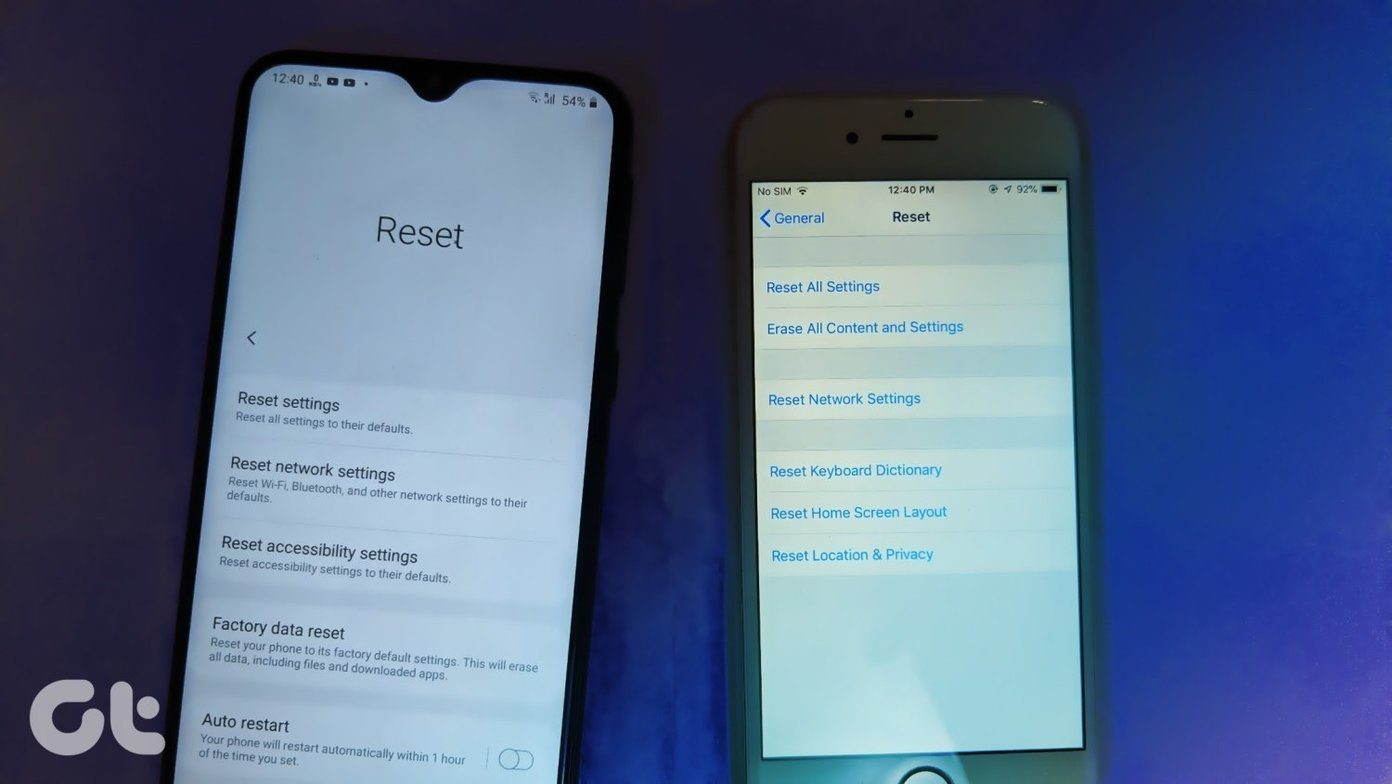But what do you do when you have to switch between these two apps? Well, that’s where we come in. In this article, we will place both the Camera MX and the Open Camera app side-by-side. We will delve deep into the features and see which app has the features best suited for your needs. Let’s begin.
An Overview
If you have experimented with camera apps, you must know that usually most of them address two different user groups — serious photographers and casual users. Open Camera is primarily for the former group of people, while Camera MX is for the latter. Being an app for serious photographers, the interface of the Open Camera is plain. Though it has all the essential manual controls (ISO, White balance, Exposure control), it lacks the shine of a modern app. The advanced options and settings are tucked under Settings (where else, right?) whereas the essentials are on the right corner thus making them easily accessible. In a nutshell, though it has all the right tools for a manual camera, the interface looks a bit dated. On the other hand, Camera MX has its settings panel at the top which gives it a professional and modern look. The advanced settings can be accessed through the three-dot menu while the video options and resolution can be tweaked right from the camera interface. So, that was a brief overview, let’s have a quick roundup of the common tools in both the apps.
Common Features
1. Color Effects
Color effects and filters are part and parcel of any camera app these days. The Open Camera app supports a handful of standard color effects like Mono, Negative, Sepia, Posterize, and Aqua. All you have to do is tap on the Tools icon, choose Color Effect and pick one. As opposed to it, Camera MX has a plethora of color effects. From standard black & white to the advanced color splash, you’ll find plenty of effects and filters here. All you need to do is tap on the Fx icon, and all the filers will be displayed neatly below. Similar to most of the photo editing apps, you can adjust the intensity as per your liking, a feature which I loved the most. What’s more, you can add a bunch of other filters too. The cherry on the top is that you can see the effects in real-time. Though Camera MX has tons of filters, not all of them are free. Some of the best ones (Iconic Lines and Movie Looks) are locked under a payment slab of $1.5.
2. Customizable JPEG Quality
Both the apps let you control the JPEG compression quality of your images. The default compression rate is set at around 80%. However, it gives you the freedom to switch between high and low levels of compression. Given that the compression quality should be dependent on the type of image, rather than being a default preset, it’s a handy feature to have. Thankfully, the settings are easily accessible. While in Open Camera you need to delve under the photo settings, Camera MX has it under the standard settings.
3. HDR Shots
When you take a picture in HDR mode, it takes three photos instead of a single image and merges it into a single photo. Though both the camera apps have the HDR option, Open Camera takes a slightly different route. When enabled, this app saves all the three different photos along with the final HDR shot. Quite naturally, saving the individual photos may take time. However, if you are in a mood to experiment, this feature is the perfect place to start. On the other hand, though Camera MX has the HDR option, it doesn’t let you do much with it. It’s just a simple button which you enable/disable as per the scene in front of you.
4. Customizable Storage Locations
Another common ground is that you can customize the storage location. Though a folder by the app name is created automatically, you are free to pick any other folder. Since the Open Camera settings window is a tad complicated to understand, initially it took me a bit of time to find the appropriate setting.
Uncommon Features
5. Camera Basics: ISO Settings, Exposure, White Balance
As noted earlier, Open Camera is an app for the serious photographer. So, when it comes to manual controls, Open Camera steals the show. You’ll find everything like ISO, exposure compensation/lock, shutter speed, and white balance. While the ISO ranges from 40 to 1250, the default shutter speed is around 1/10th of a second. Of course, it may change depending on the make of your phone, but you get the idea. Furthermore, you can the camera decide the ISO level (Auto ISO). Also, there’s an option to adjust the Exposure settings. Just drag the slider or select a value using ‘+’ or ‘-’ buttons. All these settings can be changed straight from the camera interface. We’d have loved to see a drag to adjust panel on the side. However, the fact that you can observe the results in real-time somehow manages to make up for it. Beyond that, you have other useful features like Focus (Continuous, Auto, Macro, and more), Photo Mode (Standard, DRO, HDR) and Scene mode. However, your phone must support these features for them to work. On top of that, these aren’t enabled by default. You’d need to allow some of them through the Camera2 API setting. Last but not the least, there’s an option to save RAW images, only if your phone supports it.
6. Face Detection
Another uncommon feature is the Face Detection. This Open Camera feature lets you ditch the touch-to-focus mode for automatic face detection. On the contrary, this option is missing in Camera MX. You’ll find the standard touch-to-focus option.
7. Customizable Watermarks
When so much effort goes into clicking the perfect picture, you’d want your name to be associated with it (at least, that’s what I want). Though Camera MX doesn’t have any watermarking feature, Open Camera goes all the way. From the font size to the color and style, you can experiment with a lot here. Although the tools are pretty average, you can use them if you’re looking for a quick solution for a custom watermark.
8. Shoot the Past & Timelapse Video
Features like Shoot the Past and Timelapse make Camera MX very likable at the first glance. Well, that only counts if you are looking for a feature-rich camera app. If you must know, Shoot the Past is very similar to Live Photos as it lets you capture a short clip before a photo is captured. Another cool add-on is the Timelapse Video feature. If your phone doesn’t have it, the Camera MX will help you record a series of events over time.
Which One Would You Prefer
So, which app would be your camera’s weapon? As I said above, it depends on what you’re looking for. If your native camera app doesn’t have good manual controls, Open Camera is the app for you. Apart from the features that we’ve mentioned in the post, it has plenty of customization options for both photos and videos. Needless to say, you can tune them as per your wish. On the other hand, if you want a shiny camera app which lets you play with various effects and make them social media ready, make Camera MX your partner in crime. If you were to ask me, I would side with Open Camera. I would rather have my photos capture as many details as possible, and then use one of the many third-party image editors to enhance it even further. A longer route, but yeah, totally worth it. The above article may contain affiliate links which help support Guiding Tech. However, it does not affect our editorial integrity. The content remains unbiased and authentic.