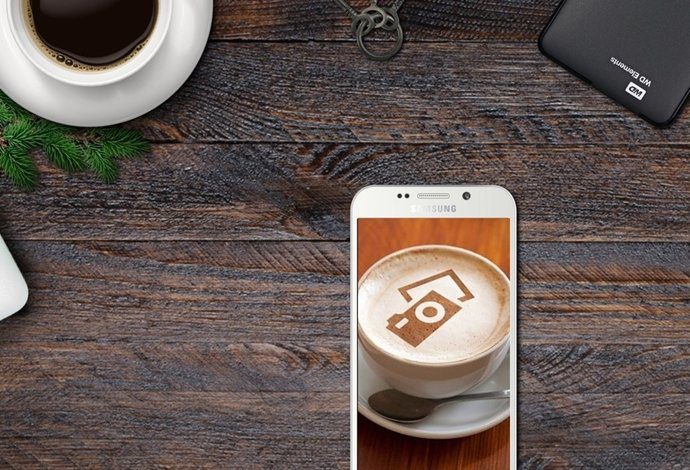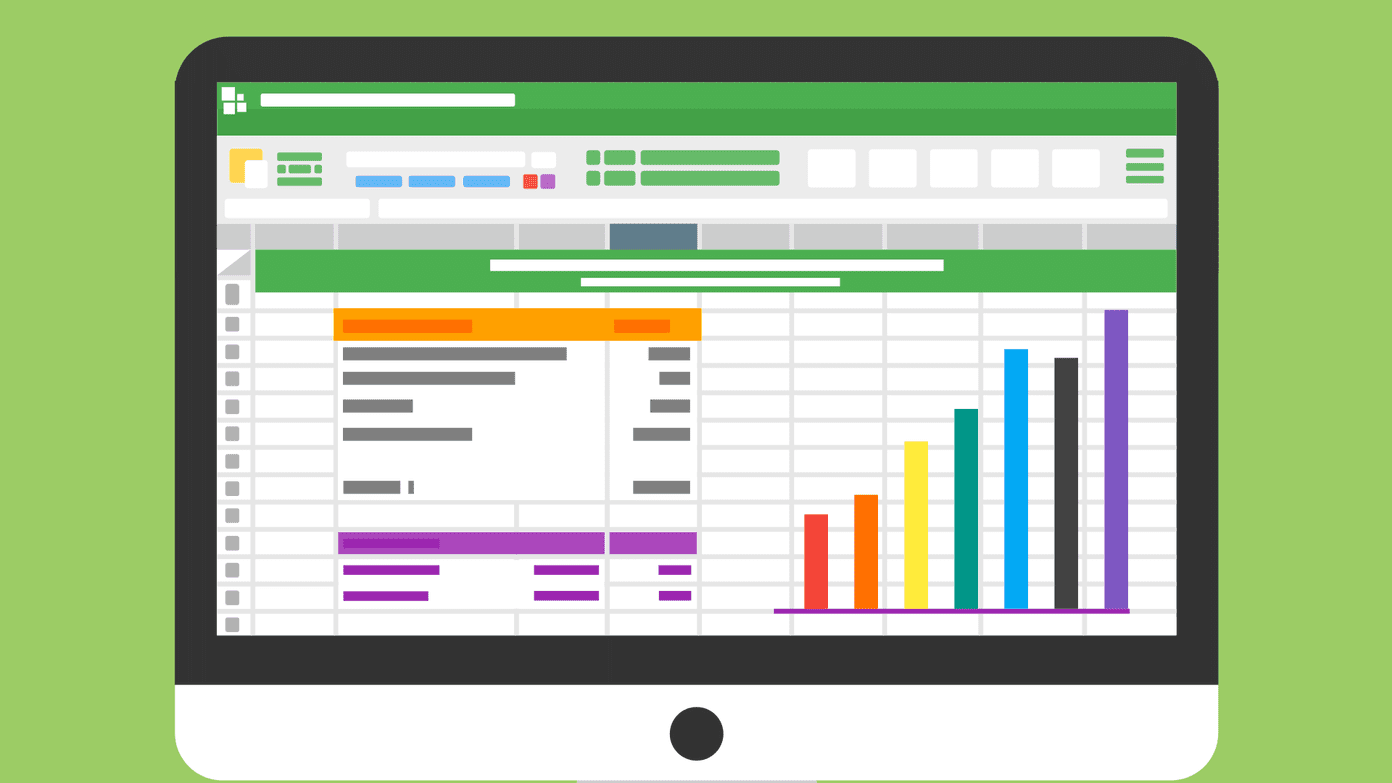So, how do we resolve this trouble? We will change the action on the Power Button and ensure that we do not press that wrong button anymore. Here’s how. Step 1: Right-click on the Windows taskbar and navigate to its Properties.
And that is how I have been saving that extra click or making sure that I do not perform undesired actions. Is that going to help you in any sense? Know of any more similar tricks? Share with us in the comments section. Bonus Tip 1: 5 Awesome Ways to Get More From Windows 7 Taskbar Bonus Tip 2: How to Gain More Space on Windows 7 Taskbar The above article may contain affiliate links which help support Guiding Tech. However, it does not affect our editorial integrity. The content remains unbiased and authentic.