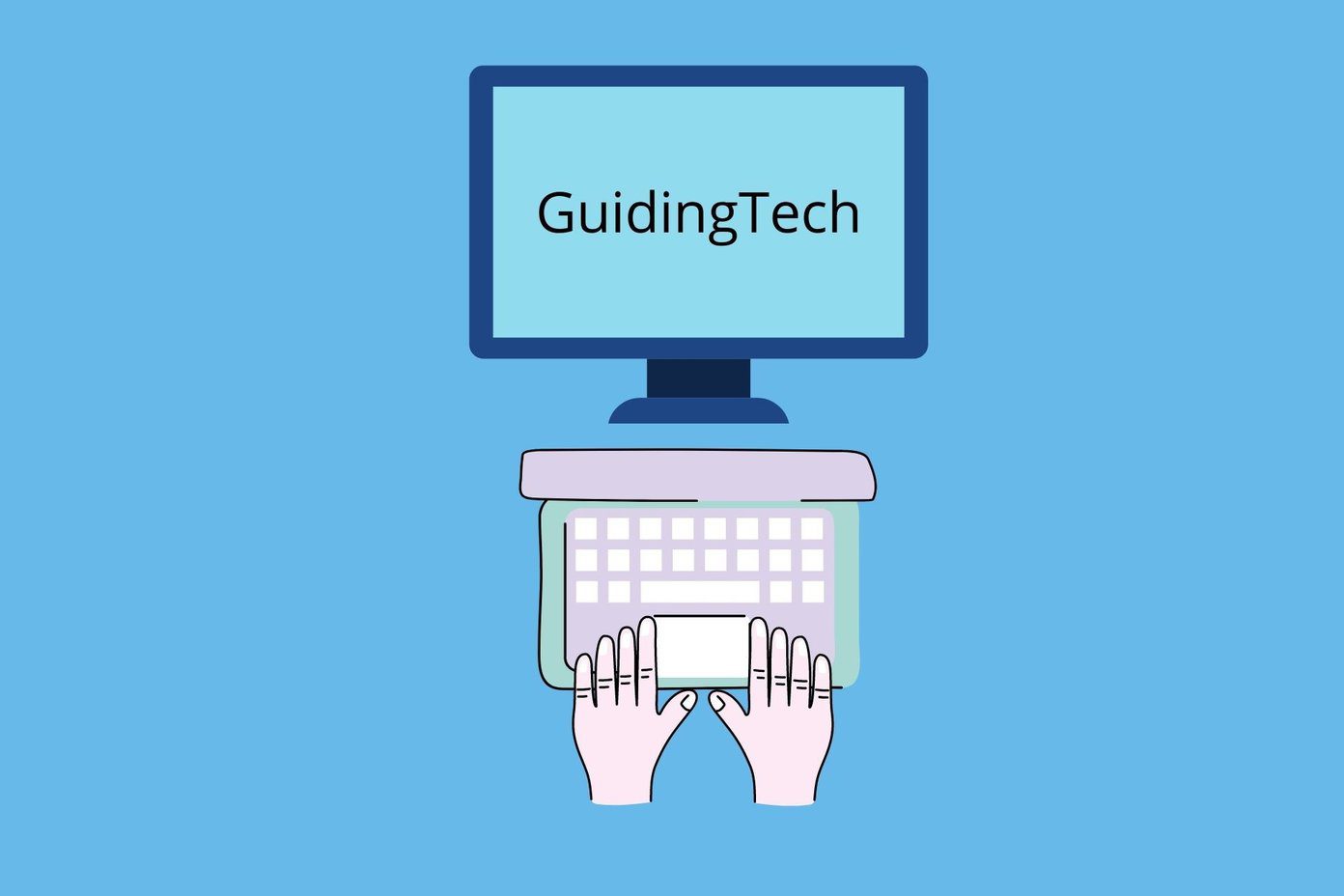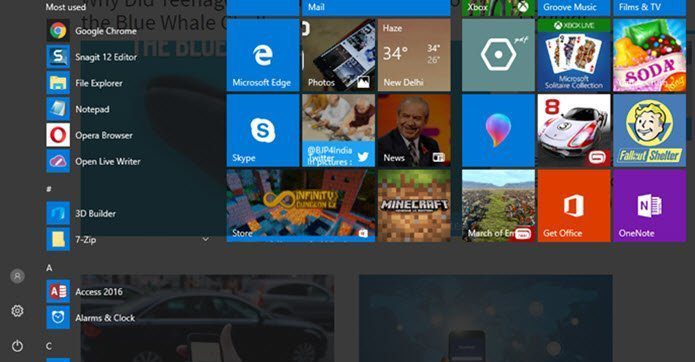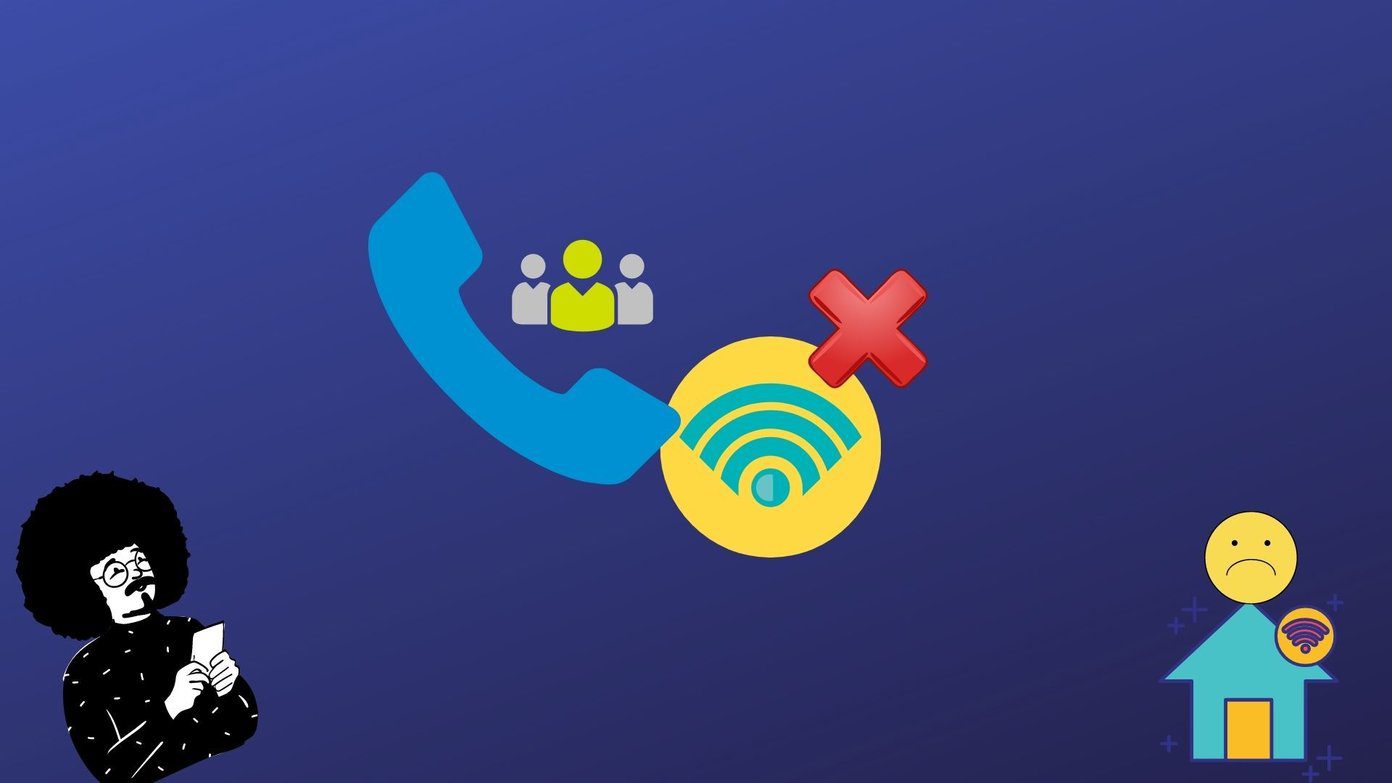In fact, not only the Start menu, but also Windows desktop, the user’s documents and settings directory, or even Windows system folder get loaded with program shortcuts as you install more stuff, thereby adding to the clutter. These shortcuts usually don’t get automatically updated if the target file or folder is moved or deleted. Keeping an eye on working and broken shortcuts can be quite time consuming. Hence it is necessary to have some tools do the job for you, for checking invalid shortcuts as well as empty folders. This article talks about two such software that’ll help you do the same.
Start Menu Cleaner
Start Menu Cleaner is a simple and useful tool to clean up Start menu by scanning for broken shortcuts and empty folders. The tiny tool has a concise user interface; you can choose the options to enable Start Menu Cleaner to scan desktop shortcuts, delete empty folders, and the treatments to shortcuts that point to removable drives or network drivers, which may be useful for you. While enabling the “Confirm Delete” option may impact the process of deletions (the program will ask you to confirm file deletions one by one), “Delete to Recycle Bin” can prevent mistake operations effectively. Note: The utility requires MSVBVM50.DLL and OLEAUT32.DLL to support its running environment. If you have encounter problems, please download them from the program’s website, and then extract them to your Windows\System folder.
Orphans Remover
Orphans Remover (now discontinued) can search and delete invalid shortcuts in Recent documents, Program files, Application data and any user defined folder. This application also has a straight forward interface. By default it detects unnecessary stuff from the Start menu, Desktop, Favorites, History, Recent documents, as long as they are not pointing to removable drives. After scanning, the software will list all invalid Windows shortcuts and you have the option to delete some or all or them. Note: Orphans Remover doesn’t work correctly in Windows 7 64-bit edition. The above article may contain affiliate links which help support Guiding Tech. However, it does not affect our editorial integrity. The content remains unbiased and authentic.