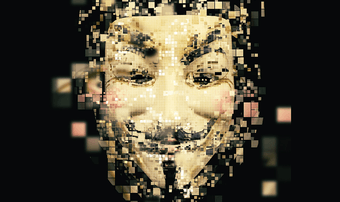New to the OS is the ability to automatically sync your Mac’s Desktop and Documents folder through iCloud and to your other devices. That way, you don’t need to constantly drag and drop files you always want accessible over into iCloud Drive. Files can stay neatly where you want them instead. However, this Sierra feature needs to be separately turned on apart from the rest of iCloud Drive. Here is how to do that.
Turn on Extra iCloud Drive Features
To get your Mac’s Desktop and Documents folders to sync with iCloud Drive, head up to the menu bar and click the Apple logo. Then click About This Mac. Click Storage at the top and then click Details. A System Information window should open with the default tab being Recommendations for ways that you can improve the amount of free space you have on your computer. One such way is the method we’re after: sync your Desktop and Documents files with iCloud Drive. If that’s okay with you, proceed to click Store in iCloud… and click Store in iCloud one more time to verify. If you go back to your Finder, you should see that Desktop and Documents are out of your Favorites in the sidebar and in a new category called iCloud that also contains your iCloud Drive. They also appear as folders within the iCloud Drive app on iOS. You’re all set. Henceforth, anything you add to your Documents folder or Desktop should sync through iCloud. It seems like Apple is moving forward with iCloud file sync so that eventually every file on your Mac will live — or at least have a duplicate copy — in iCloud. With this feature enabled, iCloud files will only delete locally from your Mac if your storage is becoming too full, but they remain if you have plenty of space left. You might also need to consider upgrading your iCloud storage plan if you find that’s getting full. ALSO SEE: How to Identify and Fix iCloud Backup Problems The above article may contain affiliate links which help support Guiding Tech. However, it does not affect our editorial integrity. The content remains unbiased and authentic.