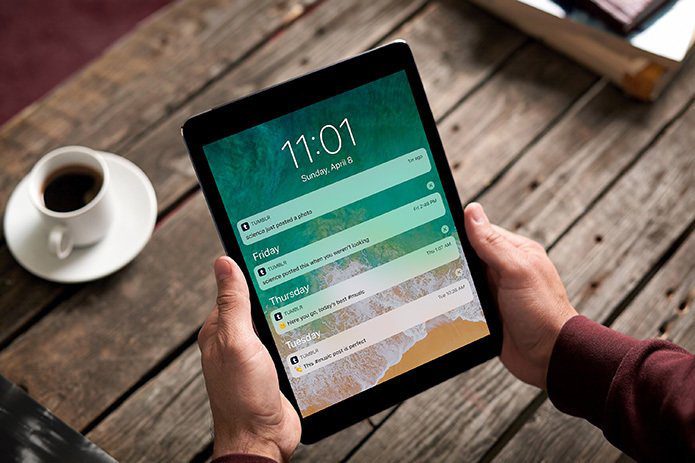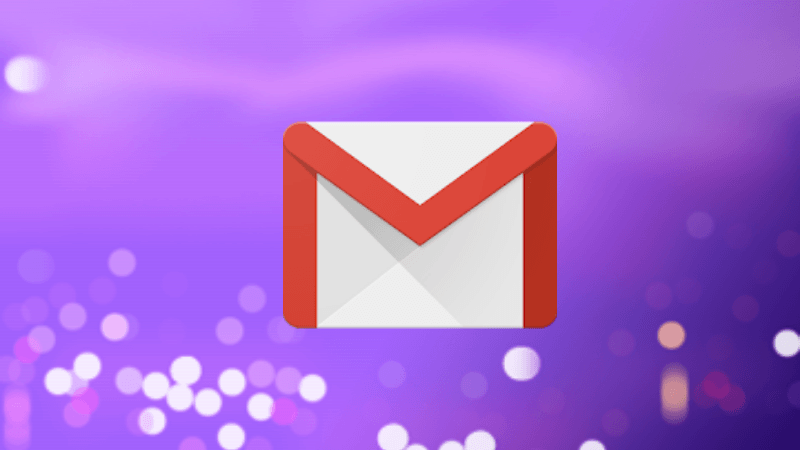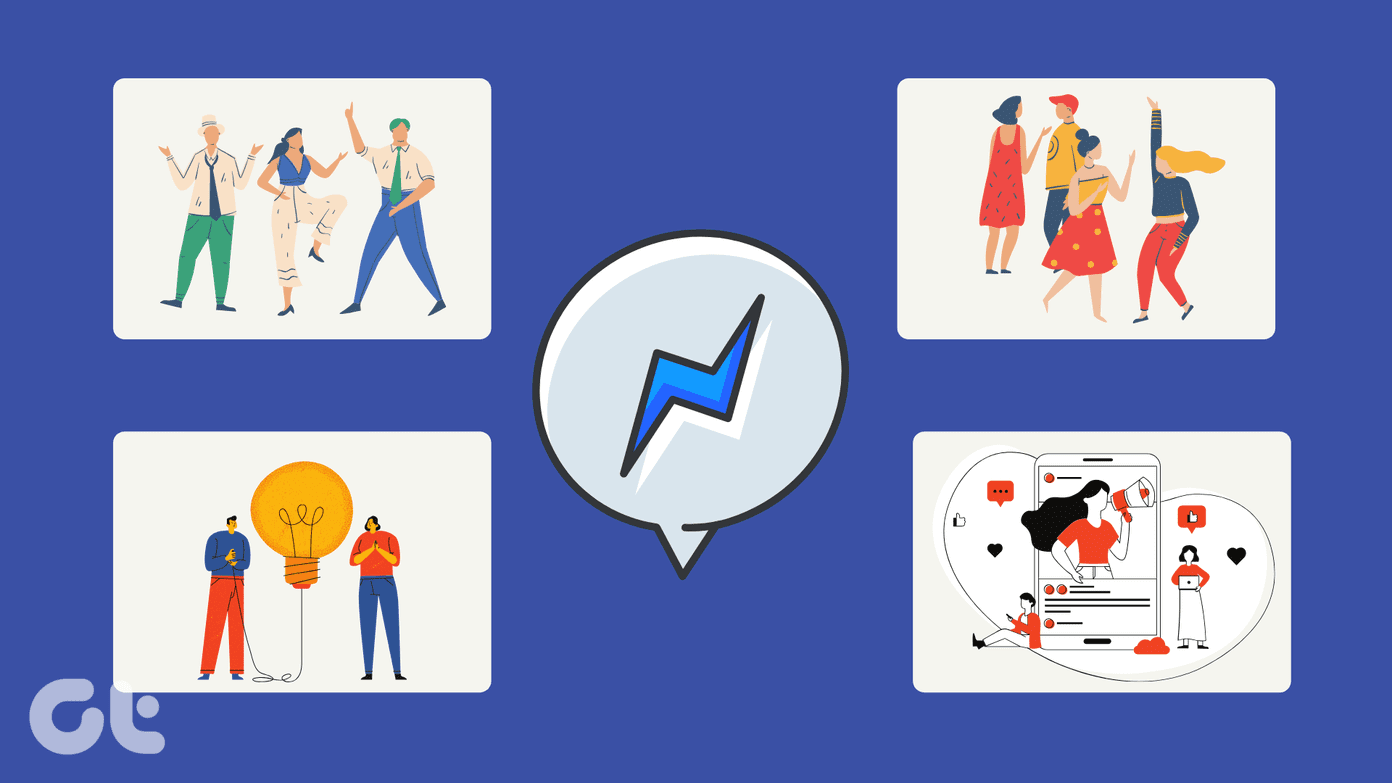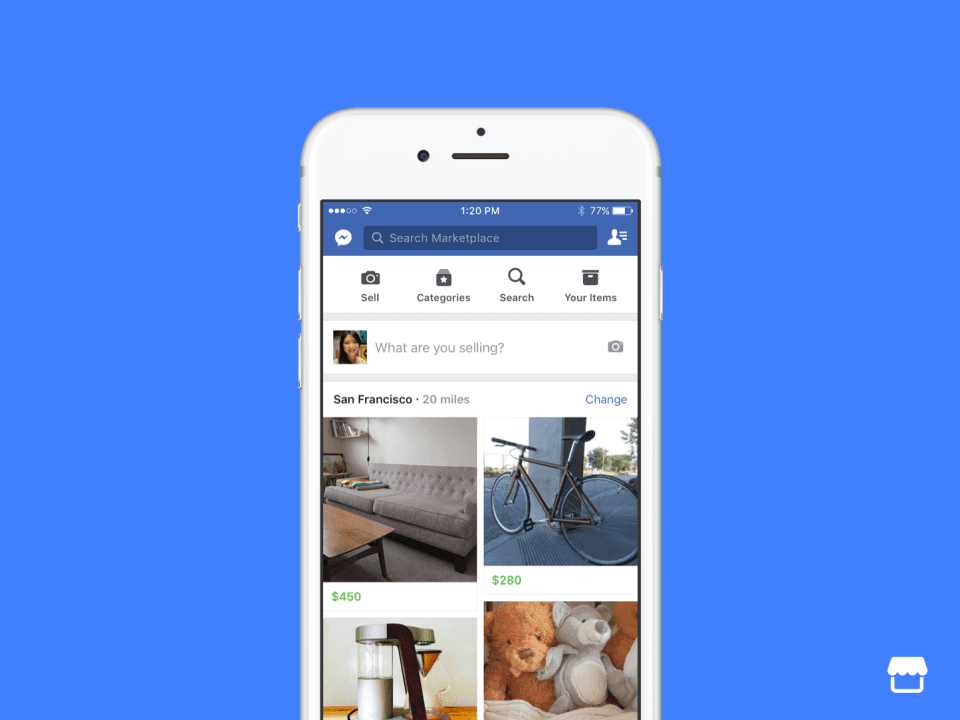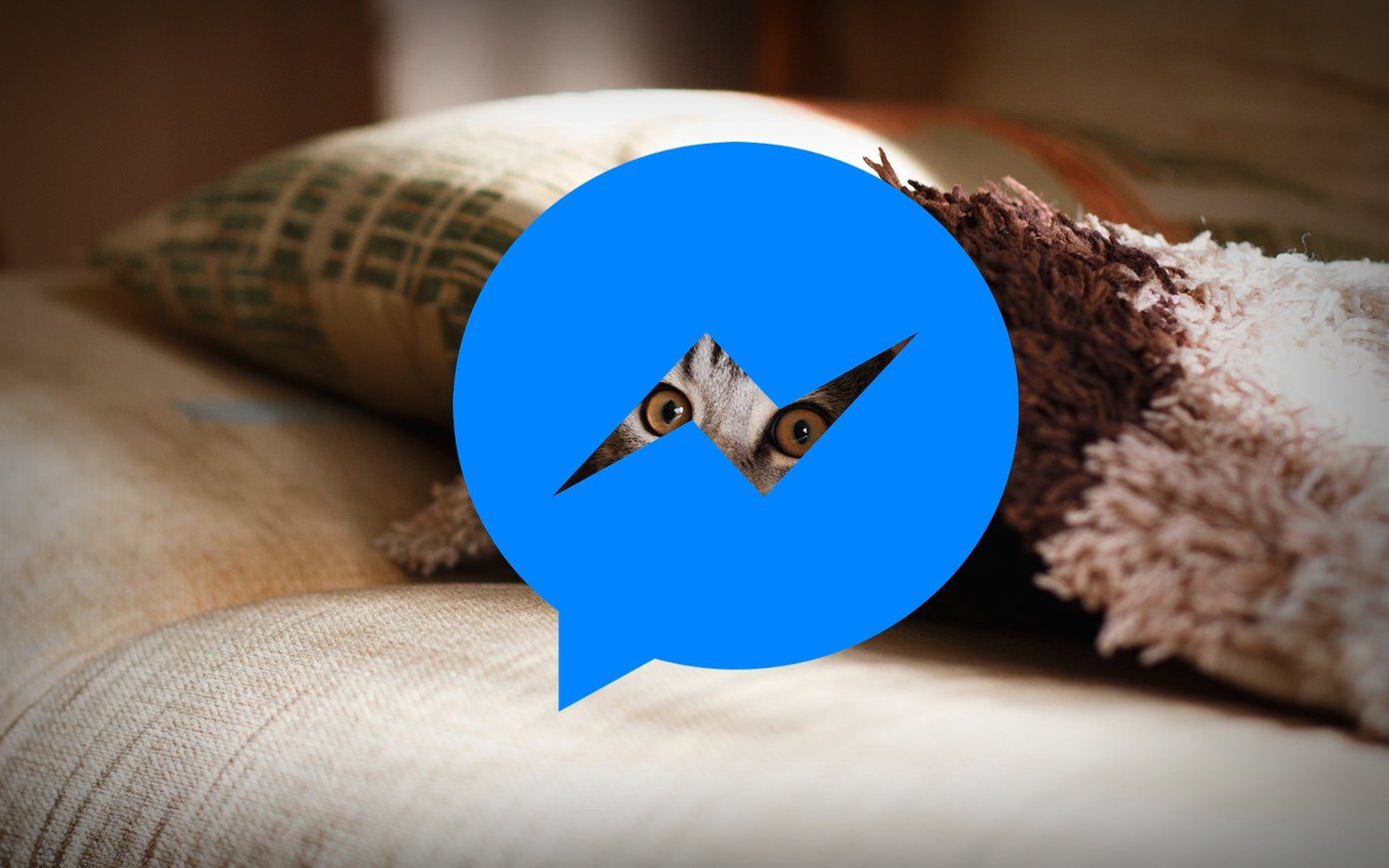While Pin keeps the chat thread at the top of the chat list, Archive hides it from the list for a temporary period until the person messages you again. Block, on the other hand, completely turns off any interaction between the two parties. We are left with Mute and Ignore. While these two perform similar functions, they differ in many ways. What are they? Let’s get to know them.
Concept
Mute is a fairly old concept available in almost all the apps. You have mute on Instagram, Gmail, WhatsApp, Twitter, etc. It performs the same function everywhere. Ignore is a new concept available on Facebook Messenger only and is like an upgrade from Mute.
What Happens When You Mute or Ignore
On receiving a message from someone who’s either on your list or isn’t, you always have the option to stop receiving notifications without letting the other person know.
Mute
Mute is associated with notifications. When you Mute a conversation on Facebook Messenger, you won’t be notified about future messages. The messages from the thread will silently appear in your Inbox without disturbing you. The muted messages will have a Mute icon on them. It’s similar to how you keep your phone on silent mode. Here you keep a single conversation on silent mode.
Ignore
When you Ignore a message on Facebook Messenger, it will not notify you about the future messages similar to Mute. But the message thread will be moved from your Inbox to Message Requests. Interestingly, the Message Requests folder also houses the new messages received from the contacts who aren’t in your Facebook Friend list. This feature resembles the Spam feature of email. While your account receives the messages, they are in a different folder. And it’s up to you whether you want to read those messages or not.
Visibility
When you Mute a thread, the future messages from that particular thread continue to appear in the Messenger Inbox. In case of Ignore, the thread moves to Message Requests and disappears from the main Inbox as mentioned before. The new messages will no longer appear on the Messenger home screen.
Time
In the case of Mute, you need to select the time manually for which you want to mute a thread. Facebook provides some options ranging from 15 minutes to 24 hours. The thread will not be unmuted automatically before the set time, and once the set time is over, the Messenger will unmute it automatically. When you Ignore a message, it will be kept in the Message Requests folder until you manually bring it back to the main Inbox.
Last Seen
Last seen is one of the most annoying features of any social app. While you can disable it in every app, it also scraps you of the ability to check others’ last seen. That is where Ignore helps. If you want to hide the last seen to one person only, you should use Ignore option. By doing that, neither the other person will be able to see your last seen nor will you be able to see it. However, you can still check everyone else’s last active status, and they can check yours.
Delivery Report
When you Ignore a chat thread, even though you will receive all the messages, the Messenger will mark them as Sent only and not Delivered. You will see a hollow blue circle with a checkmark inside to indicate Sent, and a filled-in blue circle shows it as Delivered. Only when you accept the Request, the status will change to Delivered followed by Read indicated by the thumbnail of your profile picture next to the message. On the contrary, the new messages in the Muted thread follow the general rules of delivery. That is if the message is delivered to your Inbox, it will be marked as Delivered. However, if there is bad or no internet connectivity, and you don’t receive the message in your Inbox, Messenger will mark it as Sent till you receive the message.
Message Status
Interestingly, when you Ignore a message, you will be able to read the incoming messages from that particular thread without changing its status to read or seen. It means that even if you open the Ignored chat thread, the messages won’t be marked as read. It’s up to you to accept the request or to ignore it. Accepting the request will change the status to Read. However, that’s not the case with Mute. If you open a Muted thread, the messages will be marked as Read/seen to the sender.
Will Others be Notified When You Mute or Ignore
No. In either case, the Messenger will not notify the other person that you have muted or ignored them.
When to Use
Mute can be used when you want to disable notifications for a short period. You can use this feature for Groups as well. If a person is bothering you a lot and you no longer want to be associated with them, you can Ignore the messages. Ignore is a harsh form of mute but a subtle form of Block basically, without the other person knowing about it. You cannot Ignore Group messages. Furthermore, you cannot mute an Ignored chat thread.
How to Mute and Ignore
For either of them, open Facebook Messenger and open the chat thread that you want to Mute or Ignore. On iOS devices, tap on the contact name and select Mute notifications or Ignore from the next screen. In the case of Android, tap on the small icon at the top-right corner, then hit Mute or Ignore as per your need. When you select Mute, you will be asked to choose the Mute time. Select it and press Ok. If you have selected Ignore, a pop-up will appear asking you to confirm your decision. Tap on Ignore. Alternatively, on both iOS and Android, long press that chat thread on the Facebook Messenger home screen and tap on Mute or Ignore. You might have to tap on More in iOS to get the Ignore Messages option.
To Reverse Mute and Ignore
To unmute a message thread, simply long press the chat thread and tap on Unmute notifications. Alternatively, open the chat thread, and you will be prompted to Unmute it. To stop ignoring a message, go to Message requests followed by Filtered Messages. Here you will find the chat thread. Tap on it. Now to bring it back to your Inbox, you need to reply to the person. Once you have responded, the chat thread will automatically move to Inbox. If you cannot find the Ignored thread under Message requests, either search for the person using the Messenger’s search or open their Facebook profile and start a conversation with them by tapping on Message in their profile.
How to Know If You Have Been Muted/Ignored
We have reached the most awaited question, which is to figure out how to know if you have been muted or ignored by someone. Well, there is no direct way to know. Facebook hasn’t provided a way to detect it as the real purpose of Mute or Ignore would vanish. However, there is a little trick to know if you have been ignored. To do so, message the person from your account and at the same time, ask someone else to message that person. Keep a check on the delivery icon for both accounts. If the other person’s delivery icon changes from Sent to Delivered and yours is still showing Sent, it means they have Ignored you.
To Ignore or Not
Facebook Messenger provides different options to stop people from bothering you without notifying them. If you see all the chat options, i.e., Mute, Archive, Ignore, and Block, they seem similar but achieve a different purpose. All depends on you as to which option you want to choose. Block is the dead end and the harshest one. Now that you know the difference between Mute and Ignore, you can pick one based on your need. The above article may contain affiliate links which help support Guiding Tech. However, it does not affect our editorial integrity. The content remains unbiased and authentic.