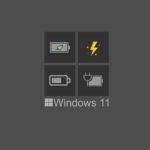Sony’s Stamina Mode does the same thing, but one great feature about it is that it lets you whitelist the apps that can access the data periodically to get notifications. An intelligent way to make the phone useful and long-lasting at the same time. Did you know: The Wall Street Journal recently reported that Google has a separate research team working to improve the battery tech of today. Yep, everyone’s working to solve the battery puzzle. Let’s see how to get a similar feature by installing an all-new app called Power Nap on your Android. Your phone needs to be rooted for this.
Installing Power Nap on Android
As Power Nap needs Xposed framework installed on the device, make sure you have your phone rooted with the module installed. The app supports any Xposed enabled device which is running Android Lollipop 5.0.1 and below. Power Nap is not yet updated for Android 5.1. Not many of the Android users have that update yet though. Note: See our detailed guide on how you can install Xposed Framework on your Rooted Android running on KitKat and Lollipop. Power Nap is currently in closed beta stage and you would have to join the Power Nap community, then apply to be a beta tester. It might take some time before you are a part of the community and get your hands on the app. After you install the app from the Play Store, head over to Xposed Module, activate Power Nap, and reboot the device.
Using Power Nap
When you launch the app, it will give you two power saving modes you can select from. While the Low Battery Mode is still a work in progress, tap on Endurance Mode to configure the profile. Unlike the Sony’s Stamina Mode, you can specify to only turn on the power saver mode after you reach a certain battery percentage. Set the Activation Battery percentage and save the settings. Add the apps you would like to whitelist. This will make sure that these apps sync with the online servers even when the power saver mode is running so that you don’t miss out on important notifications. There’s an experimental mode that can turn on the power saver mode while using the phone. Not suitable for everyday use, but if you are really desperate to save your battery, turn it on. That’s it, nothing much to configure here now.
Conclusion
That was how you can get Stamina Mode on your phone using Power Nap for Android. The app is still in its early stages and that means that there might be bugs. But that also means lots of amazing features are coming up. The developer claims that users can expect to see as little as 0.2% battery drain per hour if none of the apps are whitelisted. Do try out the app and let us know if their claims match the actual data. The above article may contain affiliate links which help support Guiding Tech. However, it does not affect our editorial integrity. The content remains unbiased and authentic.