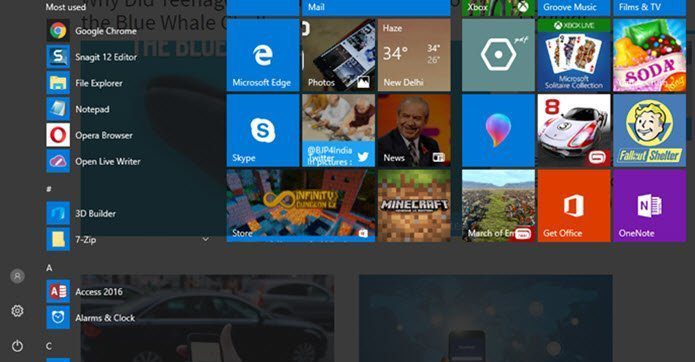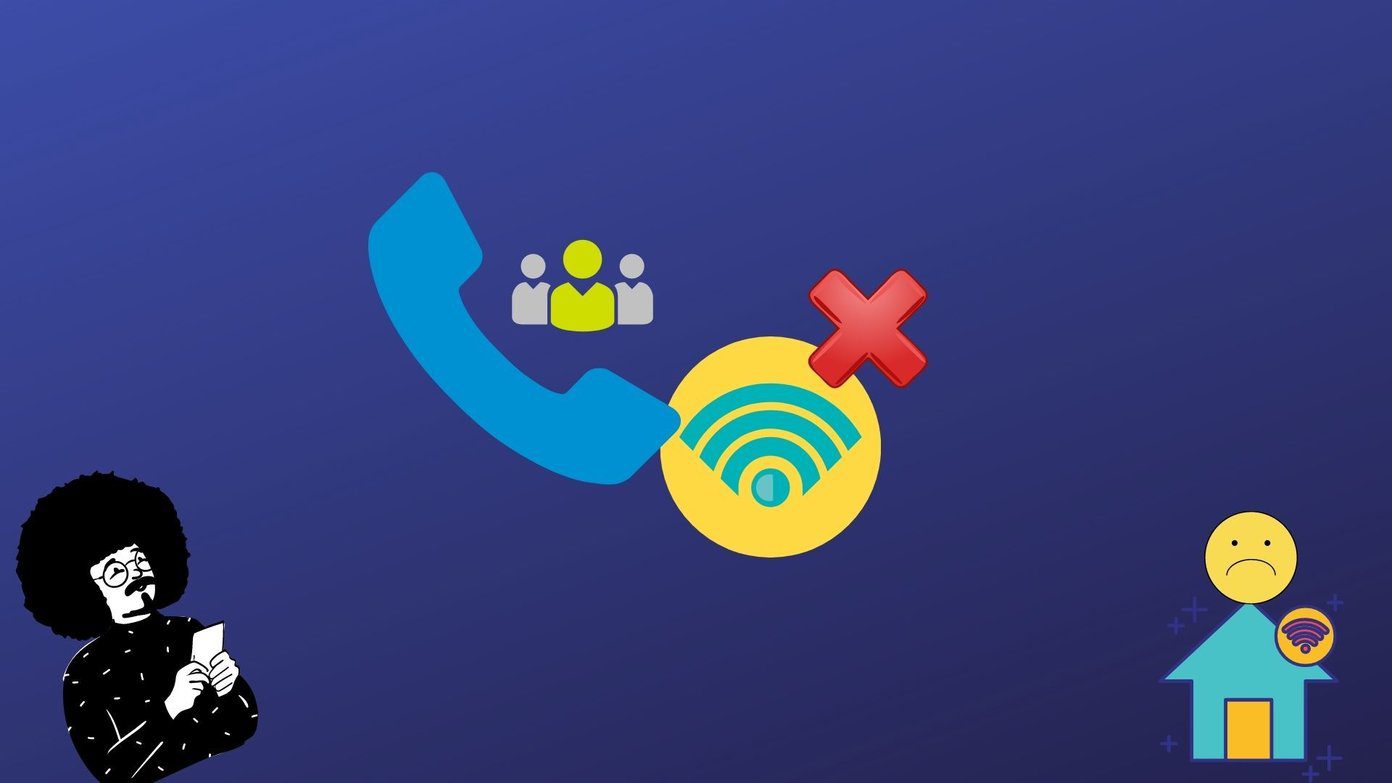Though I have devised ways to quickly get to a favorite folder and even added few to the Favorites section on the navigation pane, I would love to have it (Videos link) integrated in to the Start menu as well. Here’s how I did it. Step 1: Right-click on the Start menu aka orb icon and go to Properties. That opens the Taskbar and Start Menu Properties dialog.
Step 2: On the Start Menu tab click on the Customize button. Step 3: Scroll to the end till you reach an option that says Videos. Check the radio button for Display as a link. You should try Display as a menu as well.
That’s it. Go back to the Start menu and you will see a link for Videos there. Now, it is easier to watch videos, right?
The above article may contain affiliate links which help support Guiding Tech. However, it does not affect our editorial integrity. The content remains unbiased and authentic.