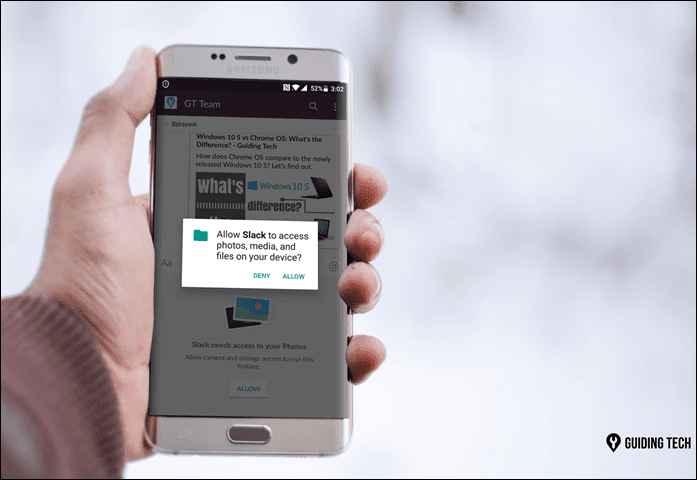So the question of the hour is, how would you hide these apps from prying eyes, and yet make it accessible in a jiffy? We pondered over it a lot and came up with this amazing solution below. Since most of the smartphones aren’t rooted, not only the below solution would be more than apt but also (yes, again) simple to pull off. So, here’s how you can hide apps in Android without Root The precondition for this to work is that your phone would require any one of the below launchers,
NovaApex Launcher
So, without any further delay, let’s get started.
1. Using Nova Launcher
Nova is one amazing launcher and I vouch for its amazing customization abilities and ease of use. Adding another feather to its cap is the option to rename apps and edit icona as it pleases you. And the best thing about this method is that you can accomplish this using the free version of Nova. All you need to do is long-press on the app and tap on Edit. Once the edit window opens, give a misleading name to the app (perhaps, Sim Tools for the FB messenger) and choose a misleading icon as well, by tapping on the icon. An icon with a cog or a wheel would go lengths to confuse your enthusiastic friend. In the case above, I have used the Rondo icon pack by Benas Dzimidas. It has over 3000 impressive icons suited for any app. If you look at the above screenshot, there would be few people who would rightly recognize the blue icon as an app for Slack.
2. Using Apex Launcher
The Apex launcher has a better functionality when it comes to hiding apps from plain sight. In fact, it has a built-in functionality to do just that. Head over to Drawer settings and tap on the Hidden Apps option. Choose the apps of your choice and tap on save. Ta-Da, the chosen apps will be hidden from the app drawer. Now comes the interesting part, how to access the hidden apps? Well, the easiest way is to search for the app in the Google Search app. As simple as that.
3. Nova Launcher Prime
And if you do have Nova Prime on your device, the Apex launcher scenario can be replicated in it as well. Here, the option to hide the apps are inside the App and Widget drawer settings. Once in, scroll over to drawer apps and choose the app of your choice.
Hide ’em All!
So, this was how you can hide or disguise an app from plain view and yet get to access them easily. Most of the newer phones come with a secure vault these days. Like the new series in the Samsung Galaxy lineup includes a folder known as the Secure Folder which encrypts and locks up any sensitive information and apps inside it. And without verification, you can’t even get the slightest idea what’s inside it. The best thing about it is that you can lock up specific items from your Gallery or any individual document, just so that they don’t land in the wrong hands. So, how do you hide apps on your smartphone? Do let us know, will ya? Also See: How to Remap Android Hardware Buttons Without Root The above article may contain affiliate links which help support Guiding Tech. However, it does not affect our editorial integrity. The content remains unbiased and authentic.