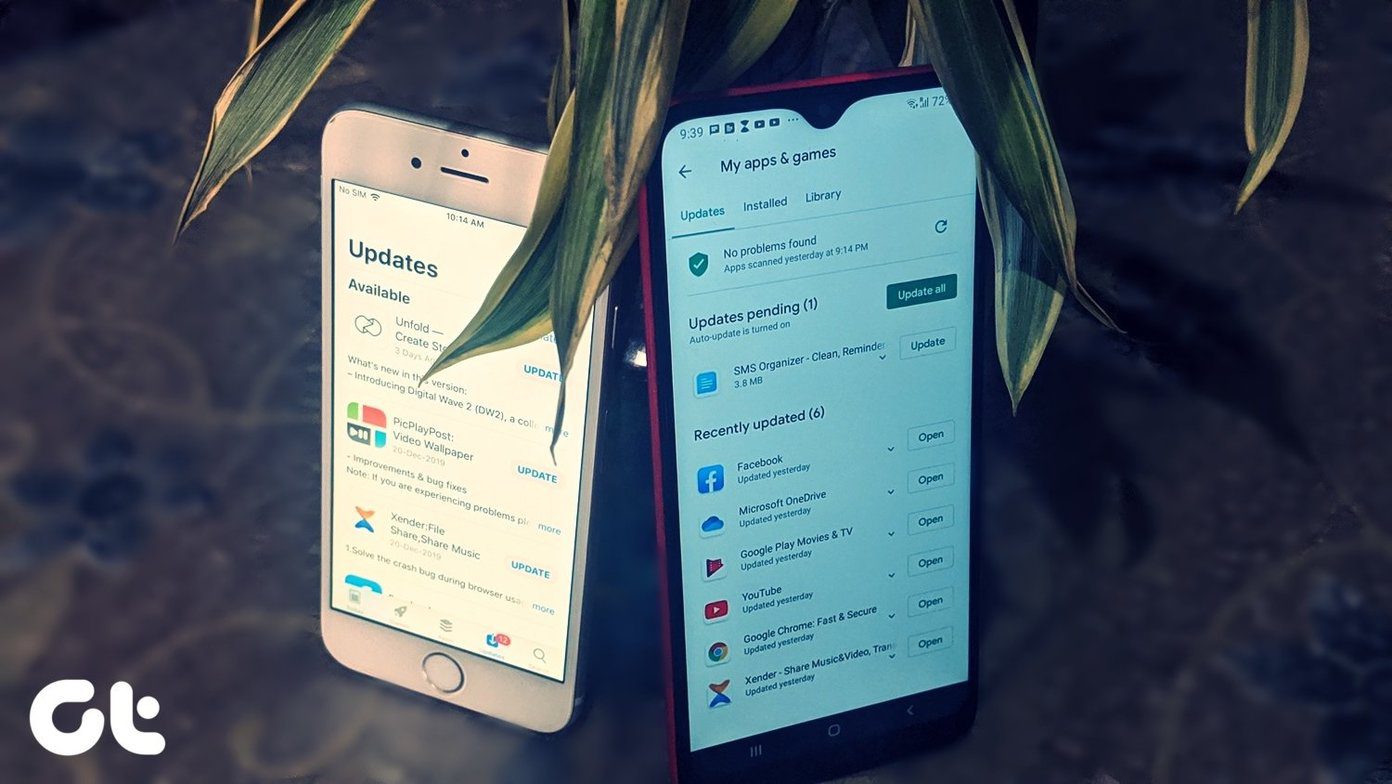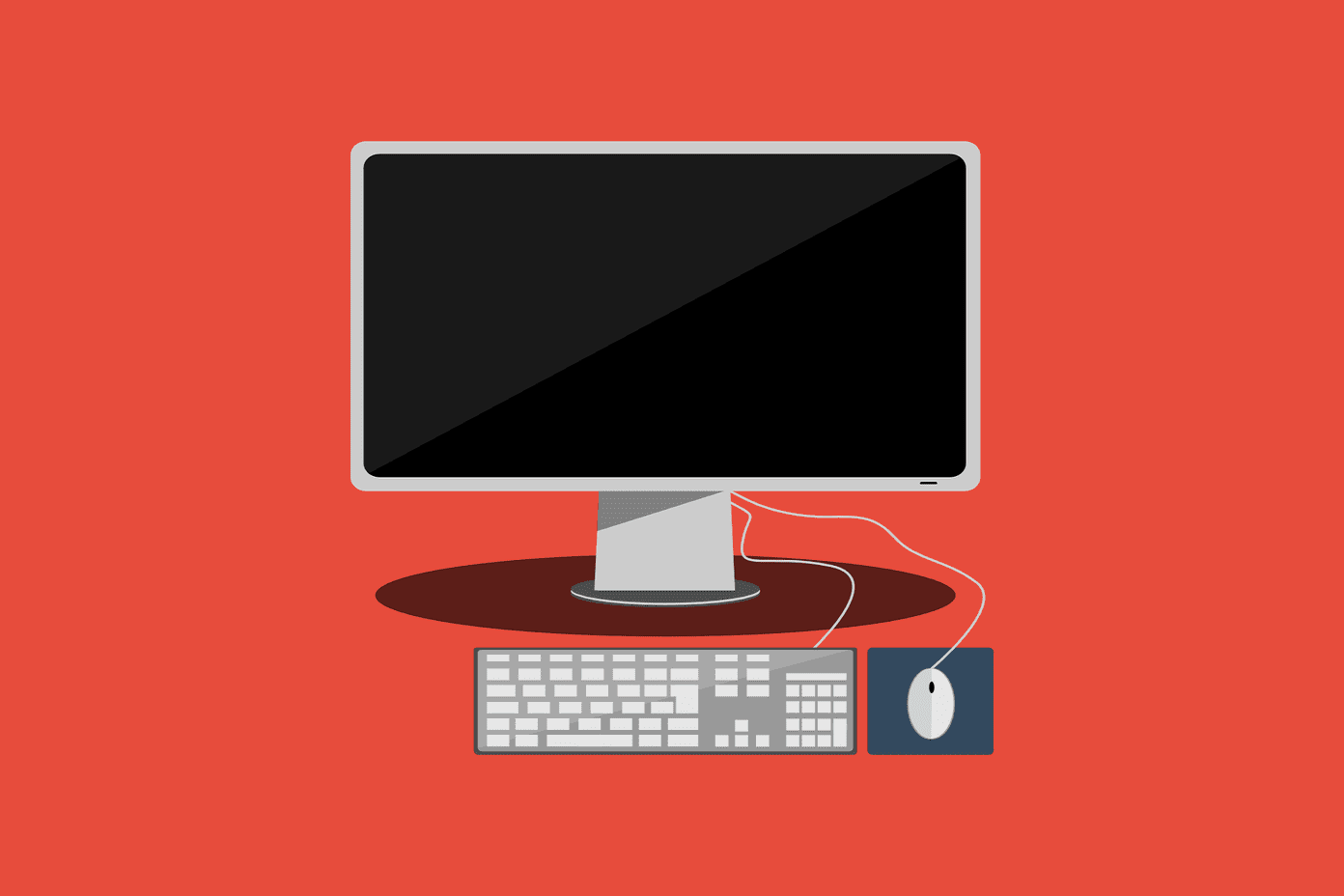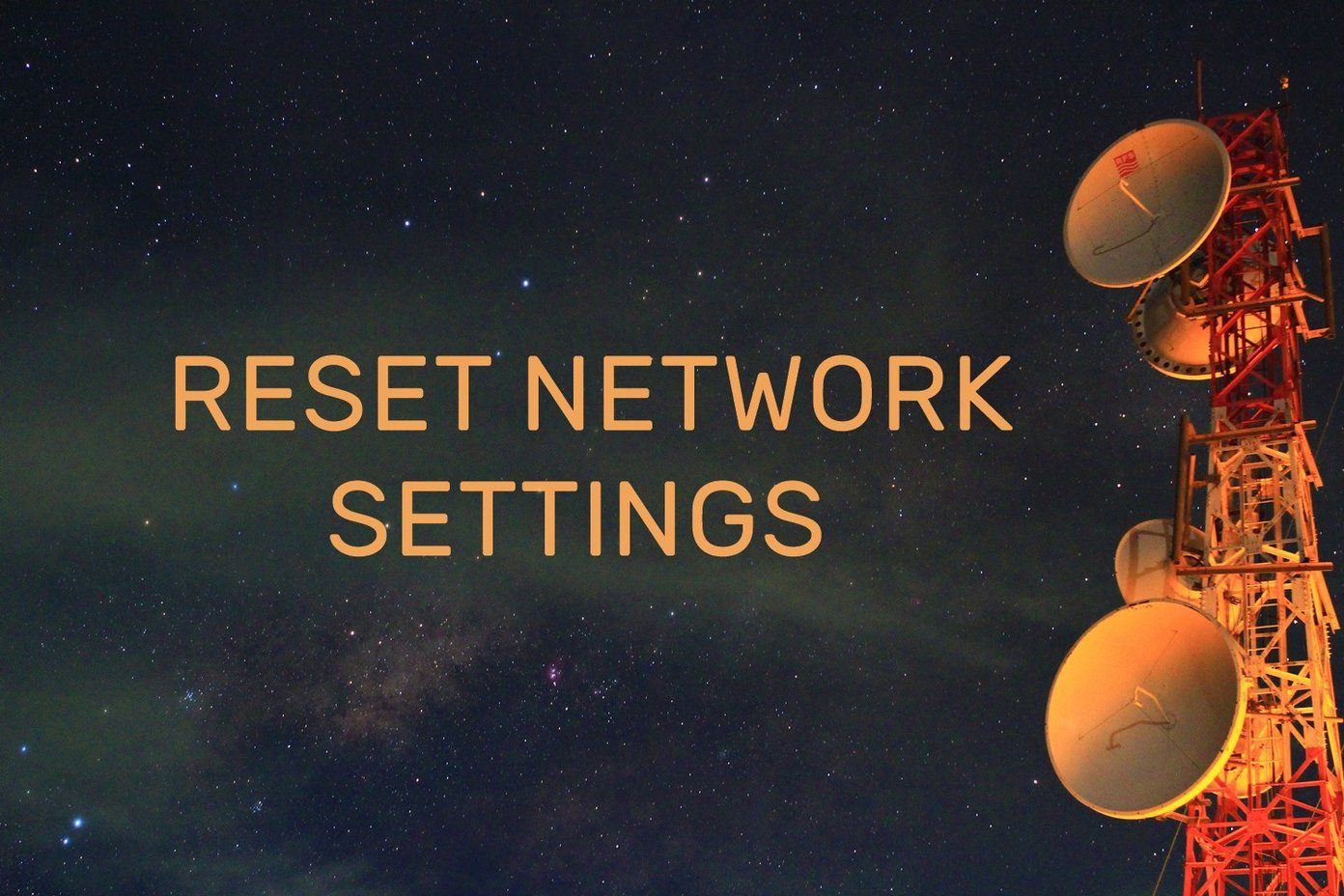Thankfully, famous Cydia developer Filippo Bigarella has developed a small, simple app named StifleStand that helps iOS device owners who never use Newsstand to hide it within another folder. And there’s no need to jailbreak your iOS 6 for this. You can download StifleStand in both its Windows and Mac version from this website. Once you do, install it. Now, to hide the Newsstand app, open StifleStand and plug in your iOS device until the app recognizes it.
Once it does, simply click on the Hide Newsstand button and watch how the Newsstand folder disappears within a new folder named “Magic”.
That’s it! Feel free to rename this new folder and use it in any way you want. A note of caution though: Once inside a folder, you will not be able to use Newsstand anymore. In fact, if you try to open it, your iOS device will crash and restart. Do you use Newsstand on your iPhone? Let us know in the comments. The above article may contain affiliate links which help support Guiding Tech. However, it does not affect our editorial integrity. The content remains unbiased and authentic.








![]()