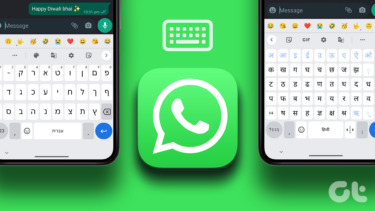Why Change When Not Broken
The team behind PhraseExpress has retained the same DNA that made it so great even back then. The software lets you automate typing, suggests words it expects you will write and even auto-corrects text anywhere in Windows. So you can type something like ‘hbd’ and it will elongate it to a Happy Birthday message of your choice. Be it MS Office, a browser window, or any other application. Once you download and install it, you’re all set. You can still easily assign hotkeys by pressing CTRL+ALT+C and add phrases you want just the way you like. But, a few additions to the menu have been made and the inclusion of Macro Functions, Special Functions, Famous Quotes and Salutations does make it more comprehensive than before. It also has the helpful auto-correct and insert suggestions feature like before, but that was pretty good even in the past. If you quickly want to disable it and deactivate it for a while, you can always do that from the taskbar where a persistent icon will be there as long as the software is running in the background.
Hello Macro Functions!
This is a great addition to PhraseExpress as it will enable you to insert things like today’s date and current time by using hotkeys or keyboard shortcuts to insert anywhere. Imagine writing about a plan for the entire day and not worry about manually typing the date anywhere. It also works for the year, the time and you can customize this the way you want. Fancy. There is a vast variety of macro functions already included and you can naturally add the ones that are most helpful for you, as well as edit the existing ones. Some macro functions even help you out with automating calculations in programs like MS Excel.
Actual Macros Included Too
If you thought that only certain macros that will work on limited options are included in the latest release, then you’d be dead wrong. There is a list of actual macros also built in to the software and works pretty well. What’s more there is also a list for programmers, who do not want to type out entire syntax over and over, and can easily assign hotkeys to make their lives easier. You can import your own macros too, if you have some helpful ones already set up.
Special Functions and Famous Quotes
Another nifty addition is the inclusion of Special Functions and Famous Quotes. Special Functions can add math results directly into any place you’re typing, even MS Word. Simply type any formula like “7890*9854=” and once you hit spacebar you will be prompted to hit the Tab key to enter the result. Ignore the message if not, hit tab if you want to. It’s that easy. And Famous Quotes is exactly what it sounds like. If you’re writing about something in particular and would want to add a famous quote, you simply type ‘##quotes’ and a list of pop-up with pre-entered quotes will be at your disposal. If you want to add more, you can keep adding as many as you want. No more writer’s bloc? Well, it’s a start.
And the Cons
Baby Likes to Ignore
It wasn’t all smooth sailing with PhraseExpress, to be honest. The worst part is the auto-correct feature. If you accidentally type something incorrectly and the software corrects it for you, then you should simply let it. If you manually hit backspace and change it back, then the software will add this word to the ‘ignore’ list. Without asking. This was quite the most frustrating part of using the software, because at times I hit backspace only in error and yet the word was added to the ignore list, much to my chagrin. Update: PhraseExpress has clarified that the unwanted autotext detection doesn’t add your input to an ignore list, but just ignores the autotext the very next time you enter it. If you don’t like it, you can disable it under Settings > Features > Detect unwanted autotext. Workaround Available: Although you can work around this issue by going back and selecting the text and hitting delete, it is clearly not the ideal solution to quite a frustrating issue.
How Much Can You Remember?
Ultimately it all boils down to how much can you remember and how much automation can really help you. I can clearly see how most programmers and writers can benefit from this, but even they would need to have a good capacity of grey cells to keep all those keyboard shortcuts and hotkey combos in their memory. Else, it’s a slippery slope, my friend.
Surely Better but Wanting More
For all its faults, we have to remember that PhraseExpress has remained free all these years and yet delivers so many great features. Sure, it could do with a few tweaks, but even in its current state it is not bad all. As James A. Froude had once said, “Experience teaches slowly and at the cost of mistakes.” The above article may contain affiliate links which help support Guiding Tech. However, it does not affect our editorial integrity. The content remains unbiased and authentic.