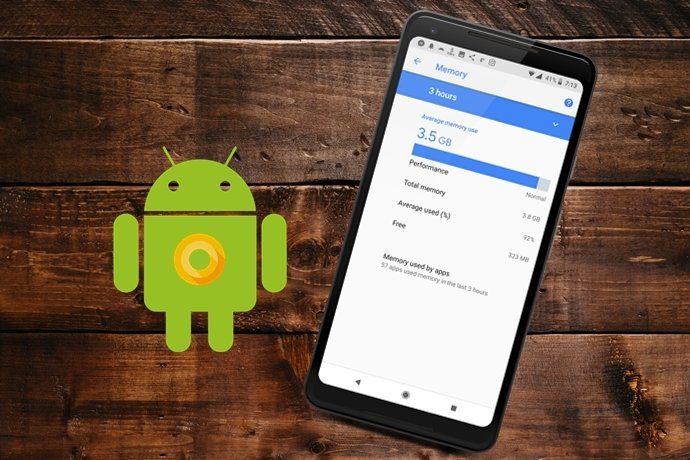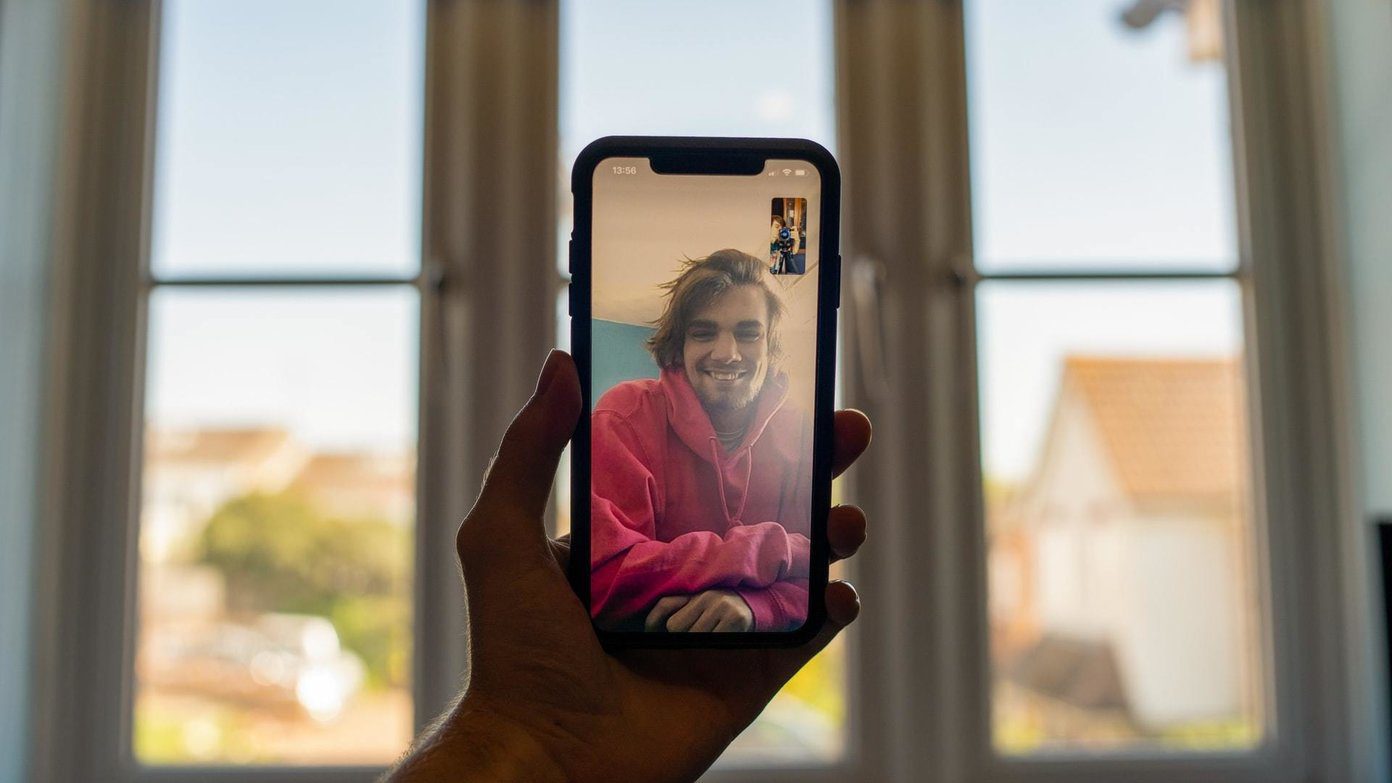Now, I could have opened these services one by one to disconnect my Facebook account but there were not one or two, but a huge number of apps that I gave permission for auto-posting on Facebook as soon as I made a new update. After a bit of a research, I found an easy way to disconnect these apps, or restrict their wall access. These things are there on Facebook, but are not served on a platter. Instead, one has to find it through a mesh of settings.
Remove or Edit App Access on Facebook
Step 1: To disconnect or change the permission of a Facebook app, log in to your Facebook account and click on the link App Center at the end of the left sidebar. Step 2: When you are in the App Center, click on My Apps at the end of the left sidebar again to open all the apps that you have given access over your account. If you have been using Facebook for long, trust me, it will be a long list of apps most of which you might have forgotten about. Step 3: Now to remove an app that you don’t want to provide access over your Facebook account, simply press on the small cross button. The cross button will only appear when you hover your mouse on the app you want to remove. If you would like to change the settings, click on the Change settings link below the app you would like to change the settings for. In the pop-up frame you can review the access of the app and remove some if you would like to. For example, if you would like to remove Post on your behalf, simply click on the cross button next to the app. That’s all! That was how you can remove or review the application access over your Facebook account.
Conclusion
Trust me, if you have not reviewed App Center application access to your Facebook account, you must do it today! You will be surprised to see the apps that are connected to your Facebook account and have access over your data. It might take few hours to review all the apps manually, but it’s your privacy that’s at stake here. The above article may contain affiliate links which help support Guiding Tech. However, it does not affect our editorial integrity. The content remains unbiased and authentic.