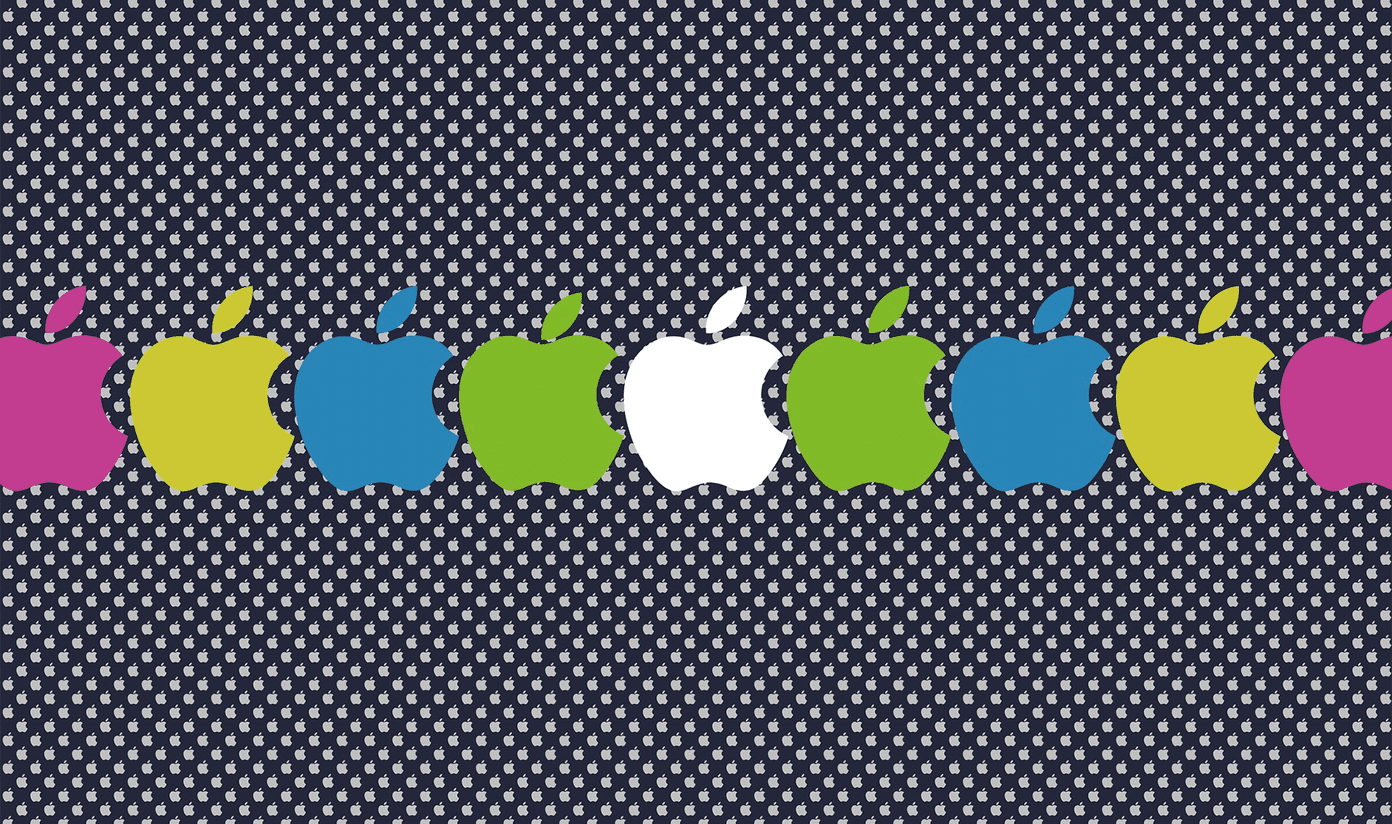In the navigation bar, hover over the Account & Lists menu. Then click Your Account. Scroll all the way down to the very bottom of the Account page. Here you can see a carousel of “Your recently viewed items and featured recommendations.” Underneath that over on the right, locate the tiny link that says View or edit your browsing history and click it. Here you can see every single product you recently searched for or stumbled upon. To delete items one by one, click the Remove button under each individual product. If you want to bulk delete your browsing history, you can tap Manage history toward the top right of the page. Here you can get rid of everything by clicking the Remove all items button.
Delete Your Entire Browsing History
Fortunately, Guiding Tech has you covered on this front too. Take a look at our guides for getting rid of search history on your iPhone and Android, plus how to erase it from your Google account too. You also might consider just having your browser automatically clear your history the moment you close it. Or at least use private browsing or incognito mode when you want to get some of that sneaky shopping done. The above article may contain affiliate links which help support Guiding Tech. However, it does not affect our editorial integrity. The content remains unbiased and authentic.