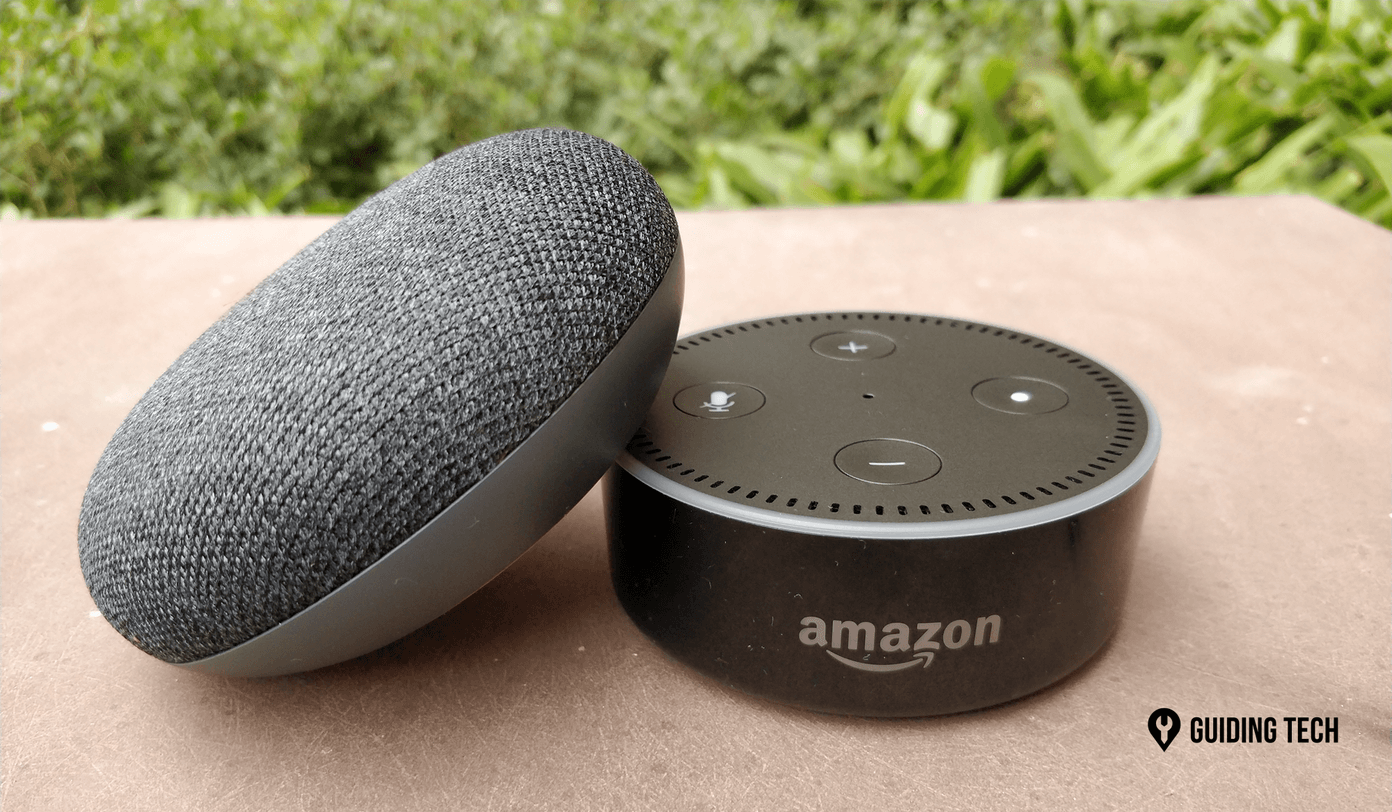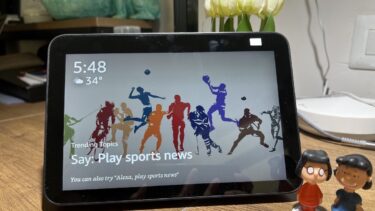Even South Park, the popular TV show, has done episodes on these smart assistants, creating a voice command loop between the two in hundreds of houses in America. However, this ascension to popularity has not been devoid of controversies and doubt. A lot of people are concerned about their privacy of data around Alexa and Google. Queries such as “Is Alexa listening to everything I say to my friends” or “Is Google eavesdropping on my private conversations” or even “Is Alexa a CIA spy” have surfaced over the past few months. In order to nullify all such doubts, it’s better to clear your data from both Alexa and Google once in a while and here’s how you do it. Alexa records all the voice requests and you can delete them from your companion Alexa app anytime. Step 1. Launch the Alexa app from your Android or iOS phone. Make sure you’re logged on to the same account as the one being used by the Echo devices at your home or office. Step 2. Tap on the hamburger icon (three-dot icon) at the top right corner and go to Settings > History. Step 3. You should now be able to see all your voice requests with Alexa listed chronologically in History. Tap on any one of them to listen. If you want to delete a certain file, click on Delete Voice Recordings and the file will be erased. Step 1. Go to amazon.com/mycd or amazon.in/mycd (if you are from India) on your web browser. Step 2.
Delete Voice Recordings from Google Home
Similar to the above method, Google also requires you to visit their website in order to delete voice data from its smart assistant’s log. Step 1. Visit https://myactivity.google.com/myactivity on your web browser. Step 2. On the top of the screen, you will see a drop-down button named as Filter by Date and Product. Once you click on it, you will be shown a list of filters. Step 3. Tick the Voice and Audio option and click on the Search button. You will now see all your voice recordings from the specific date range and you can delete them by clicking on the action overflow button and tapping on Delete. Bonus Step: You can also delete all your recordings at once by clicking on the action overflow button in the Search bar and hitting Delete results.
Delete Voice Data from Google Home App
The My Activity log can be accessed from the Google Home companion app on your Android or iOS phone and you can delete your voice data from there as well. Step 1. Open Google Home app and tap on the hamburger icon at the top-left corner. Step 2. Click on More Settings and select My Activity from the bottom of the list. Step 3. Click on the action overflow button beside the individual voice recordings or day summaries and hit Delete activity.
Final Words
Although both Alexa and Google shun every question regarding privacy malfunction right away, skeptics find it too hard to believe that the smart assistants are so innocent. The above article may contain affiliate links which help support Guiding Tech. However, it does not affect our editorial integrity. The content remains unbiased and authentic.