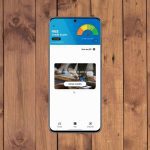I know that this is usually considered the “price” of buying a Samsung phone. You get an awesome screen, a great camera, now a metallic body but you have to live with the bloat. Power users usually root and install a custom ROM but that’s too much of a hassle for most users. And if you’re using something like Note5, installing a custom ROM means losing on important features like notetaking with S Pen and annotated screenshots. Now, there’s a middle ground. Package Disabler Pro lets you disable any app or package without root access. All for just $1.95. Note: Package Disabler Pro only works on non rooted Samsung devices and supports the majority of them.
Why You Should Disable Apps
Yes, disabling apps isn’t the same as uninstalling them. They still take up space on your phone. But now they’re merely a file stored on your phone’s storage. The apps won’t be able to update themselves, run in the background, eat data or battery, nothing of the sort. While it’s possible to disable preloaded apps like the Office suite without any additional app, you can’t do the same for something like the Galaxy app store. Plus, once you disable all these apps you’ll see an increase in battery life and performance.
How to Disable Apps
You’ll first need to download the Package Disabler Pro app that costs $1.95. According to the website they had to pull the free version because Samsung asked them to. Once you’ve bought the app. Open it, you’ll be asked to enable administrator rights for Package Disabler Pro. It’s only after providing these rights can the app disable packages. On the next screen, you’ll need to agree to the KLMS agreement. Now, you’re into the app. You’ll see a list of packages and app names here. App names in magenta color are bloatware and are safe to disable. Apps in black can be disabled if you are sure. Apps in red are disabled and blue are enabled. If you want to quickly disable all bloatware, tap the three dotted menu and select Disable all bloatware. Start searching for apps you want to disable and tap on the checkbox beside the name to disable it. Enabling an app is as easy as tapping that box again.
Be Careful
If you’re just going to disable carrier loaded or Microsoft apps, you shouldn’t have much problem disabling them. But the app will also let you disable system level functionality like the Flipboard Briefing screen, the S Connect stuff and the Galaxy app store. You might run into problems. If that happens, you will need to reset your phone. So before you start disabling system level functionality, I’d say get a backup. If you’re adamant in blocking as much bloatware as possible, XDA user rlsroufe has made things a bit easier for you. Go to this page, scroll down till you see the attachments. You’ll see two zip files called “disabledpackages-extreme-9-10.zip” and “disabledpackages-basic-9-10.zip”. The “basic” file removes most of the superficial bloatware. Download that file on your phone. It’s a zip file so first we’ll need to go to My Files -> Download history. Select the zip file and tap Extract. Then open Package Disabler Pro and tap the three dotted menu and select Import from XML. Tap the Browser button, navigate to the Downloads folder and select the file we just extracted. Then tap Import. In a while, you’ll get a popup telling you how many apps were disabled (it was a whopping 158 for me).
Do You Feel a Difference?
Is your phone running faster now? Does it last longer on a full charge? Share with us in our forum. The above article may contain affiliate links which help support Guiding Tech. However, it does not affect our editorial integrity. The content remains unbiased and authentic.