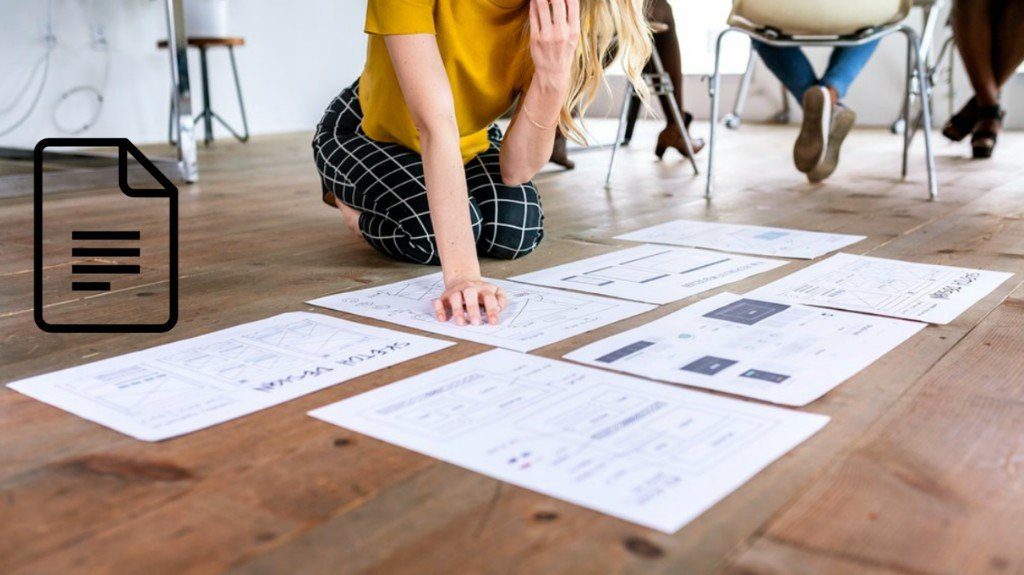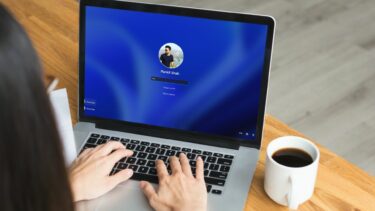But this option is not activated by default in Windows Vista. In some versions of Windows 7, like the Ultimate version, once may find it enabled by default. In any case, manually enabling this option isn’t difficult if you don’t mind going through an extra step while signing in to your PC. This guide will tell you how to enable or disable this option in Windows Vista and Windows 7. Click the start button
It will open the user account setting. Open the Advanced tab. Under Secure logon field, check the box that says “Require users to press Ctrl+Alt+Delete”. Click on Apply and then OK. That’s it. You are done. If the feature is enabled and you find it annoying to hit Ctrl+Alt+Del every time while logging on then you could disable it by unchecking the same box.
When you restart your computer, you will be asked to enter “Ctrl+Alt+Del” button to logon. Going by what Microsoft says, your computer should be more secure now. The above article may contain affiliate links which help support Guiding Tech. However, it does not affect our editorial integrity. The content remains unbiased and authentic.