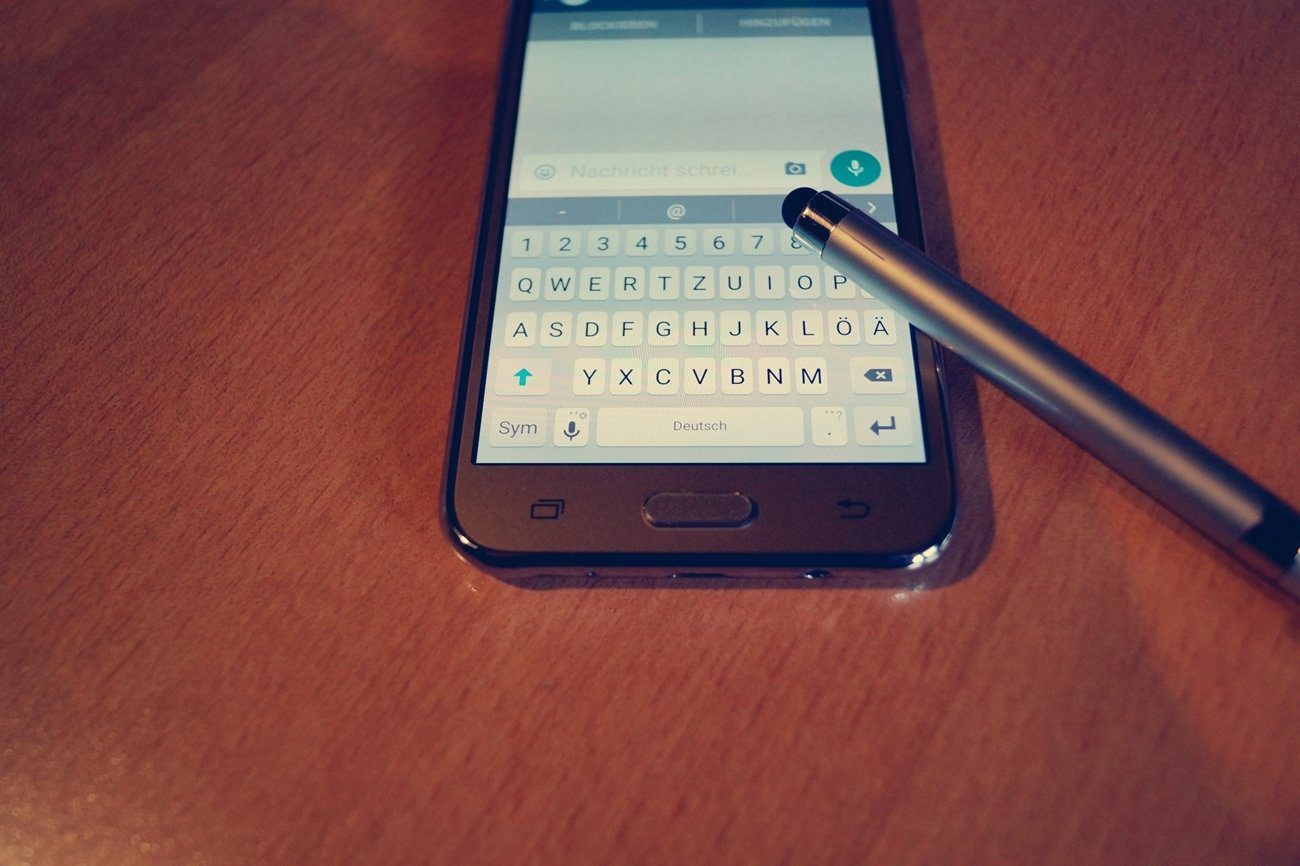Among all types of messages, voice messages are gaining traction these days. They are easy to use for users and take away the hassle of typing long messages. WhatsApp, being the largest IM app, has added helpful tools to manage voice messages. Sometimes, you may want to speed up voice messages or slow them down for clear hearing. The only issue is, WhatsApp saves it as your default audio playback speed and uses it across all voice messages. We will cover all four OS, including Mac, Windows, iPhone, and Android, and fix the audio speed. Let’s start with WhatsApp mobile apps. Shall we?
WhatsApp App For iOS
WhatsApp uses different interface across iPhone and Android. If you face an audio speed issue on your iPhone, the steps above should help you fix it. Step 1: Open WhatsApp on iPhone. Step 2: Open a conversation from which you want to listen to the voice message. Step 3: Go to the received voice message. Step 4: Hit the Play button and check the current speed from the chat bubble. Here’s what they mean. 1x – 1x means WhatsApp will play the voice message at normal speed. 1.5x – 1.5x indicates that the message will be played at 1.5x speed. 2x – 2x signals that WhatsApp will play the message at double speed. If the voice message is showing 1.5x or 2x, WhatsApp will play the voice message faster. It can lead to discomfort while listening to the message. You can tap on 1.5x, and it will speed up the audio at 2x. Again, tap on 2x, and it will go back to normal 1x speed. There is no way to slow down a voice message from 1x to 0.5x.
WhatsApp App For Android
The trick to fix WhatsApp audio speed on Android remains the same. Since it uses a slightly different UI, let’s check the steps in action. Step 1: Go to WhatsApp on Android. Step 2: Open a conversation. Step 3: Go to the WhatsApp voice message. Step 4: Play the message, tap on 1.5x or 2x and go back to 1x for normal audio speed. With WhatsApp, when you change audio speed once, the service uses the same speed across all voice messages.
WhatsApp Mac App
WhatsApp has implemented the same audio speed trick on desktop apps. If you are using WhatsApp on desktop (now we have more reasons as WhatsApp is offering multi-device support), you can use the trick below and fix audio speed on WhatsApp desktop. Step 1: Open WhatsApp on Mac. Step 2: Open a conversation from which you want to listen or send an audio message. Step 3: The 1x, 1.5x, or 2x buttons won’t appear until you play the message. Step 4: Tap on the Play button and click on 1.5x or 2x to revert to 1x speed. Once you set 1x for the audio speed, WhatsApp will save it as your default preference and use the same audio speed when sending a voice message.
Fix Audio Speed on WhatsApp Windows App
WhatsApp for Windows also supports different audio speeds for voice messages. It works fine with multi-device as well. Here’s what you need to do. Step 1: Launch WhatsApp on Windows. Step 2: Open any conversation and play a voice message. Step 3: Tap on 1.5x or 2x while the voice message is playing, and it will change to 1x. WhatsApp for the web uses a similar UI and functions as desktop apps. You can apply the same trick on WhatsApp for the web and fix the audio speed.
Slow Down Audio Speed on WhatsApp
Faster audio speed on WhatsApp can lead to mistakes and confusion during listening. You can follow the steps above and easily fix WhatsApp audio speed on all the supported platforms. The above article may contain affiliate links which help support Guiding Tech. However, it does not affect our editorial integrity. The content remains unbiased and authentic.