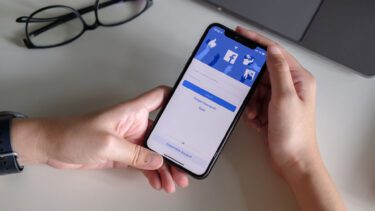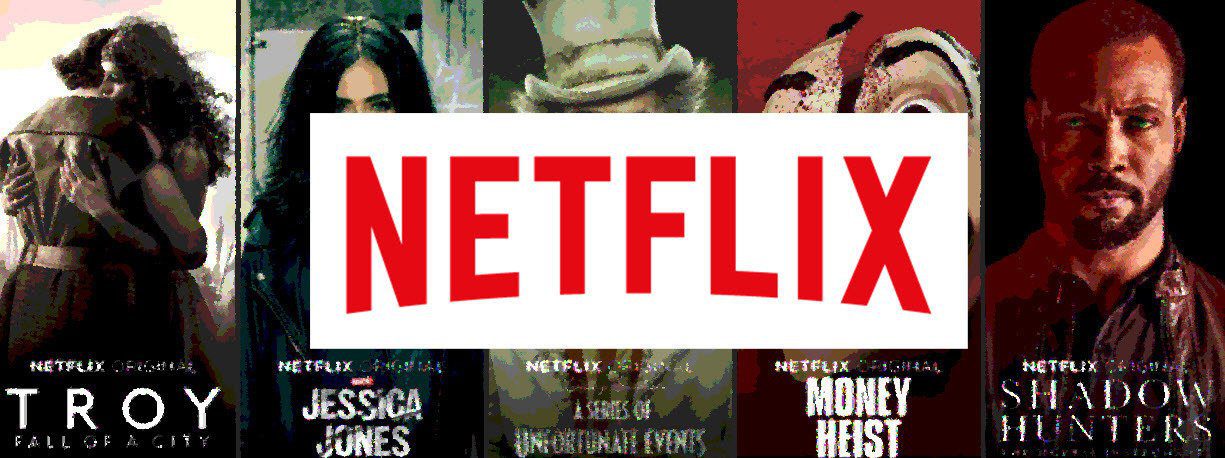WhatsApp even lets you create a personal group in the app so that your shared status and stories will be visible to close friends only. Let us show you how to set them up.
1. Hide Story from Someone on WhatsApp
Maybe you don’t want to let your ex know about your recent Dubai trip or want to hide the latest outing pictures from your boss or HR at the company. While posting a status on WhatsApp, you can easily hide them from specific contacts. Follow the steps below. We will cover both the iOS and Android versions of WhatsApp as they look quite different on both platforms.
WhatsApp for iOS
Step 1: Open WhatsApp on your iPhone. Step 2: Tap on the Settings tab. Step 3: Go to the Account menu. Step 4: Select Privacy. Step 5: Tap on Status from the following menu. Step 6: Select My Contacts Except and it will open your contacts list on WhatsApp.
Step 7: Select contacts from whom you want to hide the story and hit the Done button at the top.
WhatsApp for Android
Step 1: Open WhatsApp on Android. Step 2: Tap on the three-dot menu at the top and go to Settings. Step 3: Select Account. Step 4: Go to the Privacy menu. Step 5: Select Status and tap on the radio button beside the ‘My contacts except’ option. Step 6: Select contacts from the following menu and tap on the checkmark at the bottom.
Whenever you post a status on WhatsApp, the selected contacts can’t check the same from their WhatsApp account.
2. Share WhatsApp Status with Specific Contacts Only
This is quite similar to Instagram Close Friends, where you can create a group and share WhatsApp status with selected contacts only. When you have hundreds of WhatsApp contacts and want to share the upcoming story with a small group, it doesn’t make sense to go with the method above. Instead of excluding hundreds of contacts from your WhatsApp status, you can create a close group and share the stories with them only. Here’s how.
WhatsApp for iOS
Step 1: Launch WhatsApp on iPhone. Step 2: Go to Settings and open Privacy under the Account menu (refer to the steps above). Step 3: Select Status.
Step 4: Tap on Only Share With. Step 5: Select contacts with whom you want to share WhatsApp status and hit the Done button at the top.
WhatsApp for Android
Step 1: Launch WhatsApp on your Android and go to Settings. Step 2: Tap on Account and then select Privacy menu (check the steps above). Step 3: Select Status and tap on the radio button beside the ‘Only share with’ option. Step 4: Select contacts and hit the checkmark at the bottom.
Try sharing a WhatsApp Status, and it will be visible to your selected contacts only.
3. Make WhatsApp Stories Visible to Everyone
If you have a change of heart and want everyone on your contact list to check WhatsApp stories, you can revoke the change from the settings.
WhatsApp for iPhone
Step 1: Open WhatsApp and go to the Privacy menu in Settings (check the first section above to learn how). Step 2: Tap on Status and select My Contacts and go back to the WhatsApp home.
WhatsApp for Android
Step 1: Open WhatsApp and go to the Privacy menu (refer to the first section). Step 2: Tap on Status and select the radio button beside the ‘My Contacts’ option.
What Happens to the Existing WhatsApp Stories?
When you hide your WhatsApp status from someone, the change applies to the next story you upload to the platform. Your existing status remains visible to the person. You need to delete the existing status and upload it again to hide it from selected contacts.
Does the User Get Any Notification When You Hide Status From Them?
Your contacts won’t get any notification when you hide your status from them. They can make an educated guess when they don’t see your WhatsApp stories for a long time.
Can the Person Reach via Message?
Yes, of course. You are simply hiding your status from the person on WhatsApp. The contact can easily reach out via DM in WhatsApp. If you want to cut all the ties, you need to block the person.
Enjoy Privacy in WhatsApp
We hope to see WhatsApp offering the ability to create multiple close groups to share the status with. How are you planning to use WhatsApp status privacy add-ons? The above article may contain affiliate links which help support Guiding Tech. However, it does not affect our editorial integrity. The content remains unbiased and authentic.