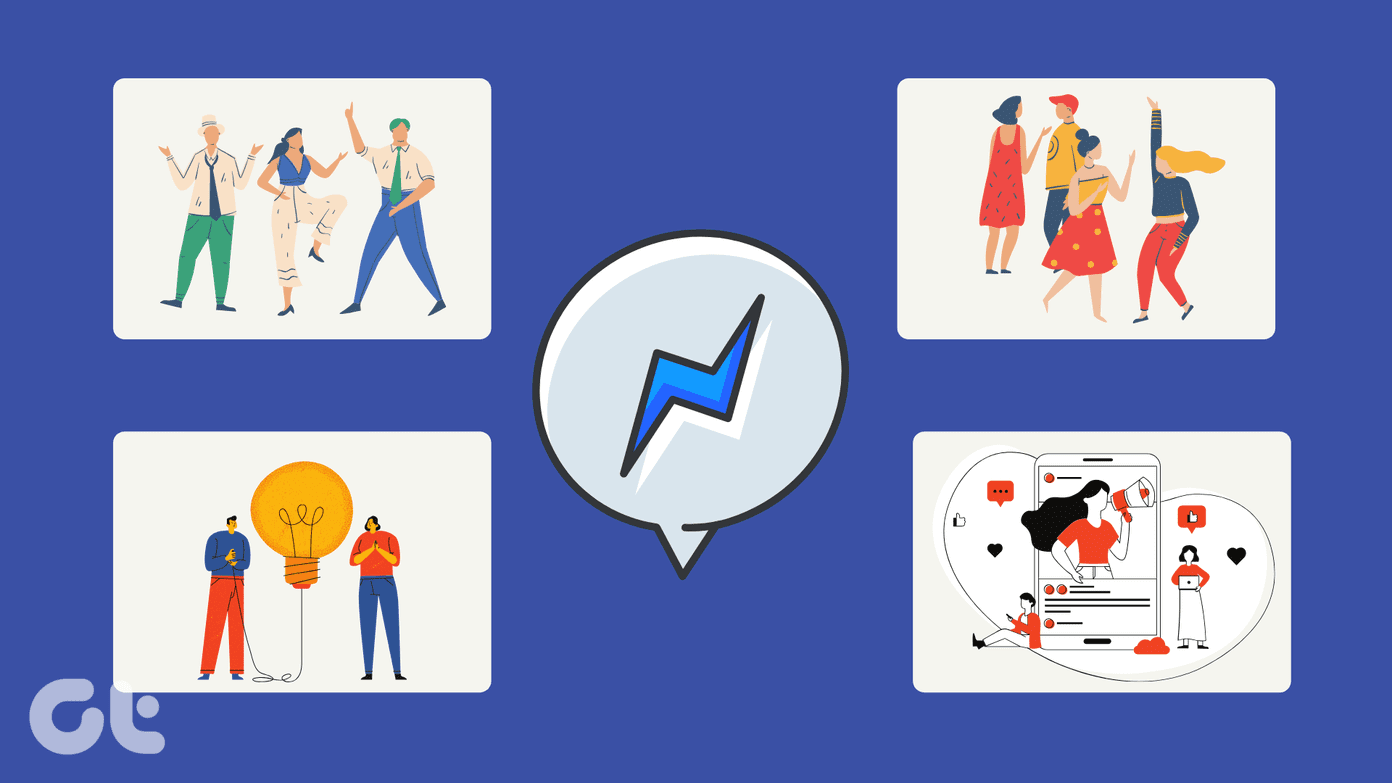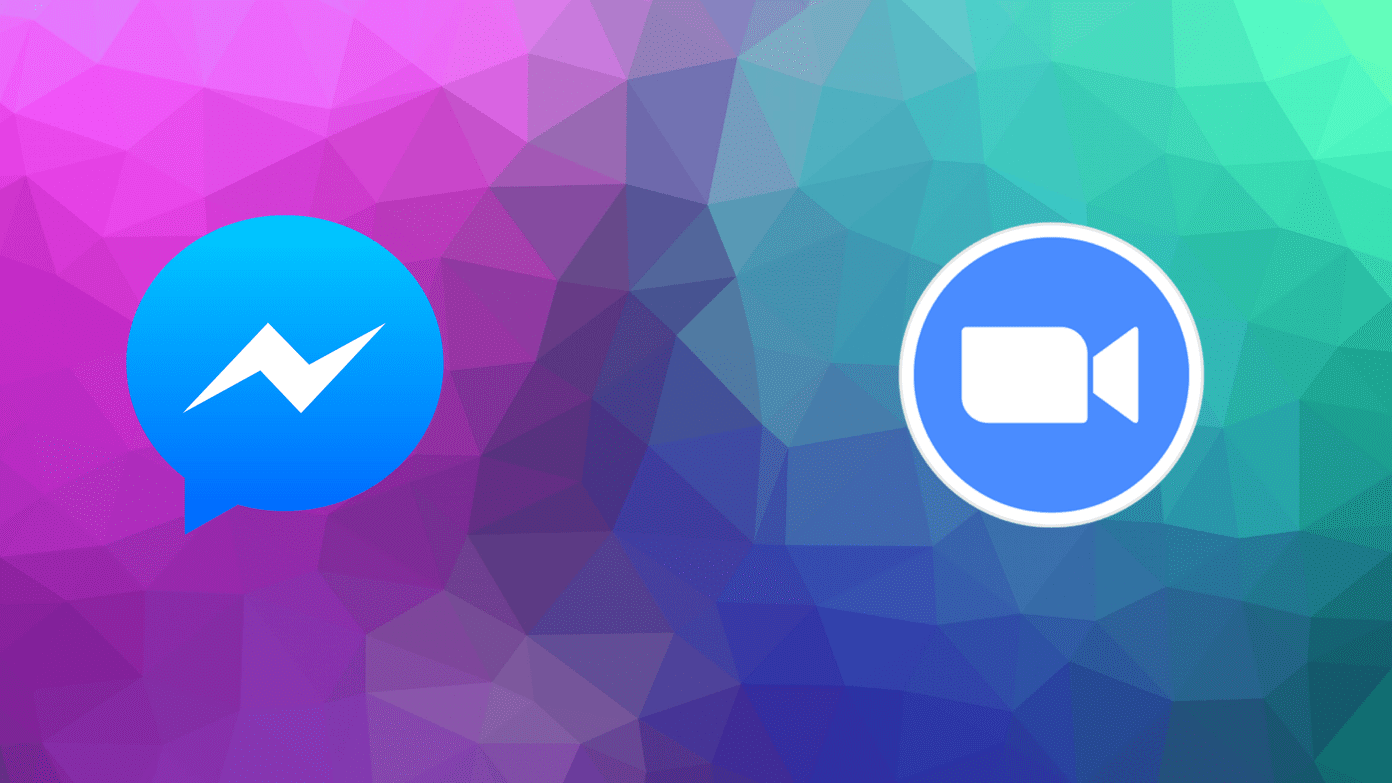Custom emoji reactions will help you make your conversations more fun and engaging. Be it reacting with fire emoji or sending a poop emoji, the new possibilities have opened up. The custom reactions were part of the Messenger update that also introduced features like chat themes, vanish mode, selfie stickers, etc. In this post, we have covered how to react with custom emojis, how to add new emojis in the panel, reset custom emojis, and Messenger emoji reactions not working. We have also covered how to replace the default emoji in Messenger. Let’s begin with our tutorial.
How to React to Facebook Messages With Any Emoji on Android, iPhone, and iPad
Launch the Facebook Messenger app and open the chat. Touch and hold the message that you want to react to. The emoji panel will open up, consisting of default six emojis. Tap on the Add (+) icon to react with any custom emoji. The emoji screen will open. Select the emoji to react with. Use the search to find the emoji of your choice. You can also add the new emojis to the panel, as shown below. Tip: To remove an emoji reaction, tap on the reaction present below the message. Then tap on your emoji to remove it.
How to Customize Emoji Reactions in Emoji Panel
The above method may prove a bit cumbersome if you react with the same emoji regularly. For instance, let’s say you use the fire emoji as a message reaction regularly. Instead of searching for the fire emoji every time, you can replace an existing emoji in the panel with the one of your choice. Note: If you are part of a group conversation in Messenger, then everyone in the chat can see reactions to all the messages.
Tip: Check out 13 tips to use Facebook Messenger like a pro on Android. Tap on the emoji that you want to replace from the top panel. Then tap on the emoji that you want to replace it with from the bottom panel. Similarly, you can change other emoji reactions. Tap on the checkmark icon at the top (Android) or the Done button (iPhone/iPad) to save changes. Note: You can add only 6 emojis in the panel and the new message reactions will appear in all chats. Once done, the new emoji will appear in the emoji panel. You can replace the emojis in the panel as many times as you like.
How to Change Double-Tap Reaction on Facebook Messenger
Similar to Instagram, you can react to a message on Facebook Messenger by double-tapping on it. By default, a heart reaction will be sent when you double-tap. But you can customize this behavior. To change the double-tap reaction, touch, and hold any message. Tap on the Add (+) icon in the emoji panel. Tap on Customize on the next screen. Tap on the heart emoji to select it. Then choose the emoji of your choice from the bottom panel you want to use for double tap. Tap on the checkmark icon or the Done button at the top. Now, whenever you double-tap, the new reaction will be used. Pro Tip: You can react to Facebook comments with emojis as well. Check out similar tips for comments on Facebook.
How to Reset Custom Emoji Reactions in Messenger
In case you want to reset all emoji reactions in the panel with the default set of emojis, you can do that too. Touch and hold any message to open the emoji reaction bar. Tap on Add (+) icon. Then tap on Customize. Tap on the Reset icon (Android) or the Reset text (iPhone/iPad) to revert to the original set of emojis. Tap on Done or the checkmark icon to save changes.
Bonus: How to Replace Quick Emoji in Messenger Chat
Besides message reactions, you can send an emoji quickly without opening up the emoji panel. The default emoji is the Like button, and you will find it next to the typing area. You can replace this Like button with an emoji of your choice. Tapping on the emoji will send it quickly. Note: The default emoji is separate for all chats. You will need to replace it individually in chats wherever you want to change it. To replace the default message emoji on PC, open the chat for which you want to replace the emoji and click on the information (i) icon at the top. After that, click on the Change Emoji button present in the message and select the emoji of your choice. On the Messenger mobile apps, open the chat thread. Tap on the name of the person at the top. Then tap on Emoji and choose the new emoji. Tip: Refer to our detailed guide to know about Facebook Messenger Rooms.
Facebook Messenger Emoji Reactions Not Working
In case you do not see the plus (+) icon next to the message to change the custom reaction, you should update the Messenger app. If that doesn’t fix it, uninstall Messenger and install it again. Find out what happens by uninstalling Facebook Messenger. Next up: Facebook Messenger offers a great collection of stickers. Find out how to use Facebook Messenger stickers in WhatsApp from the next link. The above article may contain affiliate links which help support Guiding Tech. However, it does not affect our editorial integrity. The content remains unbiased and authentic.