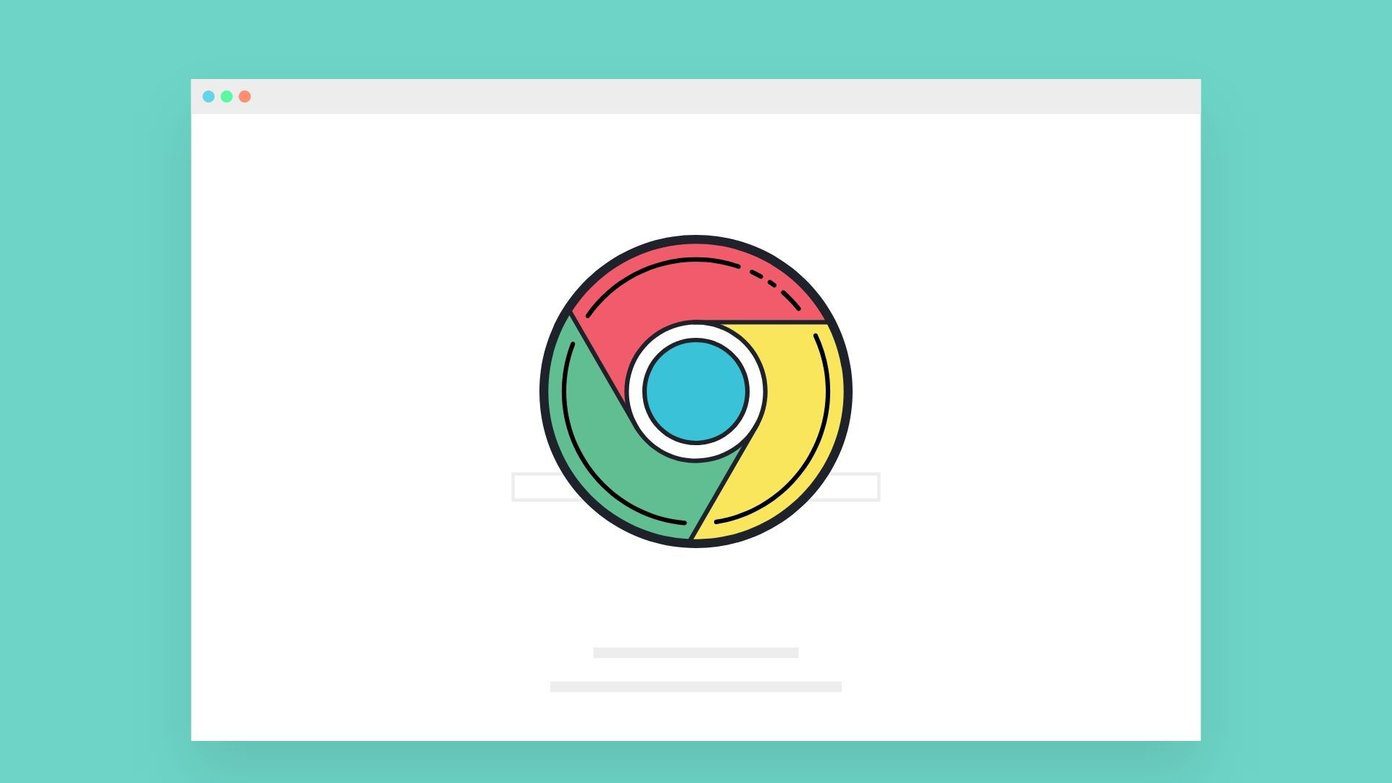presentations even with some frequency, then you must know that one of the primary concerns when creating one is to find just the right kind of icons and graphics to use on them. Ideally, your graphics or other images for presentations should be large and come with transparent backgrounds to provide maximum flexibility when creating a keynote. But what if instead of using image files you could use icons that work and behave just like fonts? This is exactly what we’ll explain how to do today. Using Keynote on your Mac, you’ll learn how to get special fonts that are actually sets of icons and use them on your Keynote presentations. So, are there any advantages when using these special fonts instead of image files? Actually, there are a couple of major pluses when taking this route. But before we explain them, let’s actually get these special fonts working.
What Fonts to Search For?
The first thing to do is find a website where you can download icon fonts for free. In this example, we’ll use the Entypo free icon font, but if you search the web you are bound to find many others. Once you find the icon font you like, download it and install it on your Mac. Here you have a nice and detailed tutorial on how to do this.
Using Icon Fonts in Keynote
To start using the icon font on Keynote, when within a text box, click on the font drop-down menu at the top left of the Keynote window. From there, scroll down and select the icon font you just installed. Once you select it, all the characters you type will be the icons of that font. Now, since what you are typing are icons, there is no way for you to know which is which. To solve this issue here’s a cool tip you can put to use: First, with an ordinary font, type all your keyboard’s letters from left to right until you get the layout of your keyboard on the screen like the image shows below. Take a screenshot of this layout. Then, change to the icon font and type the same characters again until you get a layout of the icon set and take a screenshot of that one as well. The end result is that you will have two layouts that you can use as a guide to know which key on your keyboard belongs to which icon.
Benefits Of Using Icon Fonts
As for the benefits of using icons fonts, the first one is that since these are fonts you are using and not images, the resulting file size of your Keynote presentations will be much smaller than when using images. The second benefit of these fonts is that you can treat them as that – as fonts – so you can basically format them in any way you would format a regular font: You can enlarge them, place shadows on them, change their colors and much more. One thing to note though: Since these are fonts and not images, if you plan to copy your presentation to another computer, first make sure to install that icon font on that computer as well, otherwise the icons will not display properly. Keep this in mind! Well, there you go. Pretty neat right? Make sure to take advantage of icon fonts. If you find the right ones for your Keynote presentations, they will be much smoother and look a lot better. The above article may contain affiliate links which help support Guiding Tech. However, it does not affect our editorial integrity. The content remains unbiased and authentic.
![]()






![]()
![]()