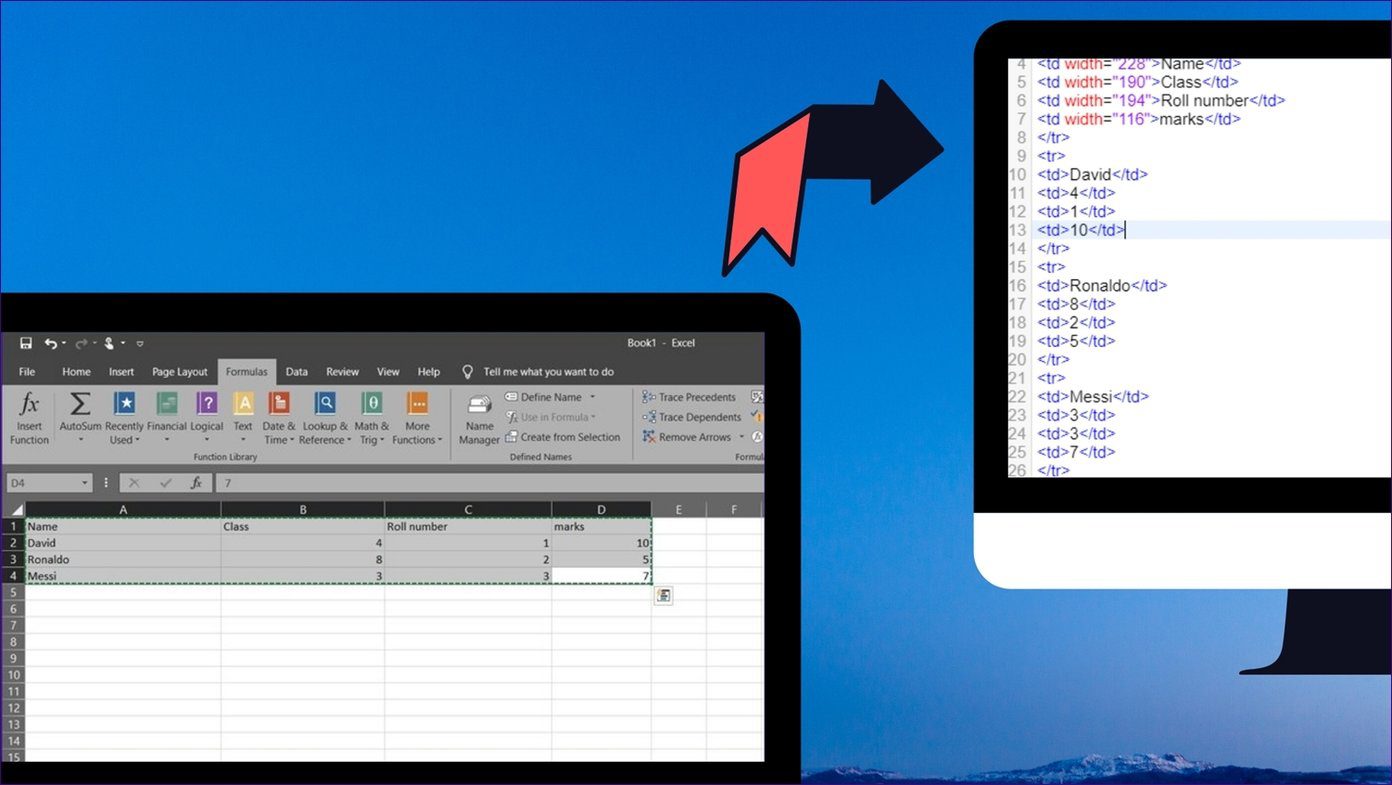If you fell into the latter camp, then you’re finally in luck. While iOS 13 offered no way to disable Siri’s contact suggestions (aside from a somewhat crazy workaround that we will talk about as well), Apple has included an option with iOS 14 that can allow you to easily switch them off. So without any further ado, let’s check out how you can go about disabling Siri’s Share Sheet contact suggestions on your iPhone.
Disable Share Sheet Suggestions Completely
Before starting, we’re assuming that you’ve upgraded your iPhone to iOS 14 or higher. If not, you can’t disable Siri Share Sheet contact suggestions on your iPhone. There’s a workaround that applies to both iOS 13 and iOS 14 that can remove contact suggestions one at a time. Still, the method that follows is far more convenient if you want to get rid of all Share Sheet contact suggestions quickly. Step 1: Open the Settings app. Step 2: Scroll down and tap Siri & Search. Step 3: Underneath the Siri Suggestions section, turn off the switch next to Suggestions When Sharing. That’s it. You will no longer see Share Sheet contact suggestions in any app on your iPhone. If you miss them later, repeat the steps above, and turn on the switch next to Suggestions When Sharing. Again, if you don’t see this option, you must update your iPhone to iOS 14. To do that, go to Settings > General > Software Update. Then, tap Download & Install. All devices running iOS 13 support iOS 14, so you should have no trouble upgrading. iOS 14 also comes with a slew of exciting features such as Home screen widgets, Picture-in-Picture mode support, an App Library, as well as dozens of other features. So, you have ample reason to make the upgrade.
Disable Individual Share Sheet Suggestions
Rather than getting rid of all Share Sheet contact suggestions, you can also remove contacts individually. To do that, you must delete the conversation thread relating to the contact you want to get rid of. For example, say you want to remove a contact from the Share Sheet just because you had a conversation with him or her in the Messages app. Deleting the entire conversation will remove the contact suggestion from the Share Sheet. However, that means that you will lose all photos and attachments related to the conversation. So, only do it if it’s absolutely necessary. Note: You may want to save any important attachments before deleting a conversation thread. In the Messages app, for example, you can delete a conversation by swiping it to the right and tapping the Delete icon. On Whatsapp, swipe to the right, tap More, and then tap Delete Chat. You can use this to get rid of the odd contact suggestion that you don’t want showing up within the Share Sheet. But, if remove all conversation threads, you will effectively end up removing the entire strip of Share Sheet suggestions. Since this also applies to iOS 13, consider this a somewhat unwieldy workaround if you don’t want to upgrade to iOS 14. If you have AirDrop contacts within the Share Sheet, you can’t get rid of them individually. The only way to remove them is to disable AirDrop itself. Obviously, that would mean that you won’t be able to send or receive anything over AirDrop. If you want to go ahead, start by opening the Settings app. Then, tap Screen Time > Content & Privacy Restrictions > Allowed Apps and turn off the switch next to AirDrop. Note: If you haven’t used Screen Time previously, you will have to go through several splash screens to set it up.
Start Sharing
So, that’s how you must go about disabling Share Sheet contact suggestions. iOS 14 has made it ridiculously easy. But again, don’t forget that you can also get rid of unwanted suggestions individually while still taking advantage of the functionality. Next up: iOS 14 comes with a host of privacy-related features. Click the link for the next article below to check the best privacy features you can use in iOS 14. The above article may contain affiliate links which help support Guiding Tech. However, it does not affect our editorial integrity. The content remains unbiased and authentic.