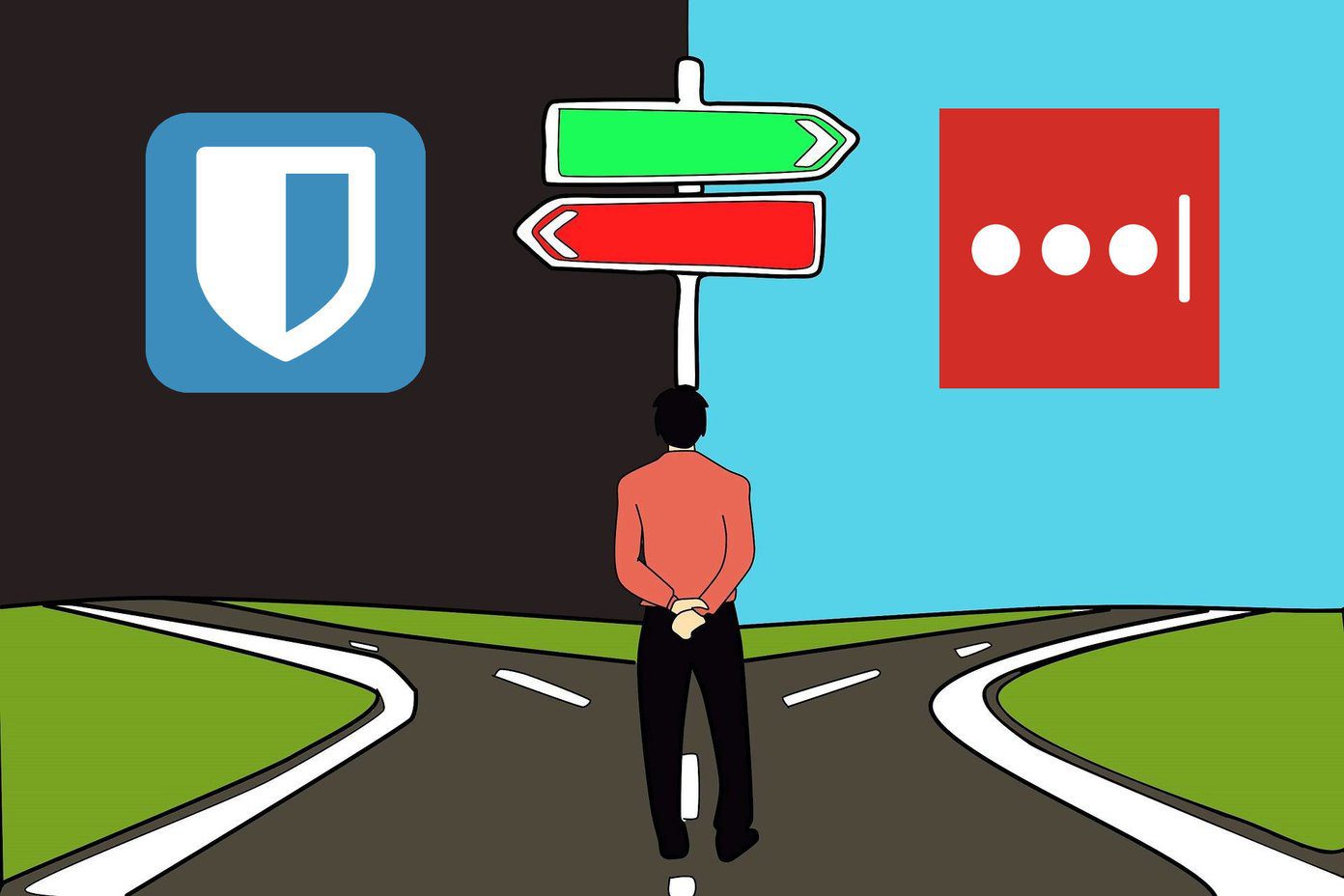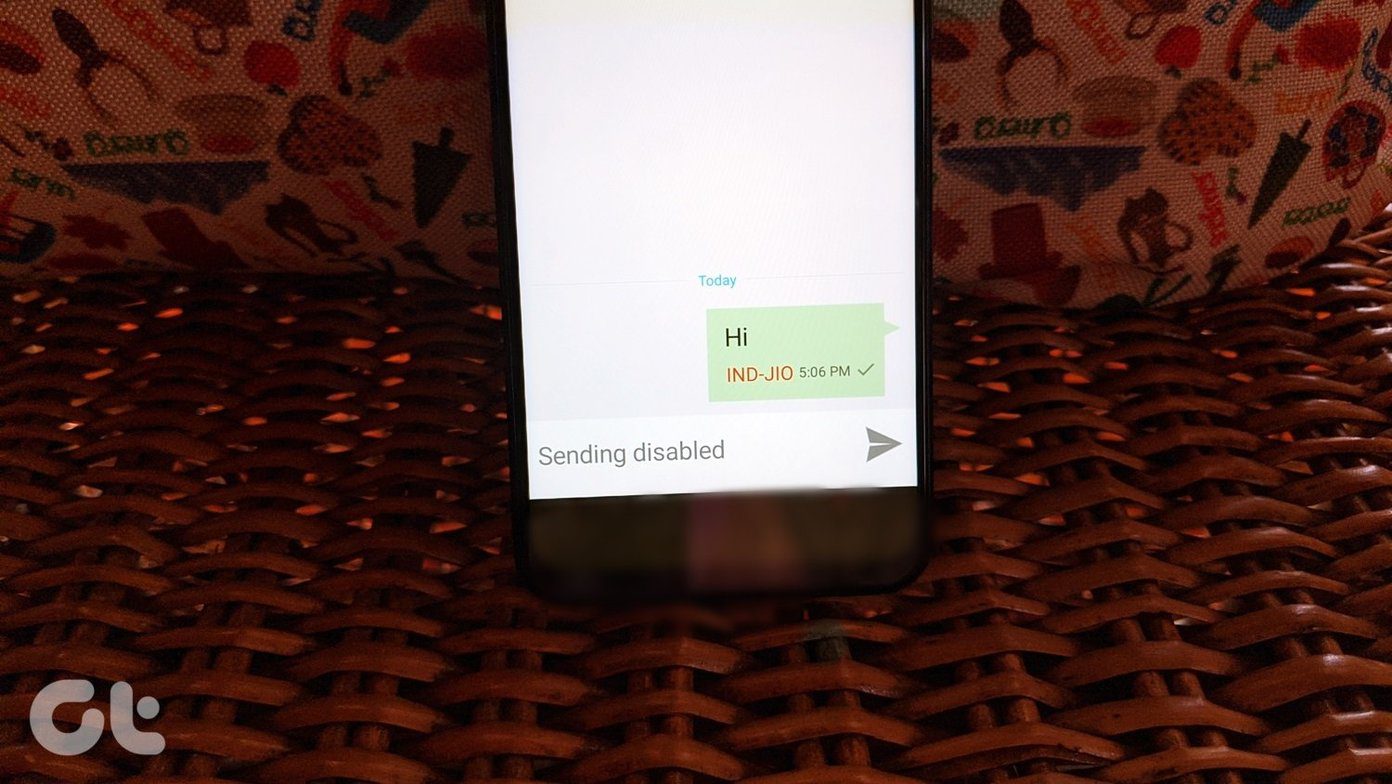We know that LastPass and KeePass are the two biggest players in this field. But which is better? And more importantly, which is better suited for you? Let’s find out.
The Fundamental Differences
LastPass is a company with proprietary technology for saving passwords. The browser extensions allow you to generate unique passwords for sites and save them securely on their servers. LastPass will even autofill the username and password and log in to the sites automatically if you allow it. LastPass is the no-nonsense “just works” solution. You gain ease of use, but you lose control. KeePass on the other hand is an open source technology and it comes with all the greatness and perils of open source technology. It is backed by a passionate community of developers and has tons of plugins and apps for every browser and OS out there. But the KeePass experience is extremely fragmented. Starting from the database files. You have KeePass 1.x files that only support Windows natively and 2.x files that support all major platforms. All the good apps and extensions are built by different developers and studios and none of them work in one single way. KeePassX which is the recommended KeePass client for Mac doesn’t even support 2.x files. KeePass relies on one single database file that you are in charge of. It is your responsibility to update the database file with new passwords and to make sure the updated file ends up on all your devices (you can do that via Dropbox).
The Battle Of The Free Services
If you want to access your passwords or autofill login details on Android, you’d have to sign up for a premium membership of LastPass. It doesn’t cost much, it is $12 per year. But that’s $12 more a year than what you’d have to pay for KeePass. I’ve shown you how to access your KeePass database and autofill log in details on Android before. Yes, it is not an easy process and might be a problem for someone who isn’t as well versed with technology. But it does work.
Experience on Desktop Browsers
LastPass is simple and lives in your browser. Just input a strong master key, start saving your passwords in the vault and LastPass will keep up. The next time you land on the site, LastPass will be more than happy to input the crummy details for you. KeePass is a desktop application and saves your passwords in a database file. You can protect it with a master key password or a key file. That’s the only way to open the database. KeePass is secure and it is local. You can save the database file anywhere – on your PC, on a USB stick, on Dropbox and save your passwords safely. If you want to get a password from the desktop app, you need to open the database, enter the master password and open the site details and copy it from there. If you don’t want to do all that, and want something similar to LastPass, the helpful community for KeePass has developed an extension called chromeIPass. It will access your database file, generate and autofill passwords. As KeePass is so severely protected (which is a good thing), the extension needs another extension called KeePassHttp installed on your computer just to be able to talk to KeePass’s database. If this sounds like a lot to go through to autofill a password, that’s because it is. If autofill and an easy to work system is what you are looking for, go with LastPass. If you’d rather save your passwords locally and just refer to them as and when you need, KeePass should do fine as well.
On Android – Free Or Paid?
On Android, you really can’t compare LastPass and KeePass head to head. KeePass (screenshots below) does it all for free and LastPass asks for $12 a year. Granted, LastPass’s implementation of autofill in browser is much better and it even lets you do that in apps (check out the video below to see how it all works). KeePass is cumbersome but free.
It Depends On You But…
Like many other services, the ultimate decision depends on your needs. Still, here are my test notes. They will help you make an informed decision.
If you only want something to store passwords securely and you absolutely need to access them on mobile devices, but can do without the autofill functionality, go with KeePass.Don’t like that your passwords are saved on someone else’s servers? Go with KeePass.If you like your stuff to work without you having to tinker and customize it endlessly, go for LastPass.If you can’t live without tinkering your tech, KeePass should do you good.Only want to access passwords on your own desktop/laptop and want a no-nonsense solution? LastPass it is.Oh, you want the same no-nonsense solution on mobile as well. And you don’t mind paying $12 for a worthy service? Sign up for LastPass then.
Do let us know which one you decided to go for (or if you’ve already been using one and our post made you change your mind). The above article may contain affiliate links which help support Guiding Tech. However, it does not affect our editorial integrity. The content remains unbiased and authentic.