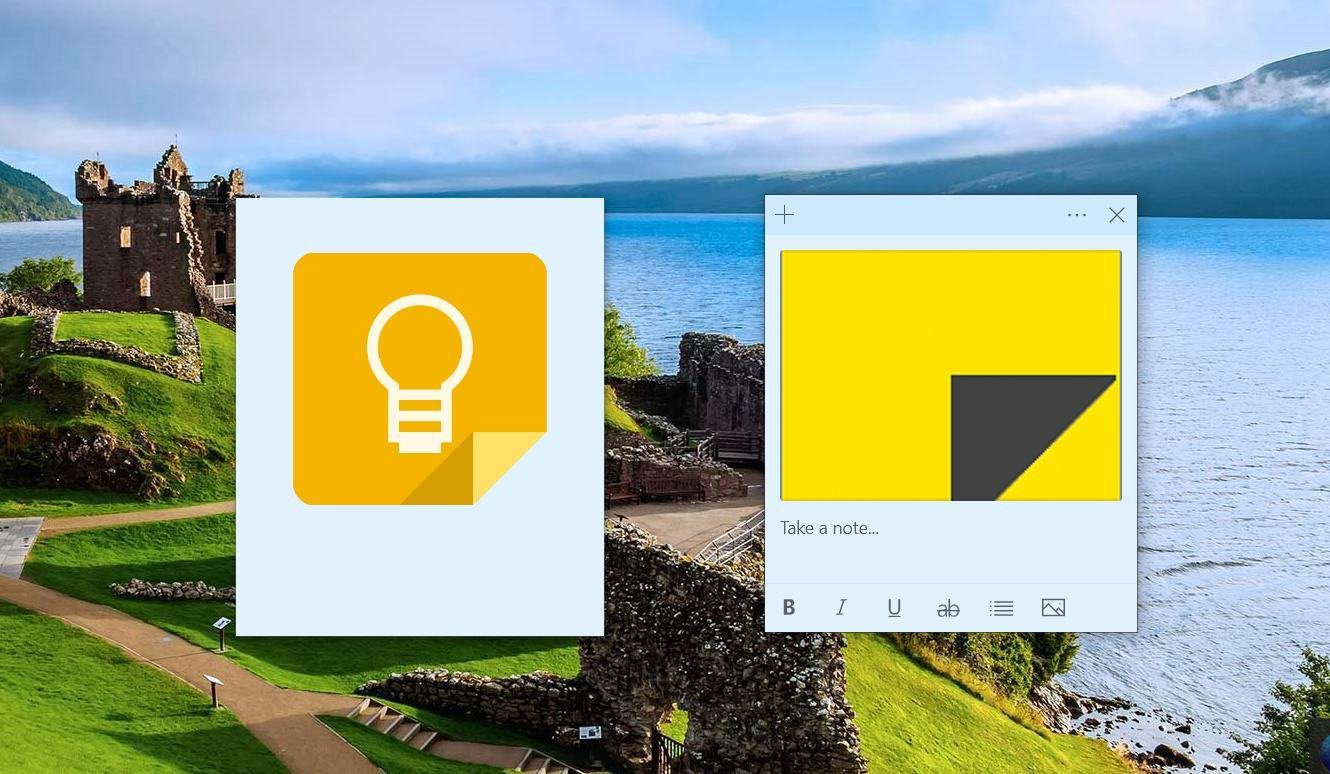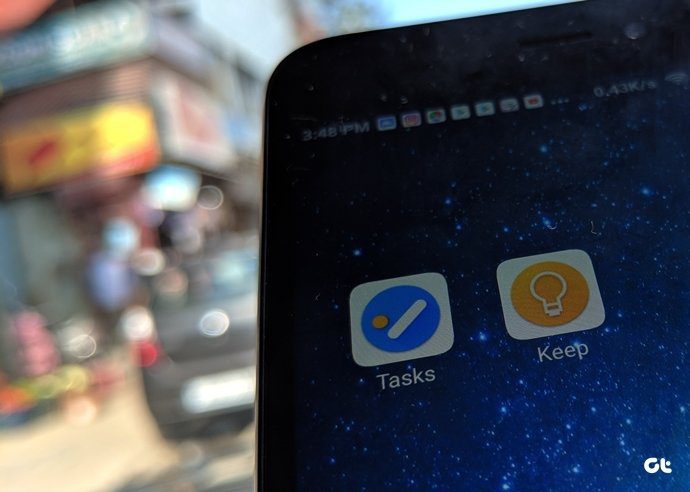We have already compared Google Keep with Google Tasks. In this post, we decided to put Google Keep alongside Microsoft To-Do and see how the standalone tasks app weighs against the highly praised note-taking app, Google Keep. Fasten your seatbelts!
App Size
Keep is a product of Google and as such, it comes pre-installed on some Android devices. In case you want to download it from the Play Store, it weighs 13-14MB. On the other hand, Microsoft To-Do app’s size ranges between 9-10MB. However, on iOS, there is a significant difference when it comes to the size of the two apps. While Microsoft To-Do app weighs 49-50MB, Google Keep jumps to 178-180MB. Download Microsoft To-Do on Android Download Google Keep on Android Download Microsoft To-Do on iOS Download Google Keep on iOS
Cross Platform
Both the apps are available on other platforms besides Android and iOS. While Microsoft To-Do can be accessed via the Windows app and the web version, Keep is limited to the web version only. However, Keep has a Chrome extension that is currently not available for Microsoft To-Do. Google Keep can now also be accessed inside Gmail.
User Accounts
While a Google account is required for Keep, Microsoft To-Do is also limited to its guardian Microsoft only. You cannot use these apps with any other account, which is a big bummer. Google Keep supports multiple Google accounts. You can easily switch between them any time. However, the same isn’t true for Microsoft. It only supports one account.
User Interface
Google Keep is a powerful note-taking app that follows the card-style layout. The home screen lists all the notes and the lists together in irregularly sized cards. If you ask me, I feel the design is very messy. On the other hand, Microsoft has a clean layout. Various list items are arranged in a list format like a proper to-do app. The home screen of Microsoft To-Do app is the My Day screen. Here you will see all your tasks for the day.
Multiple Lists and Sorting
What’s a to-do app without multiple lists? And that’s why Microsoft To-Do is far ahead of Google Keep in terms of multiple lists. In Microsoft To-do, you can easily create multiple lists, add items and sub-items, move items between them and do other important things. While Google Keep also lets you create multiple lists, it’s not as friendly as Microsoft To-Do. And we don’t blame them, because Keep is a note-taking app with the added functionality of lists. In their standalone Google Tasks app, you can use multiple lists as seamlessly as in Microsoft To-Do app. In Microsoft To-Do, you can easily sort individual task items by just dragging them. This is not available in Google Keep. You can only sort the full lists and not individual items.
Tasks and Subtasks
Here’s how the tasks screen looks like in each of the apps. As you can see, the tasks in Microsoft To-Do are clearly visible. There is no extra stuff to distract you. Tapping the floating plus button at the bottom lets you create a task. Further, you can add subtasks and notes to a task item. You can also set reminders for individual task items. Sadly, Google Keep doesn’t support hierarchy for lists. You cannot create subtasks in Keep. Google Keep also doesn’t support notes for individual task items. To add a new list item, you have to tap the + List item label. And to reach there, you will have to first find the list. Good luck with that unless you have pinned your list.
Reminders and Recurring Tasks
Both the apps let you set a due date and create reminders. However, there is a significant difference in how each app lets you play with them. In Microsoft To-Do, you can set time-based reminders for individual items. On the other hand, Google Keep lets you set reminders for the full list and not individual items. However, Keep lets you create location-based reminders too besides the time-based reminders. Further, Keep also lets you create recurring reminders, an important feature missing in Microsoft To-Do.
Color Code
Both the apps let you color-code your lists. While in Microsoft To-Do you only get a few colors to choose from, in Google Keep you get a bunch of colors. And since in Google Keep all lists and notes are available on the home screen, color-coding helps in organization too.
Search
While both the apps support search, Google Keep is ahead of Microsoft To-Do. In addition to normal keyword search, you can also search by colors, things, and labels. However, when it comes to speed, both are equally fast.
Sharing
Similar to search, Google Keep totally nails the sharing function too. It provides three types of sharing – send a copy, copy to Google Docs and, the most important one, real-time sharing with others. In the last one, all the members can collaborate and add/edit new items in the lists together. Microsoft To-Do supports only the basic send a copy of the list.
The Right One?
While Microsoft To-Do is purely a task-management app, Google Keep is a note-taking app that some users have been using as a to-do app too. However, it lacks some useful features such as sub-tasks, reminders for individual list items, and a better user interface. I will stick to my beloved Microsoft To-Do for now. What about you? The above article may contain affiliate links which help support Guiding Tech. However, it does not affect our editorial integrity. The content remains unbiased and authentic.