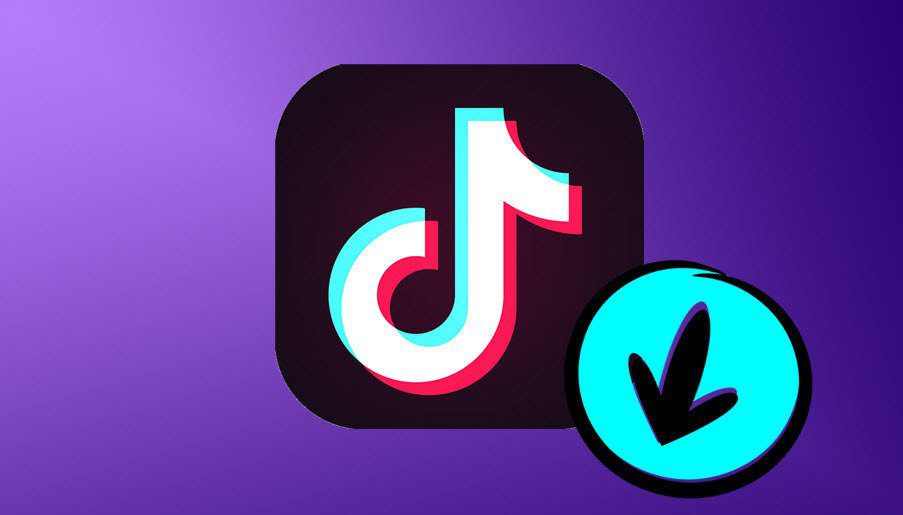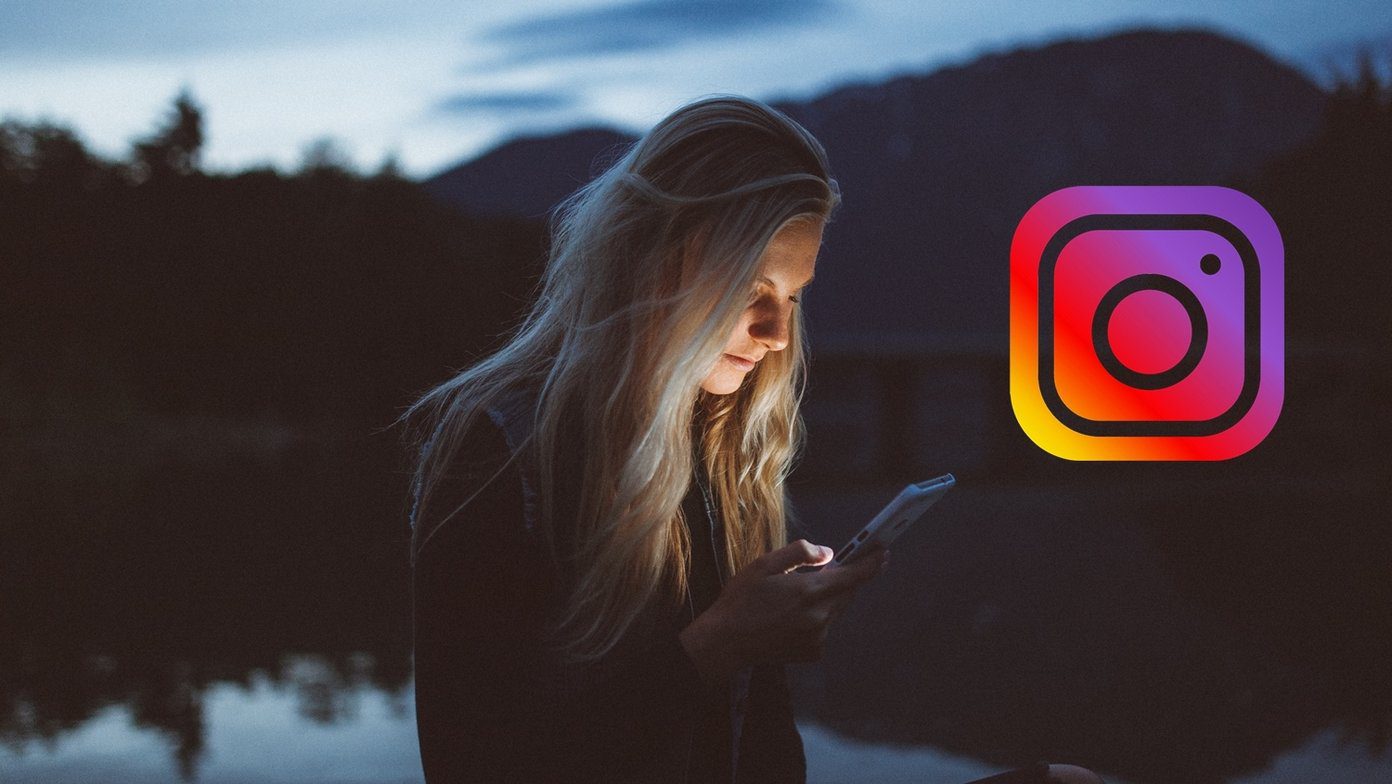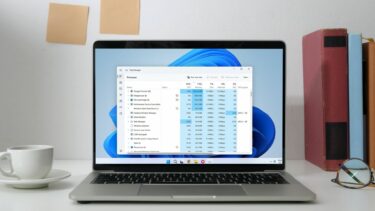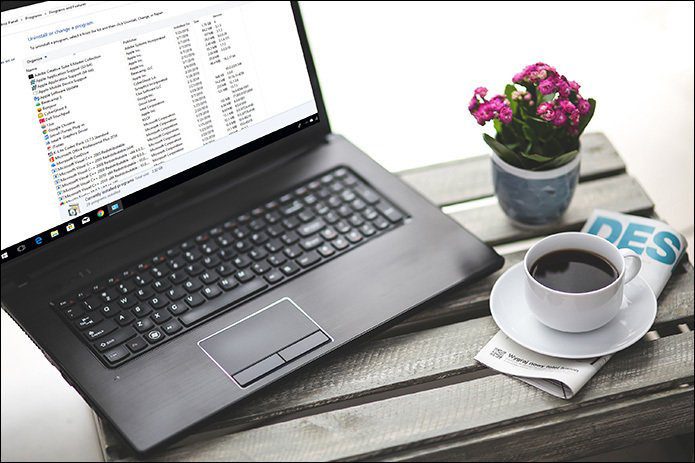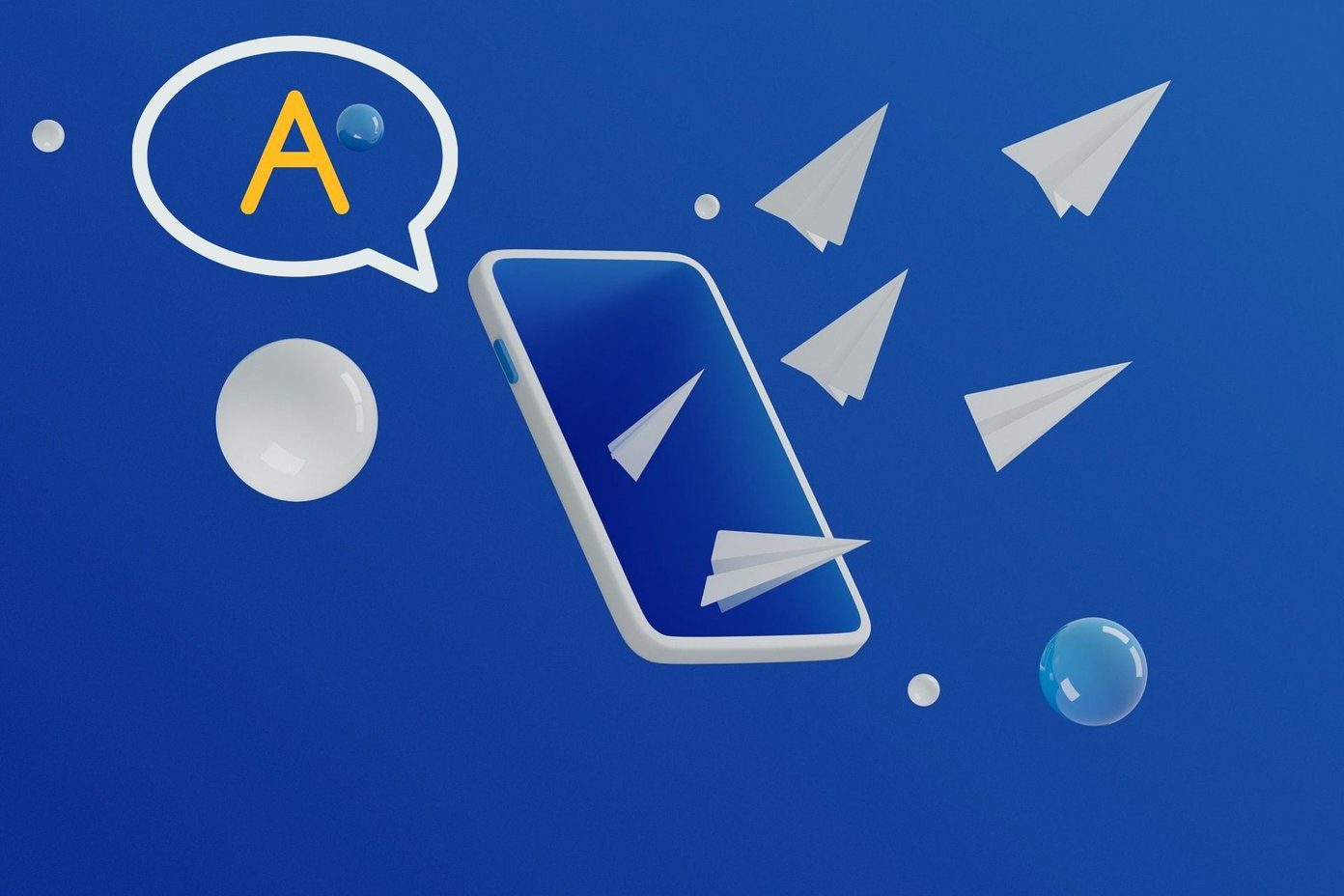experienced users use hotkeys to do same more quickly. Today I am going to talk about an amazing way using which you can accomplish all these regular operations even without touching the keyboard. Surprised? Well, we will be using a simple app called StrokesPlus to use mouse gestures on Windows. We have covered a similar application, called StrokeIt, in the past, but when compared to the former, StrokesPlus provides advanced options and better recognition algorithm.
Using StrokesPlus on Windows
You can either use StrokesPlus as a portable tool or install it on your computer. For portable version you need not have administrative access and on the other hand, the installer works only if you have the administrative access. After installing or unzipping, run the application on your computer. The application comes with several pre-configured mouse gestures you can use directly even without touching the application. To test, press and hold right-click mouse button when you are on the desktop and make an ‘O’. If the gesture was drawn fine, Notepad will open up. The app comes with some Global, Desktop and Chrome mouse gestures you can use straight away. The entire list of the mouse gestures and associated actions can be seen in the program itself. You can memorize some of the commonly used tasks and use your mouse right-click button to just draw and launch. You can add a new app and create new mouse gesture to fit your needs. Click on the button Add App and give an application name you would like to add. The name can be any alias. Next, the program will ask you to provide application details (in-depth details) but you can simply select and drag a scope provided in StrokesPlus and drop it on the application to fill in all the details. Next add a gesture and select the action you would like to take for the particular gesture. You can either select gestures that are already available in the list, or draw and record a new one. If you are uncomfortable in just using the right mouse button to perform gestures, you can use modifiers like Alt and Shift to make the combination.
Conclusion
The geek in me fell in love with this tool. I had Synaptics mouse pad gesture installed on my laptop to perform multi-finger gestures using the touch pad, but it was too limited. The option to put application-specific mouse gestures is what stole my heart away. Top Image Credits: marfis75 The above article may contain affiliate links which help support Guiding Tech. However, it does not affect our editorial integrity. The content remains unbiased and authentic.