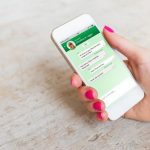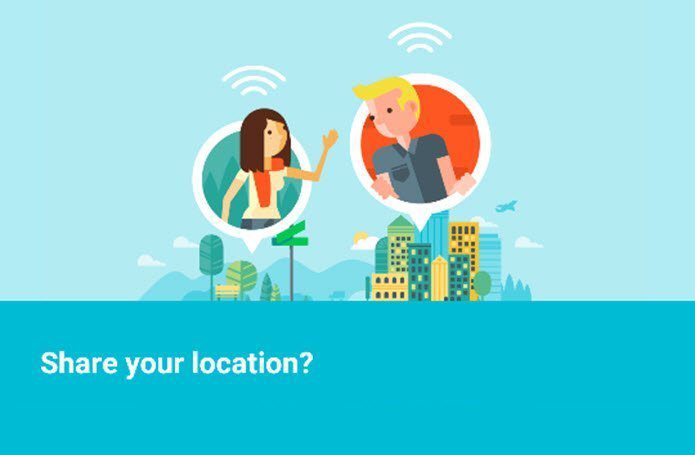Think about all the work-related groups you have. Imagine the time needed for coordinating all the things if these groups didn’t exist. And that’s just one example. Small businesses use Whatsapp groups to increase sales, people from different locations can make travel plans using such a group, your neighborhood group keeps you abreast of the latest happenings around you … there are many merits to WhatsApp groups for sure. And those merits can be enhanced if you know how to use them to the fullest. Let’s see how.
1. Check Message Read Status
Similar to individual chats, you can also check read status in group messages. WhatsApp shows two types of delivery reports: Delivered to and Read by. As soon as the message is delivered to the members, their name pops up under the Delivered to label with the exact delivery time. If read receipts are turned on, their name will move from the Delivered label to the Read by label when they read the message. To view the message status, long-tap the sent message and tap the encircled i icon in the top bar. On the next screen, you will get delivery status.
2. Start a Private Conversation
Once in a WhatsApp group, one of my friends asked another friend to message him privately. He said he is lazy to search the name, hence asked the other person. I shared the following tip with them and they were surprised that they didn’t know this all along. To privately message a group member from within the group itself, just tap their name in the chat. You will get a pop-up with three options: Message, Voice Call, Video Call. Tap Message to start the conversation privately.
3. Tag People
Instead of starting a private conversation, if you want to tell a group member something in the group itself, you can tag them. Doing this will prevent your messages from being buried down under the countless group messages. They will also be notified separately even if they have muted the group. And, when they open the group, WhatsApp will directly take them to the tagged message. To tag a person, just enter @ in the typing area. WhatsApp will show all the member names. Tap on the name of the person whom you want to tag.
4. Search Group Messages
Suppose you want to check a very important message that your friend sent a few days back in a group. Usually one would scroll through all the messages to find the original message. Thankfully, WhatsApp makes it extremely easy to find messages within groups and even individual chats. Under the three-dot icon in any chat thread (group or private) you will find the Search option. Using this feature you can find old messages. Tap on it and type your search term followed by the Enter key. Use the arrows next to the search box to move to the next word.
5. Search for Links and Documents
While you can use the above method to also search for links and documents, there is a separate search button for media. Now you may be wondering why two search buttons? The reason is simple … to make things simpler and faster for you. For instance, if you are looking for Facebook Stories tips link, it makes sense to search it directly under Links. To search media in a group, follow these steps: Step 1: Open the group and tap the top bar. Then, tap the Media label on the next screen. Step 2: Tap on Documents or Links followed by the Search icon that appears at the top-right corner. Enter the search term and WhatsApp will instantly find links or documents having that term.
6. Search Group Members
In addition to the above two search features, there is another search available in WhatsApp groups. We are talking about group member search. If a group consists of more than 50 people, it would be a tedious job to look for a particular person. But, thankfully, you have member search feature to your rescue. To find a group member, open the group and tap the top bar. On the next screen, tap the small Search icon present next to the number of participants label. Then enter the initials of the member.
7. Add Group Description
WhatsApp recently introduced the feature to add group descriptions. You can now add a small description to describe your current or new groups. Whether you are an admin or a normal member, you can modify the group description. To add a group description, open the group and tap the top bar. Tap on Add group description. Then enter the description that you want to keep.
8. Invite by Link
Like other features, WhatsApp has made it easy to join groups. Many times, the creator of a group doesn’t have everyone’s contact number. In situations like these, the admin can just share the invite link with other members who can then forward the link to more people. To create a link, open the Group info screen and tap the Invite via link option. On the next screen, choose the medium to share the link. Once the link is out and you want others to stop joining the group, you can revoke the link on this screen by tapping the Revoke link option.
9. Add Multiple Group Admins
Group admins know how chaotic it can get. Hence having multiple admins makes sense. WhatsApp, by default, transfers the admin rights to a random member if the admin leaves the group. However, the admin can use this feature to transfer the rights to the person they trust. To do so, go to the Group info page and hold the participant’s name whom you want to transfer the rights. A pop-up menu will appear. Tap on Make group admin. To revoke admin rights, hold the admin’s name and tap Dismiss as admin.
10. Mute WhatsApp Groups
We saved this one for the last. If you are part of annoying groups and don’t want to receive their continuous messages, you can mute them. To do so, hold or long-tap the group that you want to mute and tap the Mute icon present in the top bar. Alternatively, you can mute a group from the Group info page too by enabling the Mute notifications option. While WhatsApp lets you mute groups for 1 year only, here is a nice trick to mute them permanently.
More Tips and Tricks
The above tips and tricks are available in WhatsApp groups only. If your hunger for tips is still not satisfied, check these WhatsApp tips that are valid in individual and group chats both . The above article may contain affiliate links which help support Guiding Tech. However, it does not affect our editorial integrity. The content remains unbiased and authentic.