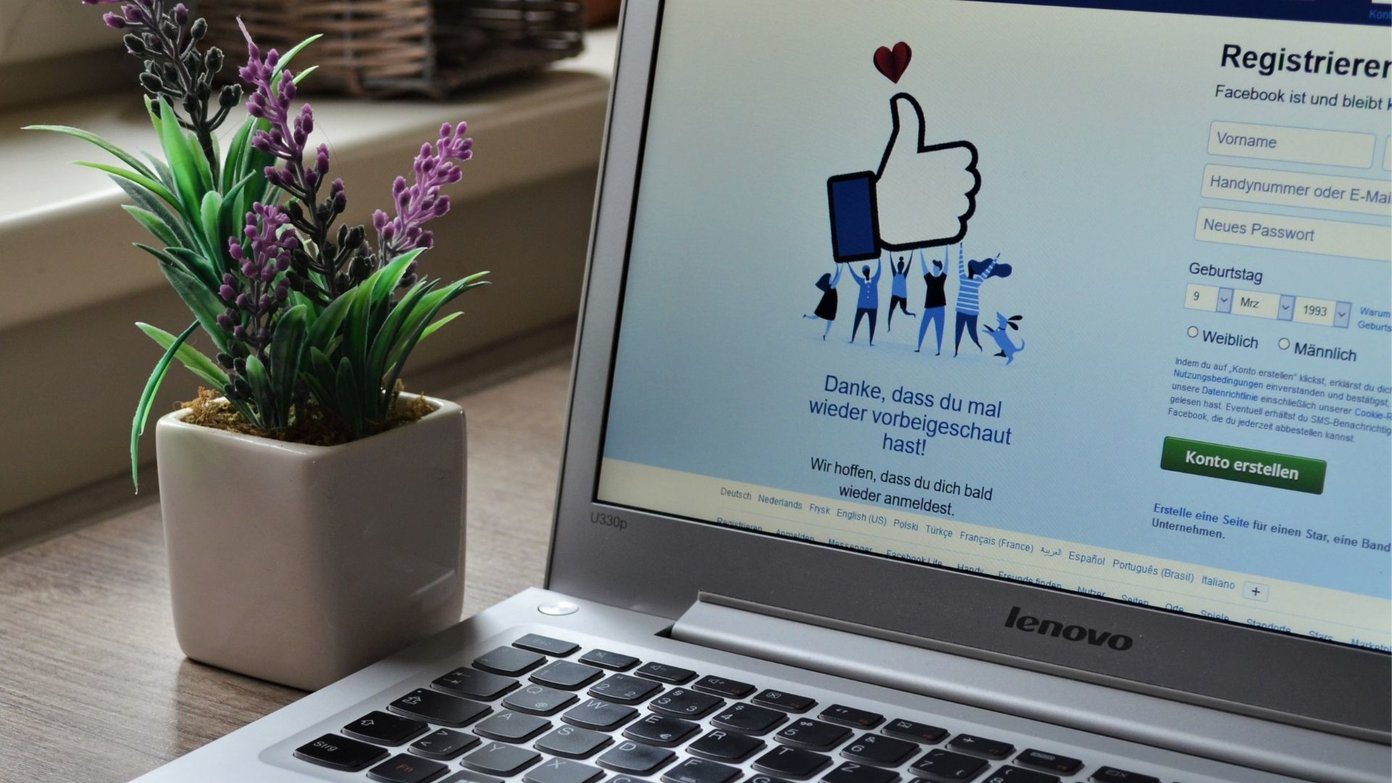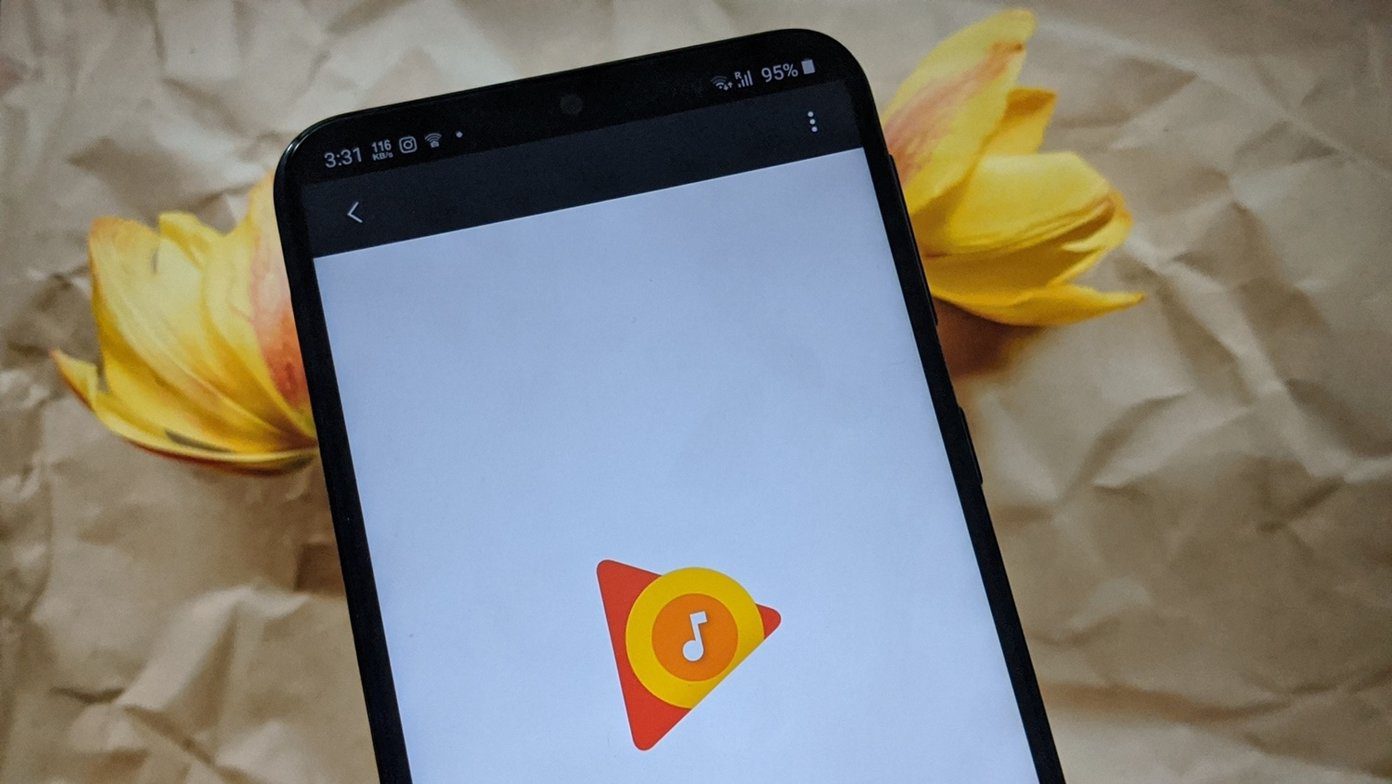The Mi Band users get different types of errors while pairing it. While some get ‘Couldn’t pair, reset the band and try again’, others get Connect to the app to update. Many users simply get the Pair first error on the Mi band. Don’t worry. The solutions mentioned here will help you in fixing the pairing problem on all Mi Bands, including Mi Band 3 and Mi Band 4.
1. Restart Phone and Mi Band
Whenever you face any gadget-related issue, you should always start by restarting it. In this case, you should restart your band first and then the phone from which you are trying to pair the band. Mi Band 3 doesn’t offer the option to reboot. But you can reboot Mi Band 4. For that, activate the band. Then, cycle through the options by swiping up till you see More. Tap on it. Then, cycle again until you reach Settings. Tap on it. Then, tap on Reboot inside Settings.
2. Pair Properly
The correct way to pair the Mi Band is with the Mi Fit app. You don’t have to pair it with your Bluetooth directly. In case you have already paired it with your phone using Bluetooth, you will have to unpair it, as shown below. Download Mi Fit on Android Download Mi Fit on iPhone To pair with the Mi Fit app, open the app on your phone. Tap on the add icon at the top and select Band. Your band will vibrate. Follow the instructions on the band to connect.
3. Unpair Mi Band From Bluetooth
Even if you didn’t pair the band directly with your phone, you should remove it from your Bluetooth connections. To do so, go to Bluetooth settings on your phone. Tap on your Mi Band and select Unpair or Forget device from it.
4. Unpair Mi Band From App
Was the band previously connected to the Mi Fit app? If yes, you need to unpair it from the app. For that, open the Mi Fit app on your phone. Tap on Profile followed by your band name. Scroll down and tap on Unpair.
5. Charge the Band
Sometimes, the Mi Band is low on battery, and that’s why you are unable to pair it with your phone. So charge it fully and then try pairing it with your phone. In case you are unable to charge the band, find out how to fix the charging issue on Mi Band.
6. Clear Cache and Data of Mi Fit App
Another way to fix the pairing issue on Mi Band is to clear the cache and data of the Mi Fit app. Clearing cache or data will not delete any of your synced data from the Mi Band. However, any settings that you had customized in the app will be removed. To clear cache and data, follow these steps: Step 1: Open Settings on your Android phone and go to Apps & notifications or Installed apps. Step 2: Under All apps, tap on the Mi Fit app. Pro Tip: At times, closing the Mi Fit app also helps in pairing the band. Tap on Force Close for Mi Fit app. Step 3: Tap on Storage. Then, tap on Clear cache followed by Clear Storage/data. Restart your phone.
7. Update Mi Fit App
After repeated attempts, if Mi Band fails to pair with your phone, try updating the app. Sometimes, it’s a bug in the current version of the app. Updating it might help fix it. Tip: Learn how to know if apps on your phone need an update.
8. Re-Install App
Many Mi Band users have suggested that uninstalling the Mi Fit app from their phone helped them in pairing it. Basically, you need to uninstall and then install it again on your phone.
9. Pair With a Different Phone
Pairing with a different phone and then pairing with the actual phone also helps in fixing the issue on Mi Band. So, download the Mi Fit app on the second phone and pair the band with it. Then, pair it with the first phone using the Mi Fit app.
10. Pair Using Third-party App
The Mi Fit app isn’t the only app that can connect with your Mi Band 3 or 4. You can use third-party apps such as Notify and Fitness app or Master for Mi Band too. So, if the Mi Fit app doesn’t connect to your band, you should pair it using one of those apps. We will tell the steps for the Mi Band Master app. Step 1: Install the Master for Mi Band app from Play Store on your Android phone. Step 2: Open the app and grant the necessary permissions when asked. Follow the on-screen instructions to complete the setup. Step 3: Tap on the three-bar icon in the app and select Settings. Step 4: Tap on Connection to Mi Band followed by Pair Mi Band. Step 5: Select your band. Then, tap on Own authorization if Mi Fit app authorization isn’t working.
11. Factory Reset Mi Band
If the band still fails to pair, you should try resetting it. That will not delete your synchronized data. Check our detailed guide to reset Mi band 3 and 4 to follow the necessary steps carefully. If you can’t reset the band, then you should take the help of third-party apps such as Gadget bridge. For that, install the app from the link given below. Launch the app and pair your band. Then, tap on the three-bar icon and select Debug. Finally, choose Factory Reset. Download Gadget Bridge
Try After Some Time
Sometimes, having patience also helps. We would suggest being patient if your Mi Band still doesn’t pair. You should try pairing the band after some hours if none of the above solutions fixed the pairing problem on Mi Band. Next up: Own a Mi Band 4? Find out how to make the best use of it with these 7 tips and tricks mentioned in the next link. The above article may contain affiliate links which help support Guiding Tech. However, it does not affect our editorial integrity. The content remains unbiased and authentic.