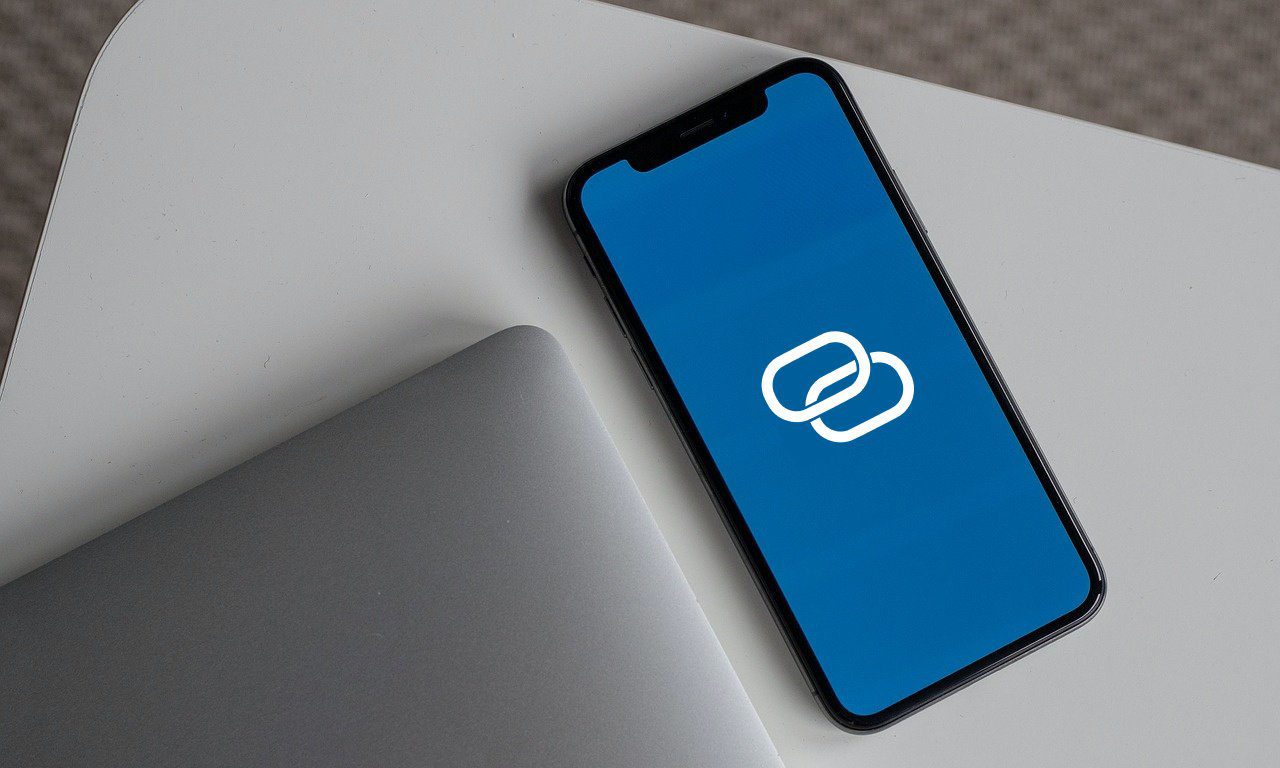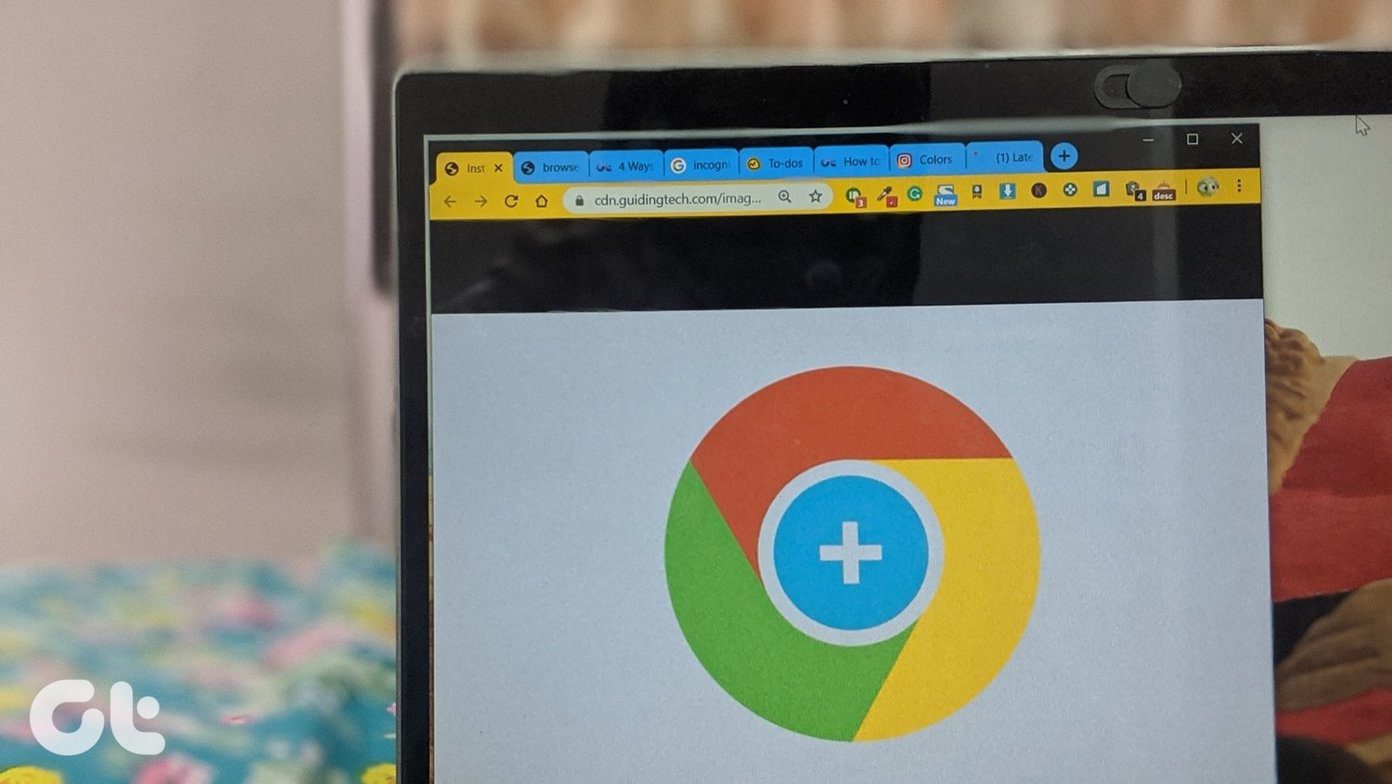The image editing apps offer brushes, various text fonts, and several gradient effects but in many ways having control over the colors used is one of the more valuable features to have. So instead of letting you rely on your eye and memory of a particular color, they offer you a precise system — HTML Color Codes.
HTML Color Codes
The HTML Color Codes are 6 character hexadecimal codes that describe the mixtures of red, green, and blue light which make up all of the colors that a device’s screen displays. The first 2 digits of an HTML color code describe the intensity of red light, the second 2 digits represent the intensity of green light and the final digits describe the intensity of blue light. Any hexadecimal (HEX) system uses the following combination of digits (0 to 9) and letters (A to F). In the case of color codes, 0 is the smallest representation of red, green, or blue intensity. On the other hand, F is the highest representation and is 15 times more intense than a 0 description. The first 2 digits of an HTML color code describe the intensity of red light, the second 2 digits represent the intensity of green light and the final digits describe the intensity of blue light. Any hexadecimal (HEX) system uses the following combination of digits (0 to 9) and letters (A to F). In the case of color codes, 0 is the smallest representation of red, green, or blue intensity. On the other hand, F is the highest representation and is 15 times more intense than a 0 description. For example, FFFFFF is white. In this case, red, green and blue represent their extreme values which result in white. On the other hand, 000000 is the HTML color code for black. That represents an absence of all red, green, or blue. Essentially, HTML color codes allow for precise definitions of colors, so that a person can select a precise color as required. To drill our point home here are the hex codes for pure red, green, and blue, respectively:
Red: FF0000Green: 00FF00Blue: 0000FF
The HTML Color Codes can be helpful in knowing the colors from an image or a physical object. A color picker allows you to scan a small portion of an image which is in the color you desire, to copy the color code used. You can then use this color code with any application which accepts HTML color codes. There are actually a few apps which provide this functionality on Android which is quite useful. Usually this is a function you usually use on your computer, but it’s nice to have from directly on your phone. Now that you know what HTML Color Codes, take a look at our top 4 color picker apps for Android.
1. Pixolor – Live Color Picker
Pixolor works by overlaying a circle with a zoomed view of the pixels underneath the circle. The zoom level can be adjusted so that the desired area can be precisely selected. By dragging the selection circle to your desired area, you can determine the color of a pixel and the coordinates of the central pixel of the overlaid circle. You can activate Pixolor by selecting the app icon. To deactivate the overlaid circle, double press the app icon, and turn it off, or turn it off from the notification bar. Download Pixolor – Live Color Picker
2. Color Grab (color detection)
One of the most innovative features that this app offers is the ability to capture colors live using your phone camera. With this, you can point at an object in the real world to identify its color.
You can use the photos on your phone to generate the color information. The app includes a color blender which facilitates tuning a captured color to your preference. Further, the app lets you export colors to a variety of different apps as well such as Adobe Photoshop, Adobe Illustrator, Paintshop, Gimp, Inkscape, AutoCAD, and many others. What’s crazy is that you can copy the colors to the clipboard, share them with friends, and even paint your wallpaper background. Download Color Grab (color detection)
3. Color Picker (By Ratonera Inc.)
With Color Picker (by Ratonera Inc.) you can determine the HTML color code of a selected portion of a photo already stored on your device, or you can snap one using your camera, and then determine colors from that image. Once you capture the image, the app shows you values to three different color standards – RGB, RAL, and HEX codes. You can share the colors and codes with your friends or colleagues. Download Color Picker (by Ratonera Inc.)
4. RGB Color Picker
RGB Color Picker is a relatively simple setup, but it’s quite capable. You can choose colors from photos taken within the app or from images already stored on your device. You will then see the color displayed in a square along with the HTML color code and some accompanying information. That’s all there is to it and in many cases all you will ever need. Download RGB Color Picker
Wrapping Up
You can use all the apps we recommended to detect colors from images stored on your Android device. Color Grab lets users pick colors from your device camera’s live feed, which is a convenient feature to have. Depending on your needs, you might need a simple app like RGB Color Picker. However, if you want a few exciting features and the ability to determine colors on the fly, then you should consider downloading Color Grab. One thing to note is that you must be careful while using any of these apps with photos. The colors determined will heavily depend on the white balance of the original camera used and the lighting conditions while clicking that photo. So they may not be the true representative of the original color of the subject or object in the picture. The above article may contain affiliate links which help support Guiding Tech. However, it does not affect our editorial integrity. The content remains unbiased and authentic.