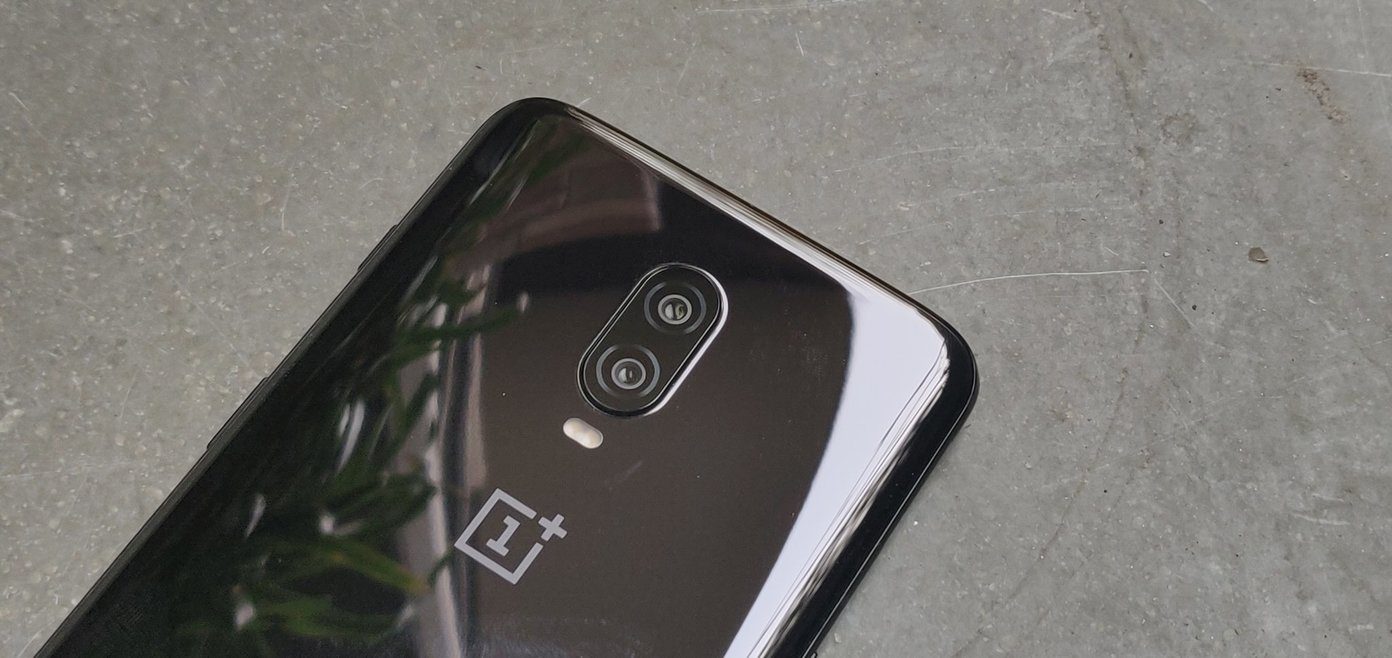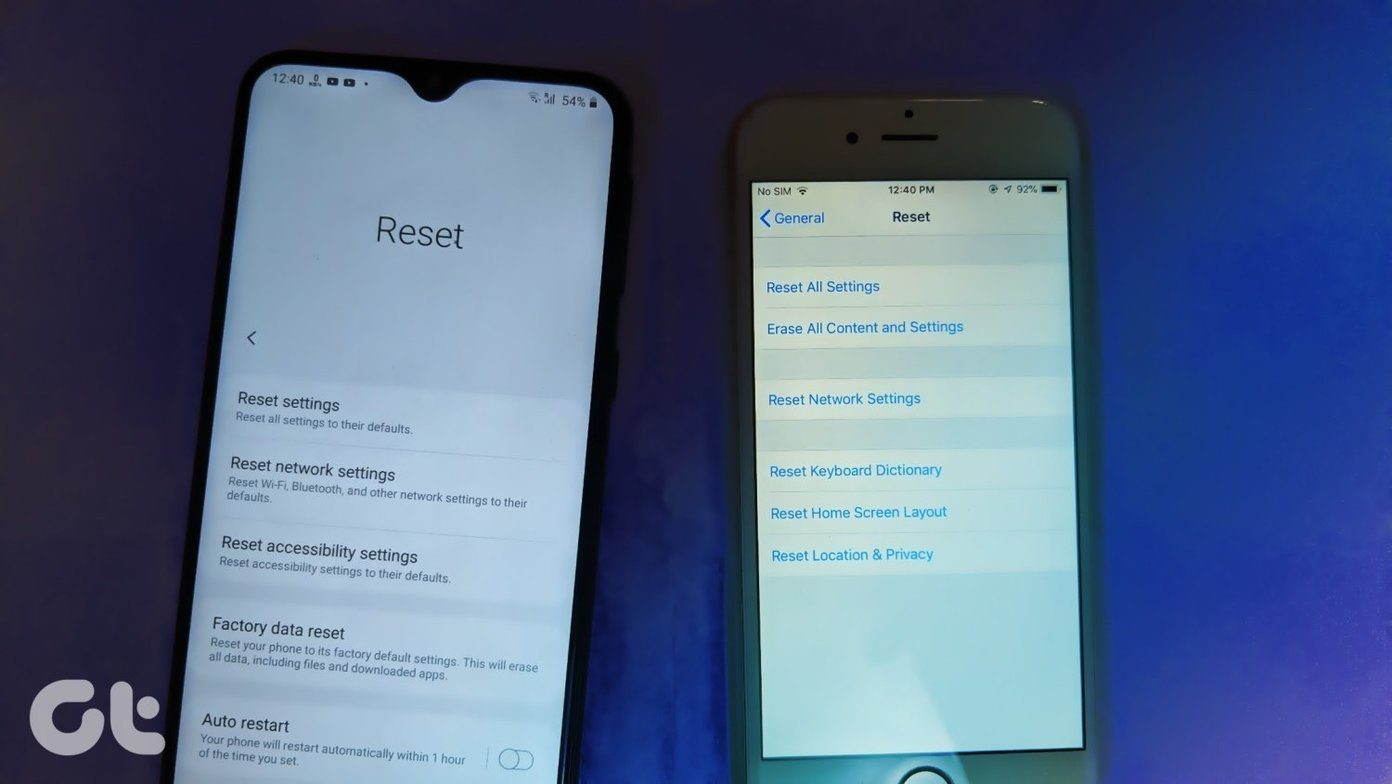Ever since we could get out hands on the OnePlus 7T, we have gone through the settings menu with a fine-tooth comb and have jotted down the most important camera settings. So here we are, with the best nifty camera tips and tricks for the OnePlus 7T. They will help you maximize the potential of your phone’s camera. So, what are we waiting for? Let’s get going, shall we?
1. Experiment with Macros
The new OnePlus 7T is gold for lovers of macro photography. This phone can focus on subjects as close as 2.5cm from the camera. Pretty cool, right? And the best part is that it works in all the three camera modes, though the wide-angle lens usually renders the best shot. Plus, the HDR mode also kicks in automatically when needed. To shoot in the Super Macro mode, tap on the flower-icon at the upper far-right corner of your viewfinder, and then click away.
2. Super Stable Mode
Do you have super shaky hands? If yes, you’ll fall in love with the Super Stable mode. As suggestive of its name, this stabilizes videos and helps render (you guessed it correctly) stabilized videos. The only limitation is that it works in 1080p, and is available only for the rear camera. To enable it, tap on the little hand symbol at the top, and start filming.
3. No More Cropped Portraits
The OnePlus 5 was the first OnePlus phone to come with the portrait mode. And since then, it has made a handful of changes to its portrait mode, including the ability to add bokeh shapes. With the OnePlus 7T, the company has gone a step ahead and introduced the portrait mode in the wide-angle mode as well. You can now take portraits in using both the primary camera and the wide-angle camera. Navigate over to the portrait mode, tap on one of the icons, and adjust the focus until you see the Depth Effect icon go green.
4. Experiment with Wide-Angle Videos
Similar to the portrait mode, you also get to play between the three cameras in the video mode in OnePlus 7T. Yep, you read that right. You can now switch between the wide-angle mode and the 2x zoom mode, apart from the normal mode, without breaking a sweat. Just tap on the three icons as per your video requirements, and that’s about it. However, this mode only works in the 1080p resolution, similar to the Super Stable mode.
5. Correct Those Distortions
Wide-angle lenses are the new norm in the smartphone camera scene. If your phone doesn’t pack a decent ultra-wide camera, it’s not cool enough. Well, kidding, obviously. However, wide-angle lenses are prone to distortion. Thankfully, there’s a way to make these images look balanced and well-proportioned, and it’s no rocket science. Head over to the camera settings and toggle the switch for Ultra Wide Lens Correction.
6. Tripod Long Exposure
Nobody has steady enough hands for long exposure photography. If you are well-versed with the photography basics, you might already know that a tripod is one of the most essential gears. This simple three-legged camera accessory like the Joby GorillaPod, helps stabilize these shots, thereby removing shakes that result in blurs or unclear footage. If you love experimenting with nighttime shots, the OnePlus 7T has a nifty feature for you to test. Named Tripod Long Exposure, this one enables the camera to take long exposure shots (8s-30s long) when it detects a steady platform. The setting for the same is available under the camera settings.
7. Unlock the 48-MP Shooter
Though the OnePlus 7T packs a 48-megapixel sensor, the output is of 12-megapixel. However, if you do want to capture detailed 48-megapixel, worry not, your phone lets you do that too. The only catch is that it’s limited to the Pro mode of your camera. To unlock it, open the Pro mode and tap on the little JPG icon at the top and click away.
8. Reorganize the Camera Modes
Want your favorite camera modes next to each other? If yes, it seems you are in luck. The OnePlus 7T allows you to reorganize the modes as per your preference, and you can kick out the modes that you don’t use frequently. And the good news is that if you need them in the future, you can always pick them up by sliding inwards from the bottom of the menu.
Make Beautiful Memories
Apart from the above, a long-press on the camera interface will summon the handy Google Lens feature. So far, I have quite liked the way the OnePlus 7T camera has performed so far. It has the right color balance, and the HDR is spot on. And the NightScape mode is the cherry on top. Next up: Is Snapseed better than PicsArt in post-processing? Read the post below to find out more. The above article may contain affiliate links which help support Guiding Tech. However, it does not affect our editorial integrity. The content remains unbiased and authentic.