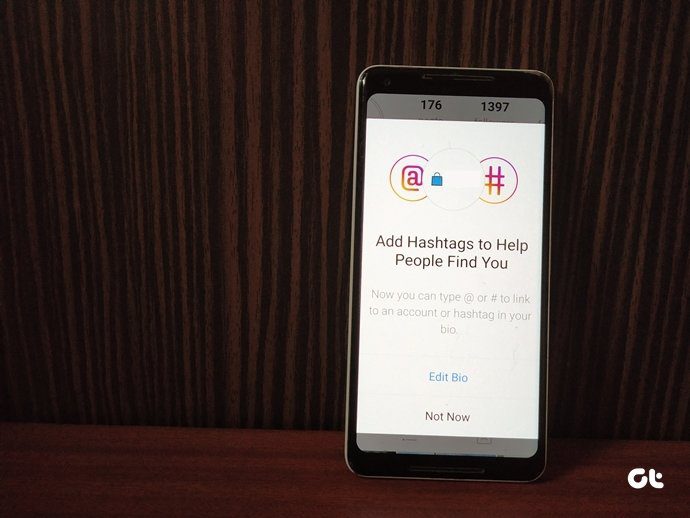With the all new Firefox, you can now group all your tabs in separate categories based on your needs. It will help you save some tab real estate, and at the same time get organized better. Creating tab groups and managing them with keyboard shortcuts will seem clumsy at first but once you get used to it, you will never want to go back again.
How to Use Tab Groups in Firefox
Once you find yourself working with too many tabs at the same time, it’s time to sort them in groups. To start, click on Tab Groups in the drop down menu from the small down arrow at the end of the tab strip in Firefox version 4 or later.
By default, for the very first time, all your tabs will be listed in a single group in thumbnail view. To create a new group simply drag and drop your desired tab on the empty space beside that main group. You can keep on adding more tabs to the group or create another as per your requirements.
To exit this view click on any page in the group and all the changes you make will be saved automatically. Next time you want to see your grouped tabs click on Group Your Tabs icon in the tab strip. You can do the same using Ctrl + Shift + E keyboard shortcut.
You can even cycle your grouped tabs using keyboard shortcuts to increase accessibility. To go to next group press Ctrl + while Ctrl + Shift + will take you to the previous tab group.
Note: While working on a tab you can easily move it from one group to another. Right click on any tab and choose the group you want to move it to, simple huh!
My Verdict
Grouping is a great feature if you group two or more dissimilar tabs together, for example you can group all your Facebook, Twitter and Google Plus tabs in a Social Networking group and segregate it with your important work online. However, if you just want to group or I must say stack together two or more similar tabs just to get more room on the tab strips then Opera tab stack is always a better pick (provided you use Opera too). The above article may contain affiliate links which help support Guiding Tech. However, it does not affect our editorial integrity. The content remains unbiased and authentic.