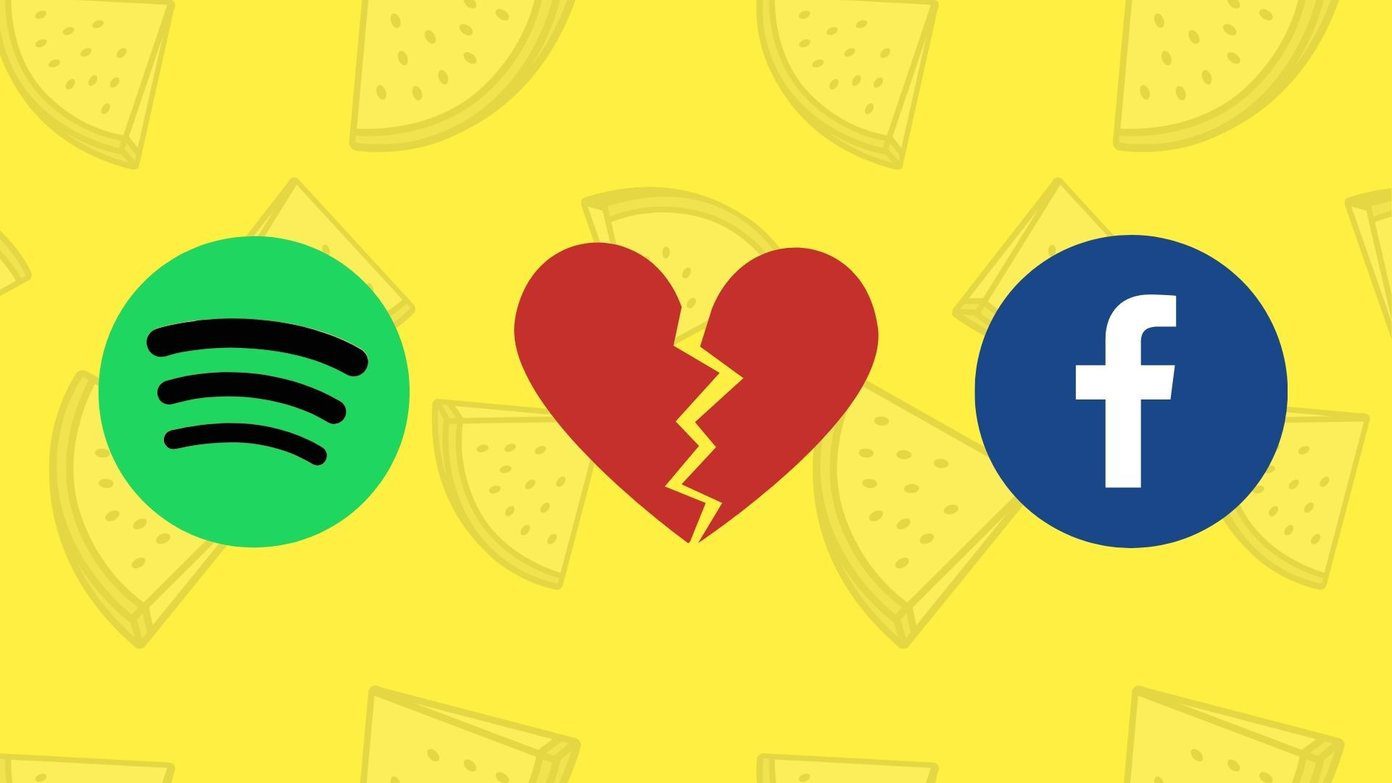I am sure, like me, most of you must have installed Windows 10 on a dual boot. Be it Windows 7 or a Windows 8 machine, there comes a time when you completely forget the older version of Windows and never even touch it. But still, the OS takes up a considerable amount of space on your drive, or I would say it eats up the entire drive dedicated to it. However, getting rid of it is not as easy as uninstalling it from the Control Panel. Also, formatting the drive would also not be an ideal solution. So let me tell you how you can delete Windows on a dual boot easily and without using any third-party tool.
Back Up What’s Necessary
Eventually, we would be formatting the entire drive on which the older version of Windows was installed. So go through your libraries and personal folder to check if you need to backup any of the files or the folders. The files can be backed up to any logical drive which is not shared by either of the operating systems that are installed on the computer. Backing it up on a removable media would not be necessary though. Just ensure you go through all your libraries, it’s where most of the personal files are downloaded or saved from various applications.
Edit the Boot Settings
Once the backup is done, it’s time to edit the Boot time selection that you get each time you power on your computer. We will have to remove the Windows 7 or Windows 8 option that you get on the boot menu so that you boot directly into Windows 10. There are few tools that are available, but we won’t be using any of those. The System Configuration gives a direct option to edit the boot file. Open the Run Command and execute msconfig to open up the System Configuration. Here, navigate to the Boot tab, select the older version of Windows in the list and click on Delete. If you don’t want to delete it, set the Timeout to 1 or 2 seconds and you won’t even notice the screen.
Delete the Drive with the Older Version of Windows
Finally, format the drive on which you had the previous version of Windows. The best way to do that would be using the Administrative Tools —> Computer Management in Control Panel. Navigate to Disk Management, right-click on the drive and select the option Format. Once the drive is formatted, you can merge it with other logical drives you have or use it as a standalone drive. Windows 10 Clarifications: Don’t believe everything you read about Windows 10, not all of it is real and as presented.
Conclusion
That’s how you uninstall the older Version of Windows after upgrading to dual boot with Windows 10. In case you wish to uninstall Windows 10 and continue with the older version of Windows, make that the default Windows in the boot menu and delete Windows 10 from the list. The above article may contain affiliate links which help support Guiding Tech. However, it does not affect our editorial integrity. The content remains unbiased and authentic.







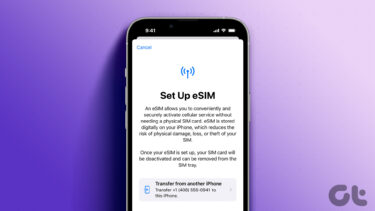
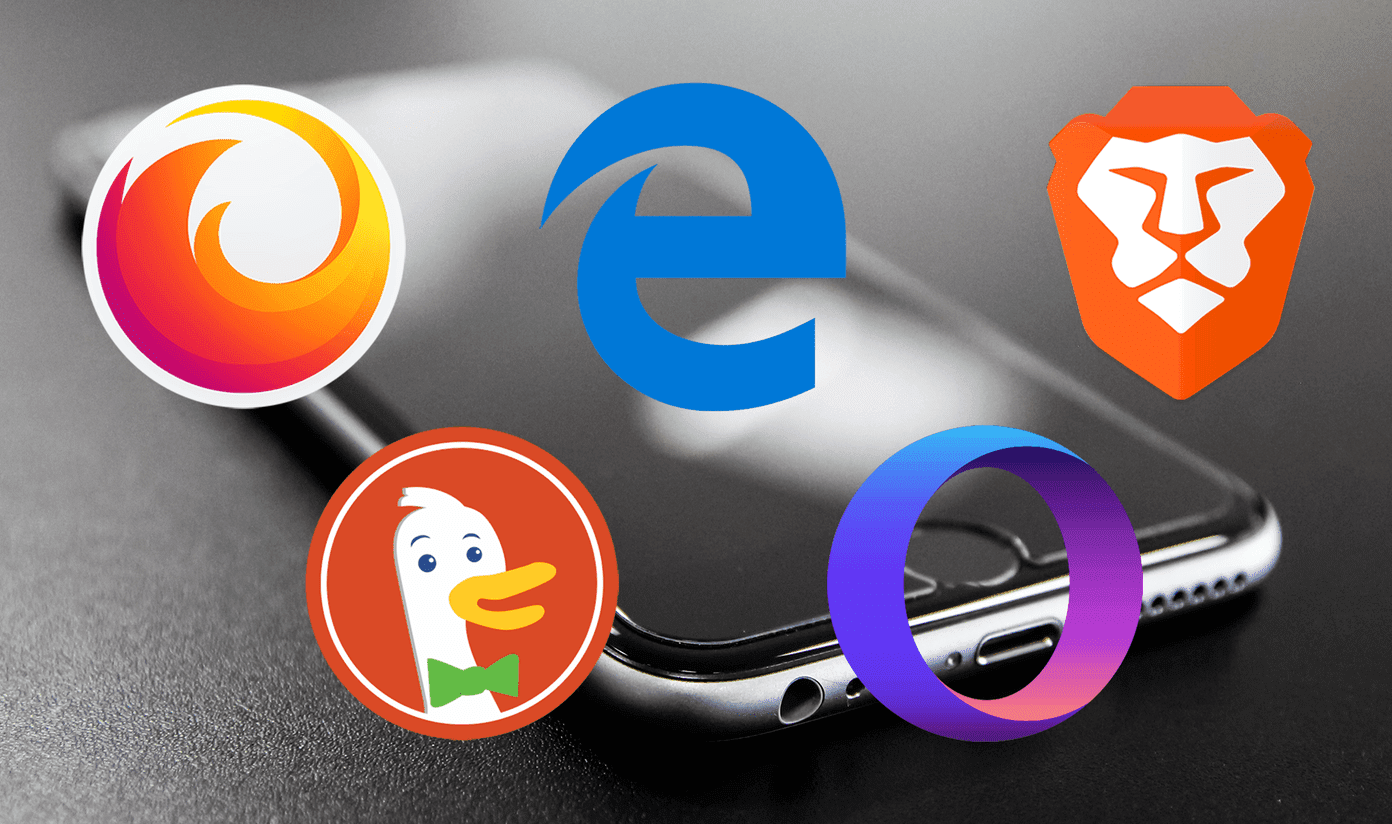


![]()