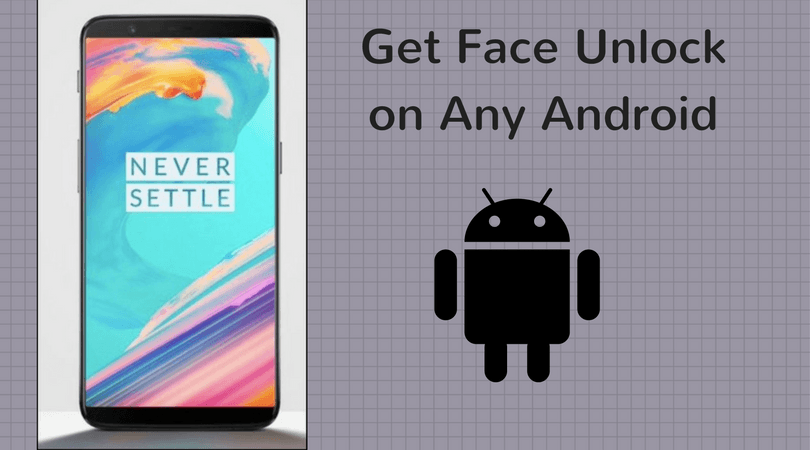The best way out of such a situation would be to install a better custom ROM or to go back to the stock 4.4.4 Kitkat build. But all that requires an unlocked Bootloader. So first let’s see how to unlock the Bootloader on the device and then we’ll look at installing custom ROMs. Warning: This process will completely wipe your device, including the internal SD card. It’s recommended to take a complete backup of the device before you proceed. Also, once your bootloader is unlocked, the warranty of your device will no longer be valid. Continue at your own discretion.
The Essential Setup
Install the Motorola USB drivers for your device if you haven’t installed them already. You can follow the link to get the driver installer file for Moto G 2014 edition.Download and install the Minimal ADB and Fastboot files on your computer. Make sure you install it on your desktop for easier access.Make sure the device is at least 60-70% charged before you proceed.Unmount the external SD card, if any, from the device and remove it. Once the bootloader is unlocked at the end, you can use the card again.
Unlocking the Bootloader
Step 1: Power off the Moto G 2014 and place it in Fastboot mode by pressing and holding the power and volume down buttons simultaneously. Step 2: Now connect the phone to the computer and wait for the necessary drivers to be installed. Step 3: Now open the folder where you installed ADB and Fastboot files, hold shift and right-click. In the context menu, click on the option Open Command Prompt Here. Step 4: Type in the command fastboot oem get_unlock_data. Once that’s done, you will get a string of code. Copy and paste the code in a notepad without any extra spaces or blank space. The entire code should be in one single line. Step 5: Now open the Motorola website and register yourself. It’s necessary to get the unlock key of the device on your email. Once you register, scroll to the bottom of the page, type in the unlock data, and request an unlock code. Step 6: If your device can be unlocked, you will receive an email within a few minutes with the unlock code. Copy the unlock code, open the command prompt and type in the command fastboot oem unlock . You will get a warning on the device about unlocking the bootloader. Confirm the action to successfully unlock the bootloader. The phone will reboot with everything wiped. You may now insert the external SD card and restore your device. Want to lock down? If you ever would like to lock your bootloader again, you can type in the command fastboot oem relock in Fastboot mode. But just to make things clear, manually re-locking the device doesn’t patch the warranty.
Installing TWRP Recovery and Rooting the Device
If you are looking forward to rooting your device or installing custom ROMs, you must install custom recovery like Clockwork or TWRP. I prefer the latter because of its interface. Download and save the TWRP flashing file in the fastboot folder and boot the Moto G in Fastboot mode (hold volume down+ power button). Plug the device into the computer and wait for it to be detected. Now open the command prompt in the Fastboot ADB folder and execute the command fastboot flash recovery TWRP. Reboot the device and copy the SuperSu zip file to the internal SD card. Open the Bootloader mode and navigate to recovery. This time you will be taken to the TWRP recovery home screen. Finally, flash the SuperSu zip file and your device will have the root access.
Conclusion
So that was how you can unlock the bootloader of the Moto G 2014. Unlocking the bootloader is essential if you are planning to root the device or install custom ROMs. In case of any doubts, please ask them in the comments section. The above article may contain affiliate links which help support Guiding Tech. However, it does not affect our editorial integrity. The content remains unbiased and authentic.