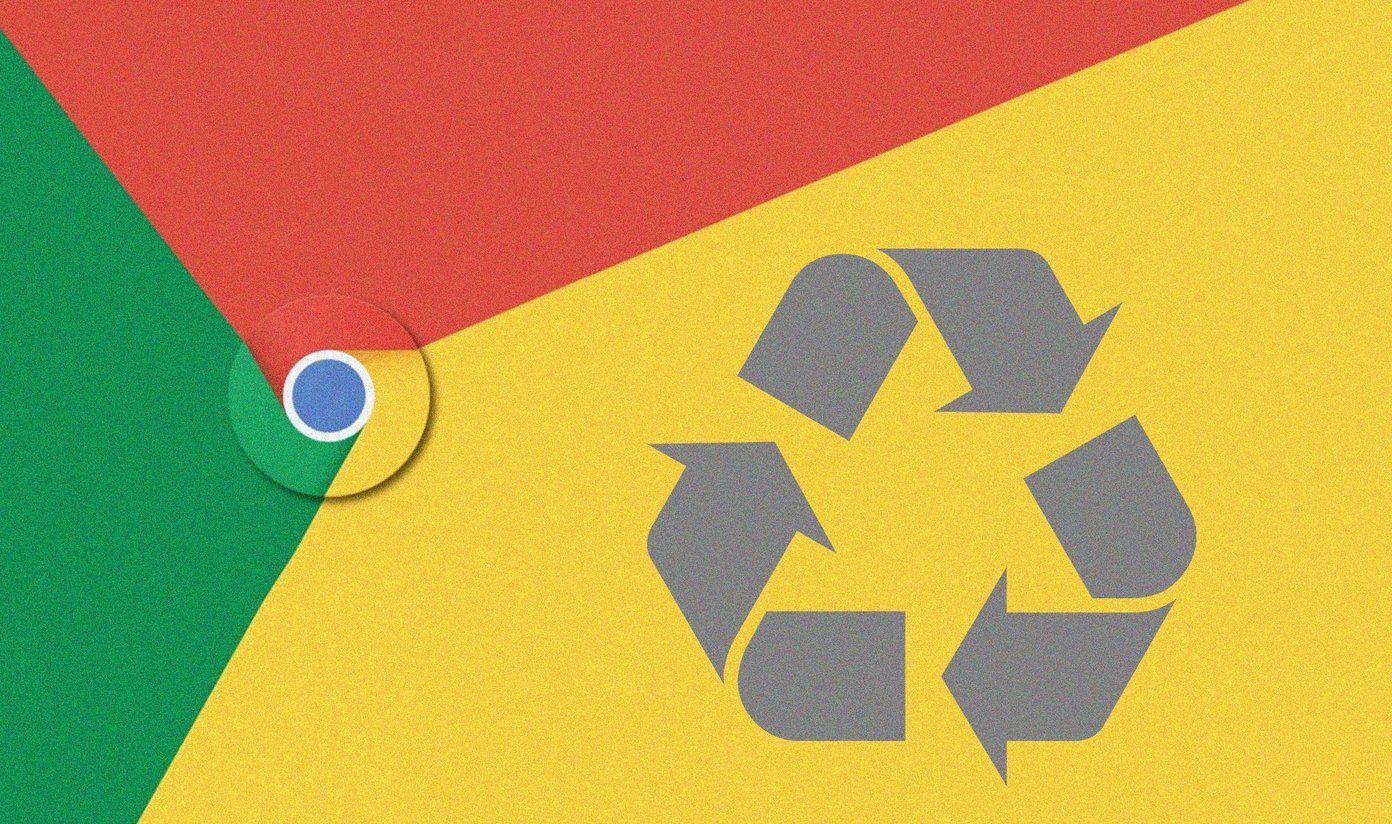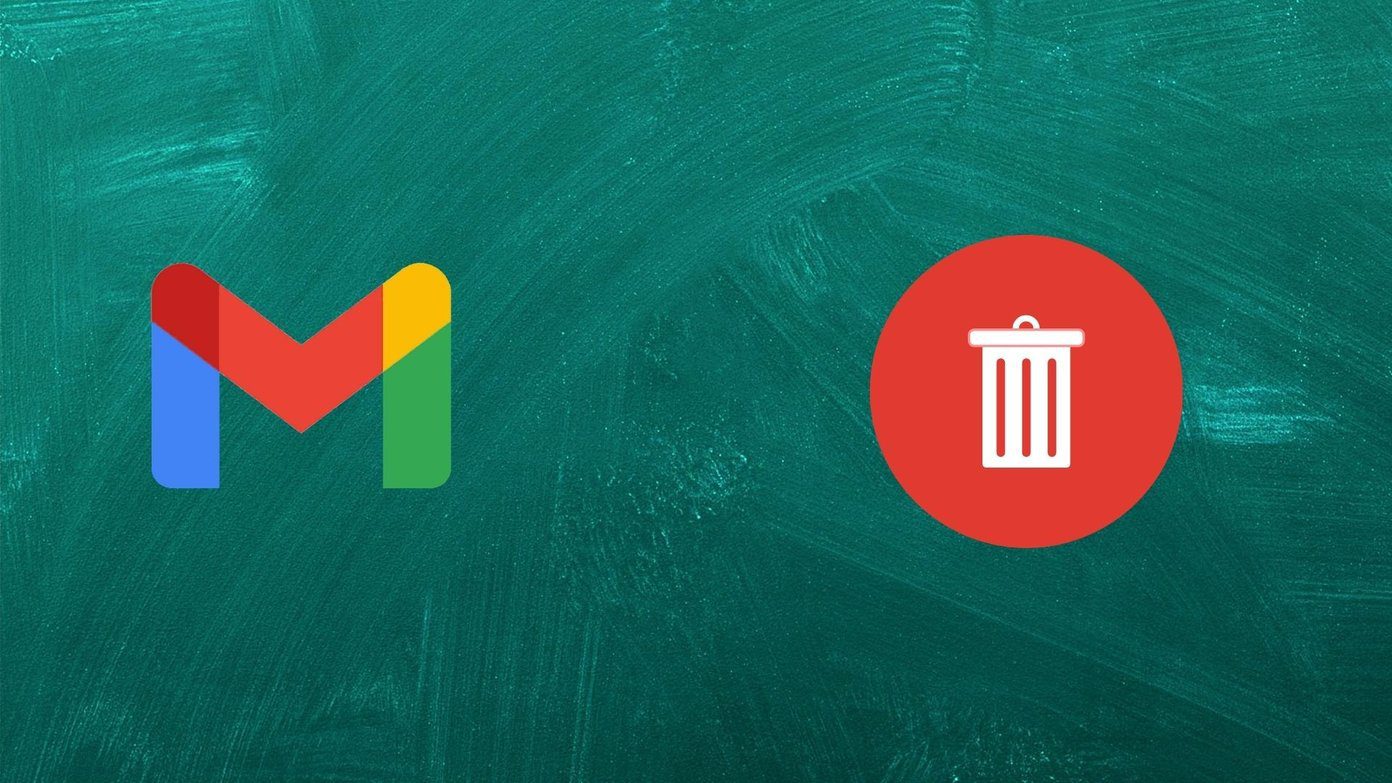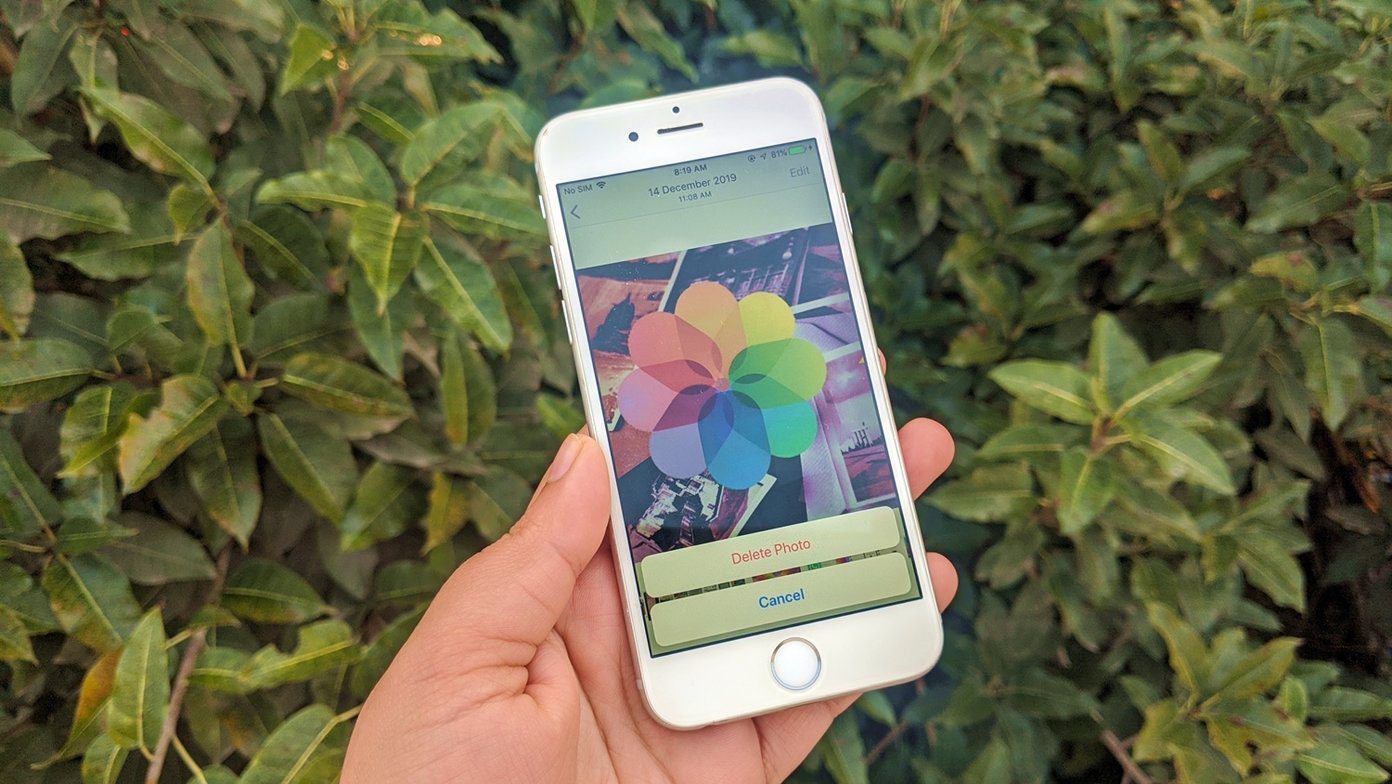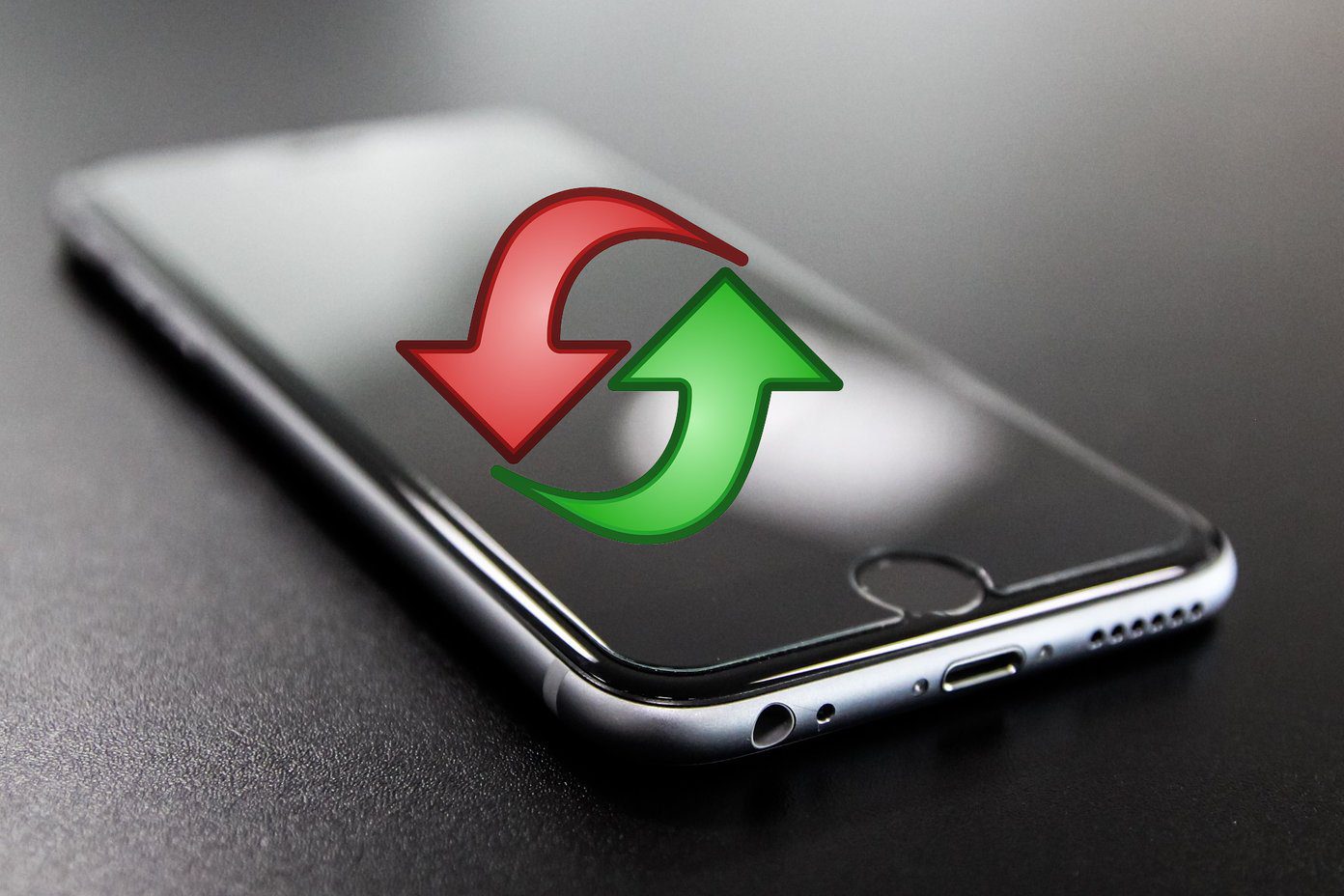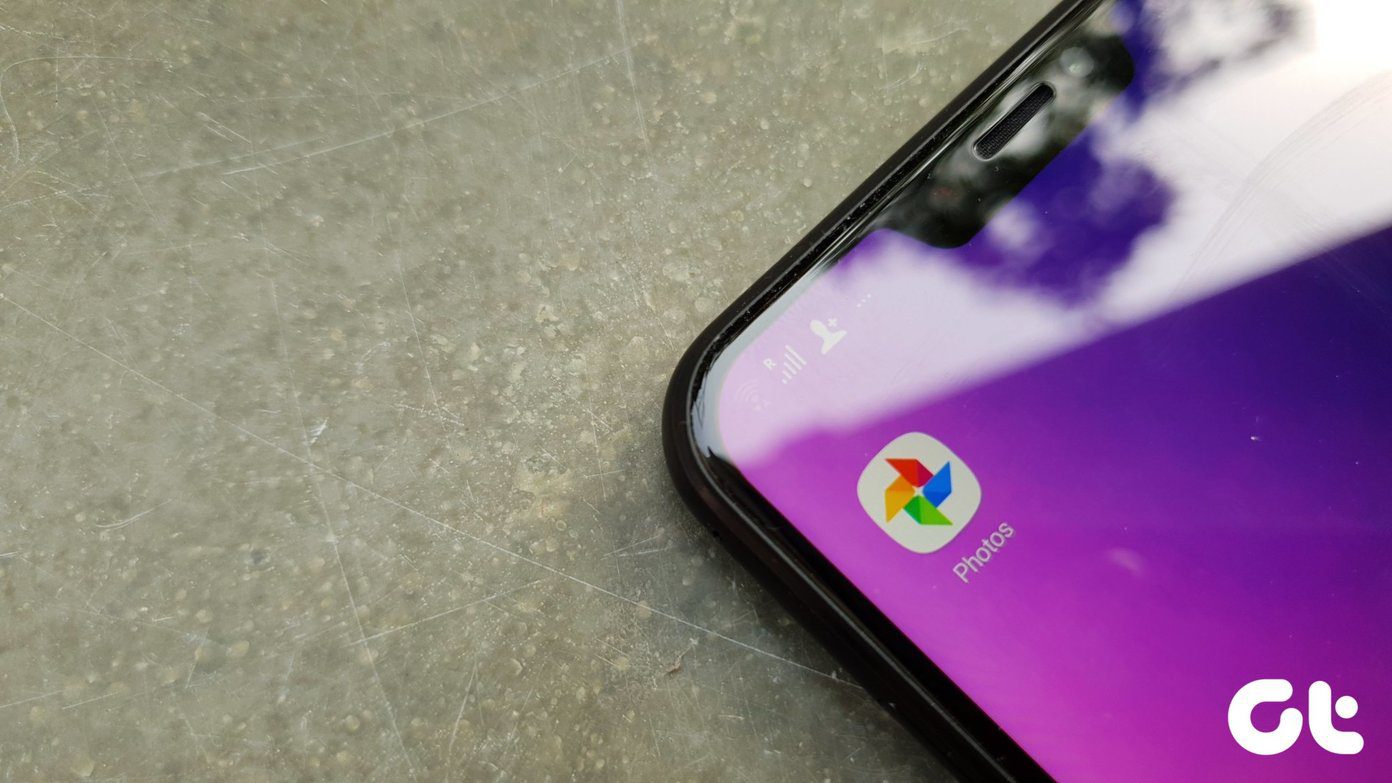Deleting files will help you free up space on your Google Drive. However, the released storage will depend on several factors. We have listed multiple scenarios below depending on the owner of the file, location of the file, and much more. Let’s get started. But before that, read the following important points.
Things to Know When Deleting Files From Google Drive
Only the owner of the file can actually delete the file. Others are only removing the file from their own view and not actually deleting the file.The owner of the file is the one who uploaded it to Google Drive. The storage used will count against the file’s owner Google Drive quota only.When you delete a file from one of your devices, say Google Drive Android app, the file will be deleted from other devices, i.e., iPhone/iPad app and the web version.If you delete a file from any of Google Drive products directly such as Google Docs, Sheets, Slides, etc., those files will be removed from Drive as well. The same holds true for the vice versa situation, i.e., deleting from Drive will remove it from other services.
Now let’s check various scenarios.
What Happens When You Delete an Unshared File or Folder
Things are straightforward when you delete a Google Drive file or folder that isn’t shared with anyone. Basically, if you have uploaded a file to your own Google Drive folder, deleting it will move it to Google Drive’s Trash or Bin folder. Similarly, when you delete an unshared folder from your Drive, all the files inside that folder will be deleted and moved to Trash as well. Trash is a special type of folder that keeps your deleted files for 30 days, after which they are deleted permanently. You can delete the file manually from the Trash if you don’t want to wait for 30 days. Trash helps in recovering files within 30 days of deleting them if you accidentally deleted them. Note: Files stored in Google Drive’s Trash count against Google Drive storage. Find out what else counts against Drive storage.
What Happens When You Delete a Shared File or Folder That You Own
When you delete a shared file that you own (have uploaded to Google Drive), it is deleted from your view and sent to the Trash folder for 30 days. You can recover the file within 30 days or delete it permanently from Trash before 30 days. The file will be deleted permanently after 30 days from the Trash. The same holds true for shared folders. All the files within the shared folder will be deleted and moved to Trash. Pro Tip: Check 9 tips to use and manage Google Drive folders. For others who have access to your shared file or folder, the file/folder will vanish from their Google Drive account. However, they can still access the individual Google Drive service files such as Docs, Slides, etc., if they have the file’s sharing link. You will find the link in your email. When they open such a deleted file, they will be notified that the shared file is in the owner’s trash and will be deleted permanently. To continue using the file, they will have to create its copy using the Make a copy button. Alternatively, the owner of the file can transfer the ownership of the file before deleting it. Other files, such as images, PDFs, cannot be accessed when deleted from the owner’s end. Accessing such a file will show an error that the file is in the owner’s trash. In a nutshell, users who have access to the shared file can access some of them within 30 days of deleting the file (if it’s in the owner’s Trash). After 30 days, or if the file or folder were permanently deleted from Trash, the file/ folder would no longer be accessible to anyone unless a copy has been made.
What Happens When You Delete a Shared File or Folder That Is Owned by Someone Else
You will find all the shared files/folders under the ‘Shared with me’ section in Google Drive. Three situations arise in this case depending on whether the file is part of a shared folder or doesn’t belong to any folder.
Case 1: Delete a Shared File
When you remove a shared file that doesn’t belong to any folder, the file is removed from your Google Drive view. Since you are not the owner of the file, it’s not actually deleted for everyone. The owner and the users who have access to the shared file can still use it normally. Tip: Unable to delete Google Drive files? Learn how to fix the issue of Google Drive won’t delete files. Basically, removing the shared file owned by someone else only removes it from your Google Drive account. The file will not be visible in your Trash folder as you have merely removed the shortcut of the file or folder and not the actual file owned by someone else. However, if you click on the file’s shared link again, you can still access the file and it will appear again in your Google Drive. Note: The owner of the file will not be informed that you have removed the file.
Case 2: Delete a Shared Folder
All of the above holds true for folders as well. That is, deleting a shared folder will remove it and its associated files from your view only. Nothing will happen on the actual owner’s end.
Case 3: Delete a Shared File From a Shared Folder
An exception exists that if you delete a file from within a shared folder, such a file will become orphaned. That is, even though the file vanishes from everyone’s view, it’s not actually deleted. The real owner of the file can still access it. The file will be available under the owner’s My Drive folder. They can even search for the file to find it.
What Happens When You Delete Your File Added in Someone Else’s Shared Folder
Users who can access the shared folder can upload a file or create a new file in shared folders. If you upload a file to a shared folder and the owner deletes the folder, what happens to your files? In such situations, only the folder and the files owned by the folder’s owner will be deleted for everyone. Other files (owned by others) will become orphaned as they do not have a folder now, but won’t be deleted. Basically, files added by other users will remain in their own Google Drive accounts. Since the folder no longer exists, the owner of the files can find the files in the root folder of Google Drive i.e., My Drive. Alternatively, type is:unorganized in Google Drive’s search bar. Tip: You should move orphaned files to new folders to organize them.
Free up Storage
We hope you understood the aftereffects of deleting files or folders from Google Drive. To sum it up, deleting shared files owned by someone else will not free up storage on your Google Drive account. Only the files that you uploaded to Google Drive should be deleted to free up storage. Next up: Google Drive doesn’t display folder size. Learn how to find out folder sizes in Google Drive without downloading them from the next link. The above article may contain affiliate links which help support Guiding Tech. However, it does not affect our editorial integrity. The content remains unbiased and authentic.