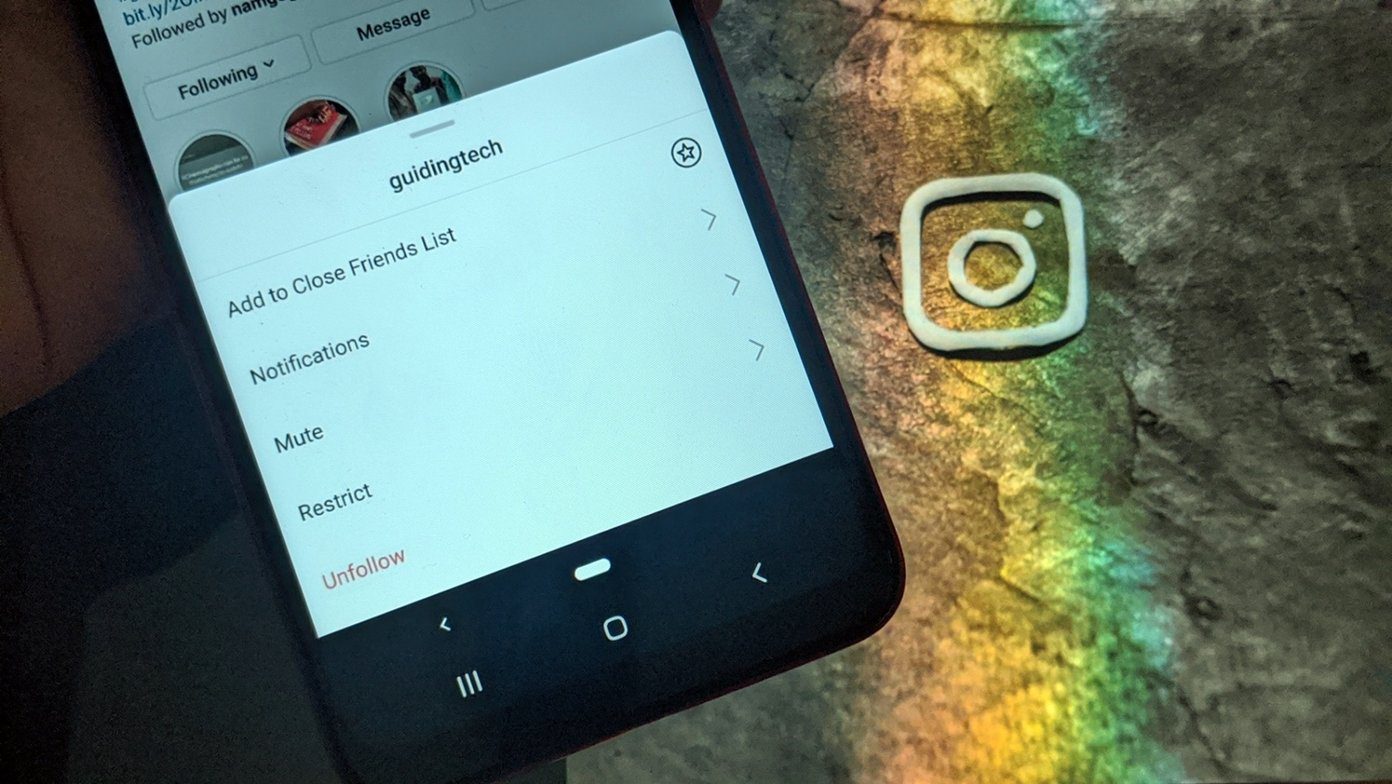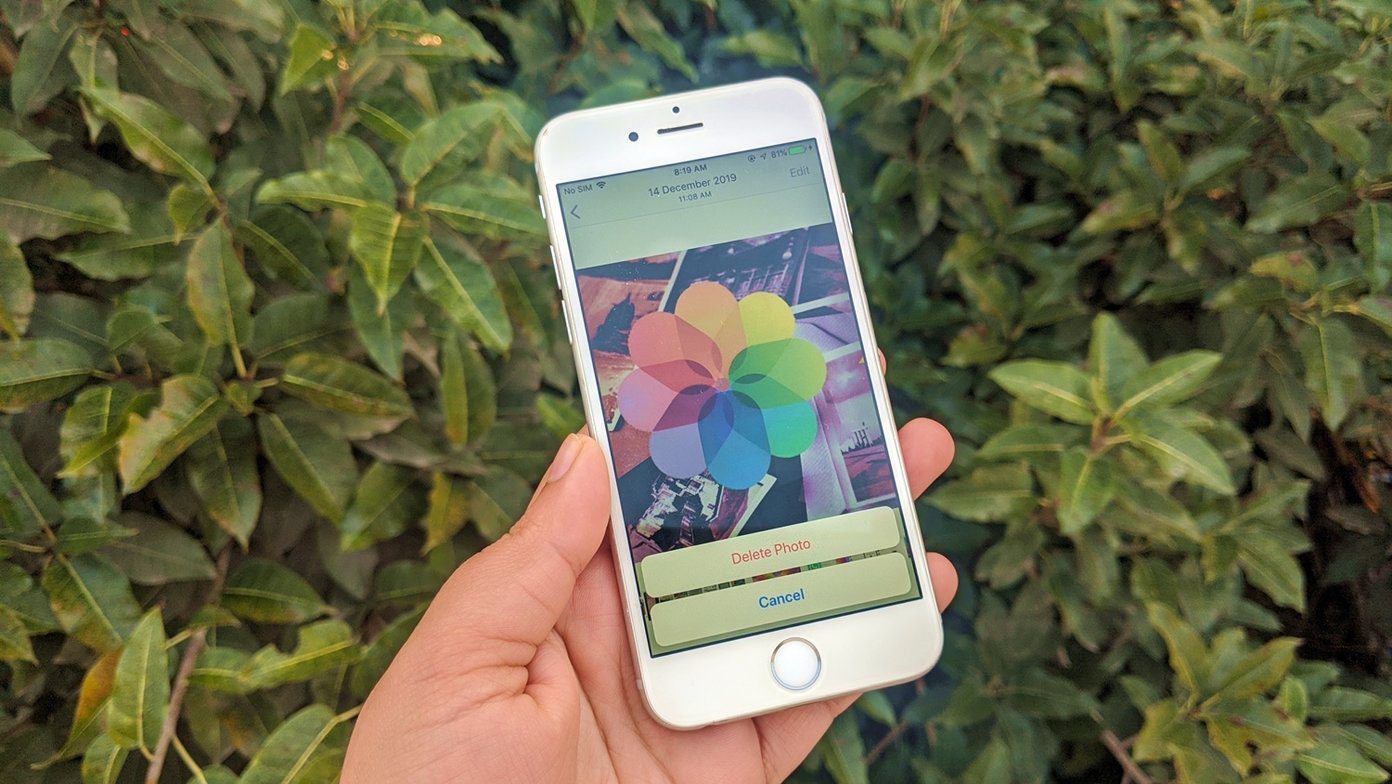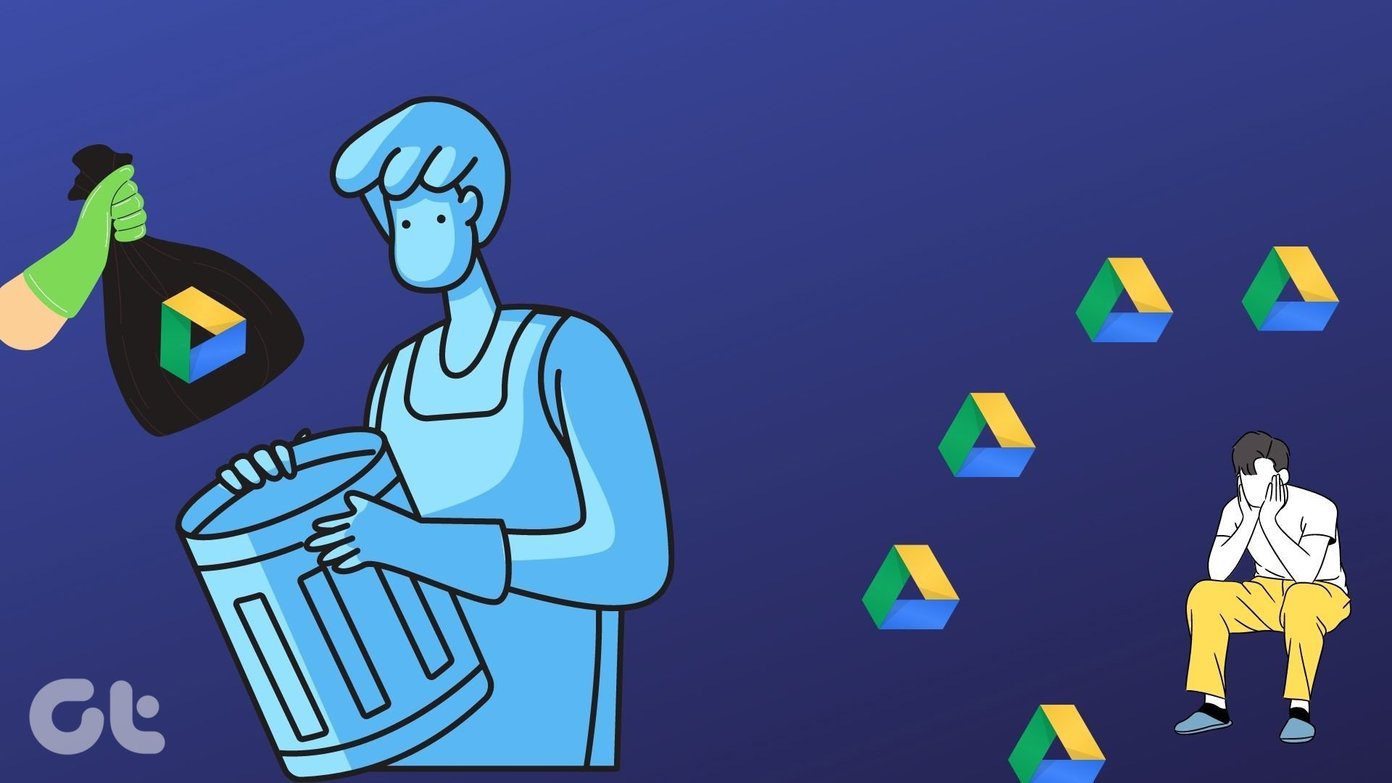Well, you might want to sign out of Apple ID because you want to use another Apple ID on your device. Signing out of Apple ID is also recommended when selling or buying a used iPhone. Whatever the reason is, the consequences of signing out an Apple ID is the same on all Apple’s mobile devices (iPhone and iPad). Majorly, however, only Apple’s native apps and services are affected. Third-party apps could be also be affected too — if they are synced to your Apple ID or iCloud account. Without further ado, let’s explore services that would be affected on your iPhone when you sign out of Apple ID.
1. iCloud
iCloud is Apple’s cloud storage service that lets you sync and store photos, contacts, and other iPhone data online. Since Apple iCloud service is linked to an Apple ID, all the applications using iCloud on your iPhone will no longer get backed up when you sign out your Apple ID on iPhone. While documents and files you previously backed up will remain in your iCloud storage or iCloud Drive, new documents from apps won’t be uploaded or backed up until you reconnect existing Apple ID or a new one.
2. Apple Music
Apple Music only works when there’s an active Apple ID connected to your account. Signing out of Apple ID on your iPhone will render Apple Music unusable. In addition to being unable to stream songs, all previously-downloaded music will also be removed from your device’s storage. Although your synced playlists and song library will remain in your iCloud, they will be erased from the iPhone.
3. Apps and App Store
Signing out of Apple ID on your devices also translates to the unavailability of the Apple App Store. That means you cannot download or install new apps from the App Store unless you sign back into your Apple ID or connect a new one. Sure, you can use previously-installed apps on your iPhone, but you won’t be able to update them.
4. iMessage and FaceTime
Both iMessage and FaceTime will still be functional when you sign out Apple ID on your iPhone. However, these services will only work if you have a phone number connected to your FaceTime and iMessage. If you used your Apple ID for your iMessage or FaceTime, you will not be able to send iMessage texts or make FaceTime call.
5. Find My (iPhone)
The Find My app also works with your iPhone’s Apple ID. Signing out of your Apple ID means that you won’t be able to remotely locate, lock, or wipe your iPhone should it ever go missing or get stolen. It is also worth noting that removing your Apple ID from your iPhone will also disable Activation Lock. As soon as you unlink Apple ID from your iPhone, you will get a mail from Apple informing you that Find My has been disabled on your iPhone.
6. Files and Documents
Signing out of your Apple ID can cause you to lose some files and app data stored on your iPhone. That means, whatever files or documents you have synced to your iCloud account will be removed locally from your iPhone. For example, if your Notes app syncs to your iCloud account, then signing out of Apple ID will delete all the notes from your iPhone. That means those notes will be accessible only through your iCloud account. When you reconnect your Apple ID to the iPhone, the deleted data will be restored — provided you haven’t deleted it from iCloud. Note: Only data/files from applications being synced to your iCloud will be deleted from your iPhone. Interestingly, Apple offers users the choice to keep data from apps using iCloud when signing out of Apple ID. At the Sign Out point, you will be asked if you want to keep a copy of some of your iCloud data on your device or not. If you choose to have them removed, you can still restore them as they are available in your iCloud account.
7. iCloud Email
If you have an iCloud email connected to the Mail app on your iPhone, it will also be removed when you sign out of your Apple ID.
Be in the Know
Now that you know what happens when you sign out of your Apple ID, you are in a better place to decide whether or not you want to sign out Apple ID on your iPhone. If you really have to do it, it is recommended that you backup your iPhone data to your PC using iTunes. That way, you can easily restore your data should anything go wrong with some of your files or device configurations after signing out of Apple ID. Next up: Will disabling iCloud delete photos from your iPhone or iPad? Here’s a guide where we explain how iCloud Photos works and what happens when you disable it. The above article may contain affiliate links which help support Guiding Tech. However, it does not affect our editorial integrity. The content remains unbiased and authentic.